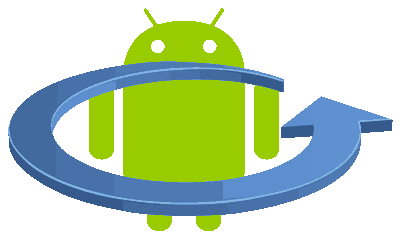There are very less number of users who doesn’t have faced the infamous Android Boot Loop on your Samsung Galaxy Smartphone. Normally this happens while rooting, updating or flashing your device. This is a common Android firmware glitch which throws your phone into an endless switching ON and OFF boot loop. Please follow the below given simple steps to resolve the Android Boot Loop issue on your favorite Samsung Galaxy Android Smartphone. We are updating this tutorial regularly over times.
Please note that this article is updated frequently with tips to resolve the boot loop issue. This method is compatible on all Android firmware versions like Android Ice Cream Sandwich 4.0, Android Jelly Bean 4.1, Android KitKat 4.4, Android Lollipop 5.0 – 5.1.1, Android Marshmallow 6.0, Android Nougat 7.0, Android Oreo 8, Android Pie 9, Android 10, Android 11, Android 12 and Android 13.
What is an Android boot loop?
Boot Loop occurs when there is a change or damage to the Galaxy Android Smartphone’s hardware/software which prevents it from a successful boot. When you turn on the Galaxy Smartphone it fails to finish it’s booting procedure and it will enter a loop which means that the booting sequence will run continuously and repeatedly in an endless loop until the battery is dead.
Symptoms and causes of Android Boot Loop
- This normally occur after rooting, flashing, custom ROM installation etc.
- Galaxy Smartphone do not normally boot, it will be stuck up on the Samsung Logo for an indefinite period of time.
- Galaxy Smartphone will not enter into home menu.
- Galaxy Smartphone stuck up on the manufacturer logo.
- Galaxy Smartphone stuck up in the phone model number screen.
- Galaxy Smartphone switching ON and OFF continuously.
If your Samsung Android Smartphone is having any of the above symptoms you can confirm that it is in Android Boot Loop.
Normal queries for this tutorial
Steps to Resolve Android Boot Loop On Samsung Galaxy Smartphones
To resolve the boot loop you may need to wipe cache partition on your Galaxy Smartphone. For that you need to enter into the Android Recovery mode. There are two different methods are available.
1. Solution 1 – Wiping Cache Partition ( On Stock ROM )
a. How to Wipe Cache Partition For Newer Galaxy Smartphones
1. First you need to switch off your Samsung Galaxy Smartphone and enter it into Android “Recovery Mode” by pressing and holding the “Vol Up” button and the “Power” button at the same time. For Android 10, Android 11 and Android 12 or newer version phones you may need to connect the USB cable to your computer during this time.
For detailed steps on devices with One UI please follow the below links;
How To Enter Download Mode & Recovery On Galaxy S20 Series? (With Video)
How To Enter Download Mode & Recovery On Galaxy S21 Series? (With Video)
How to Wipe Cache Partition For Older Galaxy Smartphones
To enter your Samsung Galaxy Smartphone in Android Recovery Mode press and hold the “Home“+”Power“+”Volume Up” buttons, and release the power button once you see your phone model number on the screen while holding the other buttons, now you will be entered into Android Recovery Mode. Please check the below image for reference. For smartphones like Samsung Galaxy S8 there is no physical “Home” button so press and hold “Power“+”Vol Up” buttons.
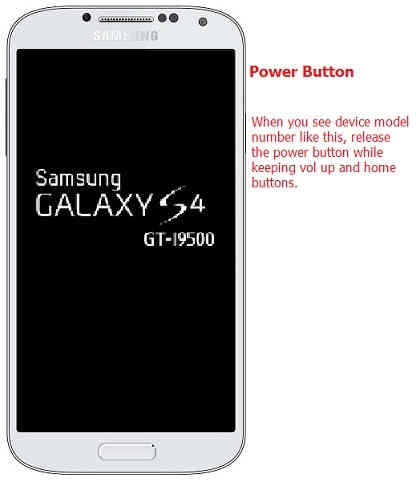
Even if your phone is switching “On” and “Off” you can do the same procedure.
If your phone is not allowing you to enter into the recovery mode please try the below tutorial;
How To Resolve Not Able To Enter Recovery Mode On Galaxy Smartphone When In Bootloop?
2. Once you are in recovery mode you will see a similar screen like in the screen shots given below;
Recovery Menu Type 1
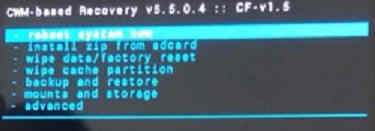
Recovery Menu Type 2
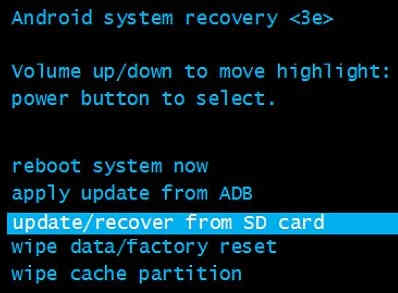
3. Now in the Android Recovery Mode to resolve the Android Boot Loop on your Samsung Galaxy Android Smartphone select the option “wipe cache partition“. You can use the “Volume Up” and “Volume Down” buttons to scroll and “Power” button to confirm the action.
4. Once done use the “reboot system now” option from the recovery mode main menu to restart the phone.
2. Solution 2 – Wiping Dalvik Cache On Custom ROM
If the issue is not resolved by “method 1” then you can do the below given step to resolve the Android Boot Loop on your Samsung Galaxy Android Smartphone. But this method can be done on custom ROMs only.
1. Please refer the Recovery Menu Type 1 screen shot given above. In the main recovery mode menu please select the option “advanced” and select “Wipe Dalvik Cache”
2. Now go to recovery mode main menu and select the option “reboot system now“.
That’s it…The Android Boot Loop issue will be resolved by now.
3. Solution 3 – Hard Resetting To Resolve Android Boot Loop
If the issue is still not resolved even by method 3 then you can try this method. Please note that all the data on your phone will be erased once you perform this procedure, so kindly make a backup of all your device data before proceeding.
1. Enter your Samsung Galaxy Android Smartphone into the Android recovery mode.
2. When in Android recovery mode select the option “wipe data/factory reset” and confirm the action in the next step.
3. Now go to the recovery mode main menu and select the option “reboot system now” and your device will be restarted and will boot up successfully.
You may also try Stock ROM installation which is allowed for older firmware versions. Newer version firmware will not allow you to downgrade to a binary lower than the current one.
By doing all the steps above or some of it will help you to resolve the Android Boot Loop issue on your Samsung Galaxy Android Smartphone. If it’s still not resolved, most probably the issue you are facing is may be due to a hardware malfunction, so please contact the nearest Samsung service center for further help.
If you are still not able to resolve the bootloop issue try the below tutorial. In that tutorial please go to the method-2;
How To Fix “An Error Occurred While Updating The Device Software” On Galaxy Smartphone?
Compatible Galaxy models for this tutorial
This method is compatible on all Galaxy Smartphones like Samsung Galaxy M02s, Samsung Galaxy M02, Samsung Galaxy M62, Samsung Galaxy M12, Samsung Galaxy M42 5G, Samsung Galaxy M32, Samsung Galaxy M21 2021, Samsung Galaxy A02s, Samsung Galaxy A32 5G, Samsung Galaxy A02, Samsung Galaxy A32, Samsung Galaxy A52 5G, Samsung Galaxy A52, Samsung Galaxy A72, Samsung Galaxy A22, Samsung Galaxy A22 5G, Samsung Galaxy A12 Nacho, Samsung Galaxy A52s 5G, Samsung Galaxy A03s, Samsung Galaxy Xcover 5, Samsung Galaxy F62, Samsung Galaxy F02s, Samsung Galaxy F12, Samsung Galaxy F52 5G, Samsung Galaxy F22, Samsung Galaxy S21 5G, Samsung Galaxy S21+ 5G, Samsung Galaxy S21 Ultra 5G, Samsung Galaxy Note20.
Samsung Galaxy Note20 5G, Samsung Galaxy Note20 Ultra, Samsung Galaxy Note20 Ultra 5G, Samsung Galaxy S20 FE, Samsung Galaxy S20 FE 5G, Samsung Galaxy S21 Ultra, Samsung Galaxy S21 Plus, Samsung Galaxy S21, Samsung Galaxy Note 20, Samsung Galaxy S20 FE, Samsung Galaxy M30s, Samsung Galaxy M30, Samsung Galaxy Note 20, Samsung Galaxy Note 10, Samsung Galaxy S20 Ultra, Samsung Galaxy S20 Plus, Samsung Galaxy S20, Samsung Galaxy S10 Lite, Samsung Galaxy S10e, Samsung Galaxy S10 Plus, Samsung Galaxy S10, Samsung Galaxy S9 Plus, Samsung Galaxy S9, Samsung Galaxy Note 9, Samsung Galaxy S8, Samsung Galaxy S8+, Samsung Galaxy S8 Plus, Samsung Galaxy C3, Samsung Galaxy C5, Samsung Galaxy S7 Edge, Samsung Galaxy S7, Samsung Galaxy Note Edge, Samsung Galaxy Note 4, Samsung Galaxy S6 Edge, Samsung Galaxy S6 Edge+, Samsung Galaxy Note5, Samsung Galaxy Note5 Duos, Samsung Galaxy On5.
Galaxy On7, Samsung Galaxy On8, Samsung Galaxy A7, Samsung Galaxy A5, Samsung Galaxy A3, Samsung Galaxy E5, Samsung Galaxy E7, Samsung Galaxy J7, Samsung Galaxy J5, Samsung Galaxy S6, Samsung Galaxy S5, Samsung Galaxy S4, Samsung Galaxy S3, Samsung Galaxy S2, Samsung Galaxy S, Samsung Galaxy Note 3, Samsung Galaxy Note 2, Samsung Galaxy Note, Samsung Galaxy Tab, Samsung Galaxy S5 SM-G900H, SM-G900R4, SM-G900V, Samsung Galaxy Note 3 Neo SM-N7500, SM-N7502, SM-N7505, Samsung Galaxy Grand Neo GT-I9060, Samsung Galaxy Win Pro SM-G3812, Samsung Galaxy S Duos 2 GT-S7582, Samsung Galaxy Trend Plus GT-S7580, Samsung Galaxy Grand 2 SM-G7100, SM-G7102, Samsung Galaxy Star Pro GT-S7260, GT-S7262, Samsung Galaxy Express 2 SM-G3815, Samsung Galaxy Round SM-G9105, Samsung Galaxy Trend Lite GT-S7390, GT-S7392, Samsung Galaxy Light SGH-T399, Samsung Galaxy Core Plus SM-G3500, SM-G3502, Samsung Galaxy Ace 3 GT-S7270, GT-S7272 Dual SIM, GT-S7275 LTE, Samsung Galaxy Note 3 SM-N9000, SM-N9002, SM-N9005.
Samsung Galaxy S4 Mini GT-I9190, I9195, I9192, Samsung Galaxy S4 Active GT-I9295, Samsung Galaxy S4 Zoom SM-C1010, Samsung Galaxy Pocket Neo GT-S5310, GT-S5312, Samsung Galaxy Star GT-S5280, GT-S5282, GT-S5283, Samsung Galaxy Core GT-S8262, GT-i8262D, Samsung Galaxy Y Plus GT-S5303, Samsung Galaxy Win GT-I8550, Samsung Galaxy Grand Quattro GT-I8552, Samsung Galaxy Mega GT-I9150, GT-I9152, GT-I9200, GT-I9205, Samsung Galaxy Fame GT-S6810, GT-S6810P, Samsung Galaxy S4 GT-I9500, GT-I9505, GT-I9506, Samsung Galaxy Xcover 2 GT-S7710, Samsung Galaxy Young GT-S6310, GT-S6312, Samsung Galaxy Grand GT-I9080, GT-I9082, Samsung Galaxy S II Plus GT-I9105, Samsung Galaxy Pocket Plus GT-S5301, Samsung Galaxy S III Mini GT-I8190, Samsung Galaxy Rugby Pro SGH-I547, Samsung Galaxy Rugby LTE SGH-i547C, Samsung Galaxy ExpressnSGH-I437, Samsung Galaxy Rush, Samsung Galaxy Note II, Samsung Galaxy Reverb, Samsung Galaxy Victory 4G LTE SPH-L300.
Galaxy Pocket Duos GT-S5302, Samsung Galaxy S Duos GT-S7562, Samsung Galaxy S Duos GT-S7568, Samsung Galaxy Trend II Duos GT-S7572, Samsung Galaxy Trend S7560M, Samsung Galaxy Stellar SCH-I200, Samsung Galaxy Ch@t GT-B5330, Samsung Galaxy Appeal SGH-I827, Samsung Galaxy S III GT-I9300, I9305, Samsung Galaxy S Advance, Samsung Galaxy S II Lite , Samsung Galaxy Rugby GT-S5690M, Samsung Galaxy Pocket GT-S5300, Samsung Galaxy Rugby St SGH-i847, Samsung Galaxy Beam i8530, Samsung Galaxy Y DUOS GT-S6102, Samsung Galaxy Mini 2 GT-S6500, Samsung Galaxy Ace 2 GT-I8160, Samsung Galaxy Ace 2 x GT-S7560M, Samsung Galaxy Ace Plus GT-S7500, Samsung Galaxy Y Pro Duos GT-B5510, GT-B5512, Samsung Galaxy Nexus i9250, Samsung Galaxy Note, Samsung Stratosphere, Samsung Galaxy XCover S5690, Samsung Galaxy Precedent, Samsung Galaxy Y GT-S5360, Samsung Galaxy M, Samsung Galaxy W I8150, Samsung Exhibit II 4G SGH-T679, Samsung Galaxy R I9103.
Samsung Galaxy S Plus GT-i9001, Samsung Galaxy Z, Samsung Exhibit 4G SGH-T759, Samsung Galaxy S II GT-I9100, Samsung Galaxy S II Skyrocket, Samsung Captivate Glide, Samsung Galaxy Neo, Samsung Galaxy Pro, Samsung Galaxy Prevail SPH-M820, Samsung Galaxy Mini GT-S5570, Samsung Galaxy Next, Samsung Galaxy Pop, Samsung Galaxy Gio GT-S5660, Samsung Galaxy SL GT-I9003, Samsung Galaxy Fit S5670, Samsung Galaxy Ace GT-S5830, GT-S5830i, Samsung Galaxy Cooper GT-S5830, Samsung Galaxy K, Samsung Galaxy 551, Samsung Galaxy U, Samsung Galaxy 5, Samsung Galaxy Europa, Samsung Galaxy 550, Samsung Galaxy 3, Samsung Galaxy Apollo, Samsung Galaxy S GT-I9000, Samsung Captivate, Samsung Vibrant, Samsung Fascinate, Samsung Epic 4G, Samsung Mesmeriz, Samsung Galaxy Spica GT-I5700 and Samsung Galaxy Portal.
If you have faced any issues while trying to resolve the Android Boot Loop on your Samsung Galaxy Android Smartphone, please feel free to post it in the comment section below, don’t worry I will help you as fast as I can.
If “How To Resolve Android Boot Loop On All Samsung Galaxy Smartphones?” tutorial really helped you, please give a like/share on social networking websites by using the below given buttons.