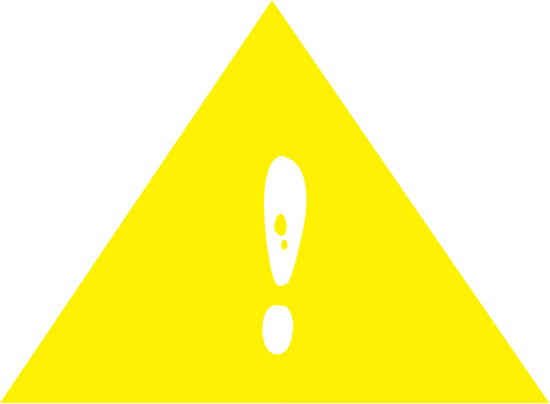Hi friends, this tutorial will detail the troubleshooting steps to resolve Odin flash failed error on your Samsung Galaxy Smartphone. This tutorial is updated frequently so that all the new errors are covered.
All you might have encountered a at least a single error from the Odin app if tried to flash a firmware, root your Galaxy etc. But do how to resolve/fix each and every Odin errors. Even if you don’t never mind because we have compiled all the common Odin flash errors out there and came up with a solution for all.
The Odin Errors covered in this tutorial (Updated regularly with new errors);
- Odin error: “Firmware upgrade encountered an issue. Please select recovery mode in Kies & try again”.
- “Can’t open the serial(com) port”
- Odin error: Complete(write) operation failed
- Please get approval to use factory binary (Pit)
- Odin error: FAIL! SHA256 is invalid
- md5 error! Binary is invalid
Now lets start with the errors and solutions.
1. Odin do not your Galaxy Phone
This is the simplest Odin error to resolve because it is caused by a corrupted USB driver or the absesnce of it. You just need to download and install the latest USB driver from this link.
2. Odin flash failed error: “Firmware upgrade encountered an issue. Please select recovery mode in Kies & try again”.
Do you know what is the most annoying and scary (in the case of smartphones) thing in your life? I will say absolutely with no doubt that it is when you see the below screen on your Samsung Galaxy Smartphone, “Firmware upgrade encountered an issue. Please select recovery mode in Kies & try again”.
So, what is this and when will you get this error?
This normally happens on your Galaxy Smartphone when you try to downgrade your firmware, install custom ROM, install firmware using the Odin app etc. But why is this so annoying? It is because you feel completely helpless in that situation and have noting to do. I have myself gone through this recently and it lead me to write this tutorial.
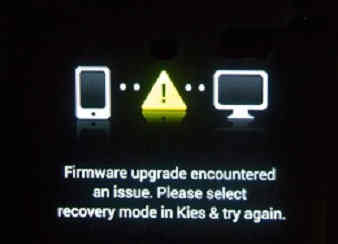
I was trying to downgrade my Galaxy Smartphone OS from the latest to the previous one using Odin and no matter what I did I got this error which stayed on my phone, “Firmware upgrade encountered an issue. Please select recovery mode in Kies & try again”. The phone will never go to the recovery mode and will not boot up at all. And you will get the below message from the Odin which says “FAIL!” with a scary red background. Now the only thing we can do with your phone is to enter into the bootloader mode or the Download Mode.
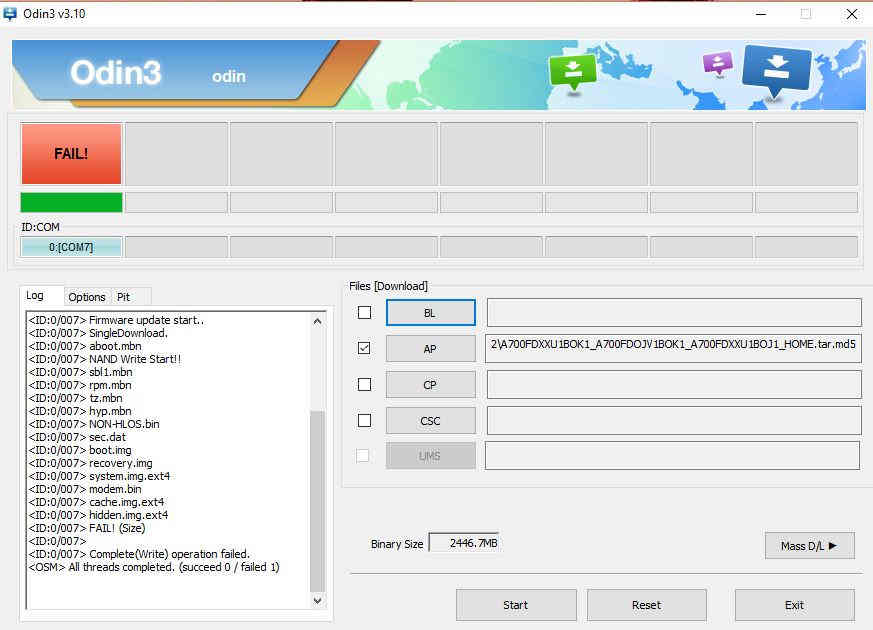
The thing is that you may get this error even if you try to install the official stock firmware or any official firmware. The only option as per the phone to resolve this issue is using the Samsung Kies software, but trust me guys in most cases the Kies even doesn’t recognize your device, so nothing will be possible further.
So how can we resolve the error “Firmware upgrade encountered an issue.
Please select recovery mode in Kies & try again” on your Galaxy Smartphone.
a. To resolve this first you need to enter your Galaxy Smartphone into the “Download Mode“. To enter your Galaxy Smartphone into the download mode please press and hold “Vol Down”+”Home”+”Power” buttons at the same time until you see your phone’s model number on the screen. When you see the model number release the “Power” button while holding the other buttons. Now you will get a warning screen, now release all the buttons and press the “Vol Up” button to continue and enter into the download mode.
You may also try the below download mode help tutorials.
- How To Enter Download Mode On Galaxy Smartphones Without Home Button?
- How To Enter Samsung Galaxy Smartphone Into Download Mode?
b. So lets assume you have entered into the download now. So lets proceed to downloading the necessary files. First you need to download the custom recovery and the Odin files from the below given links.
Download TWRP
If you are not able to find your device there, please search for the file using Google.
Now once the TWRP is downloaded please download the Odin app from the below link.
Or you may download the latest Odin version from this link.
Once you have downloaded the files please unzip the archived files.
c. Now open the Odin executable file from the extracted Odin folder and connect your phone using USB cable to your PC. If you get an “Added” message from Odin then the connection is successful, if not try to install the Samsung USB drivers for your phone using the below link.
d. Once done please click the “AP” in the Odin app and select the “tar.md5” recovery file you have already downloaded. Now click start to initiate the custom recovery installation.
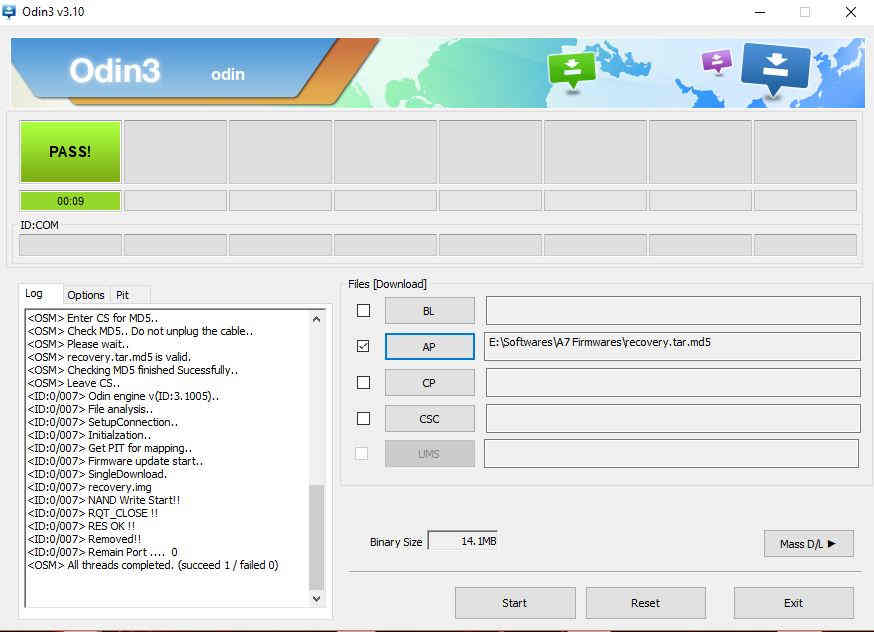
Once done you will get a “Pass” message from the Odin like given in the screenshot above. Now once your Galaxy Smartphone is restarted it will boot normally.
More Odin flashing errors, issues and solutions:
3. Odin flash failed error: “Can’t open the serial(com) port”
Cause: Most probably this issue arises due USB driver issues.
Solution: Install the latest Samsung USB driver from here;
Once installed remove the USB cable and restart your PC and try the flashing steps again.
4. Odin flash failed error: “Complete(write) operation failed”
Cause: This is a general error. Causes can be a lot.
Solution: So first try the above step first. If it’s not working please double check whether you have enabled USB debugging and OEM unlock in developer options.
If none of the above solutions are working try using the patched Odin. Please download the patched Odin Odin 3.13.1.3B from here.
5. Odin flash failed error: “Please get approval to use factory binary (Pit)”
Actually this is the worst error of all. Some solution works for some phones while some not. There are phones which doesn’t even have any solution for this error yet.
Cause: New security feature in Android firmware which strictly block the installation of custom roms and combination firmwares.
Solution: You may download and try the patched Odin from the above link to resolve this. If that doesn’t help try the below steps.
First you need to take a backup of your “PIT” file using the “Samsung Tool Pro” (it’ a payed windows software) app and insert the same in the Odin by going to the “PIT” tab in the Odin and by clicking the PIT button. This should be done while trying to flash with the combination firmware.
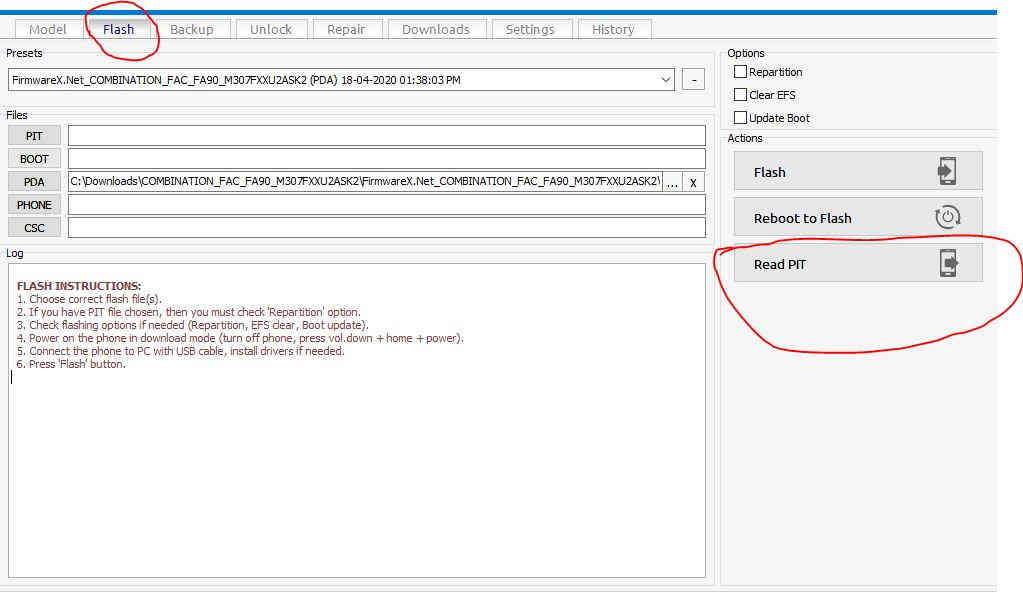
If the baked up PIT file didn’t work try searching Google for a PIT file which is compatible with for your phone.
6. Odin flash failed error: “FAIL! SHA256 is invalid”
Cause: This is normally due to the cross compatibility of the firmware you are trying to flash.
Solution: Try flashing using the below Odin patched versions.
7. Odin flash failed error: “md5 error! Binary is invalid”
Cause: This is a md5 error from Odin when binaries on the phone and the current one trying to flash are different. However sometimes you will get the error even if the binaries are matching. As you all know you need to have a binary equal or higher than the current binary on your Galaxy Smartphone to make a successful flash with the Odin.
Solution: To resolve this you need to change the file extension from “.tar.md5” to “.tar”. Just remove the “.md5” from it.
Hope your issue is resolved now.
8. ODIN stuck on sboot.bin.lz4 and Set Partition
T resolve this error you need to download the latest version of Odin from here and try flashing using it.
However if you are having the following error ““An error occurred while updating the device software, use the emergency recovery function in the smart switch pc software”” after flashing with Odin the please follow the below tutorial;
Normal queries for this tutorial
- How To Resolve Odin Flash Failed error On A Samsung Galaxy Smartphone?
- Resolve “Firmware upgrade encountered an issue. Please select recovery mode in Kies & try again” error On A Samsung Galaxy Smartphone.
- How to resolve not able to boot up after installing firmware using Odin?
- Resolve not able to boot up after downgrading firmware using Odin
- How To Resolve “Can’t open the serial(com) port” Odin error?
- Resolve “Complete(write) operation failed” Odin error
- How To Resolve “Please get approval to use factory binary (Pit)” Odin error?
- Resolve “FAIL! SHA256 is invalid” Odin error.
- How To Resolve “md5 error! Binary is invalid” Odin error?
- Odin protocol version error fix
If “How To Resolve Odin Flash Failed On Galaxy Smartphone?” tutorial really helped you, please give a like/share on social networking websites by using the below given buttons.