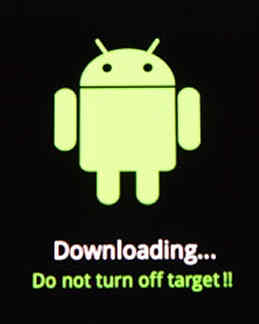This tutorial will explain you in detail about entering your favourite Samsung Galaxy Smartphone into the download mode. This method is compatible on all Samsung Galaxy Smartphones.
Table Of Contents
What is Download mode and what is it used for?
Download mode is an inbuilt feature on your Galaxy Smartphone which enable you to flash/install custom ROM, stock firmwares, root etc.. using the help of the Odin application.
Steps To Enter Your Samsung Galaxy Smartphone Into Download Mode
The method to enter the Download mode is different on different Galaxy models and Android firmware versions so I am listing them separately.
For Newer Galaxy Smartphones
If you have an newer version Galaxy Smartphone with Android Pie 9.0, Android 10,Android 11 or Android 12 firmware please try the below methods;
- Bixby + Volume Down and connect your phone to a PC using USB cable
- Vol Down + Power Button
- Vol Down + Home + Power Button
When you get the warning screen please press the “Vol Up” button to enter into the download mode.
For Older Galaxy Smartphones
1. Before proceeding with the steps please switch of your Samsung Galaxy Smartphone.
2. Now when your Samsung Galaxy Smartphone is completely in power down status switch it back on by pressing and holding “Home“+”Power“+”Volume Down” buttons at the same. Release the buttons once you get the warning screen like in the screenshot given below.

3. Once you get the above screen press “Volume Up” button to confirm the action, now your Samsung Galaxy Smartphone will be in the “Download Mode“. You will be able to see a similar screen like the one shown in the screen print below.
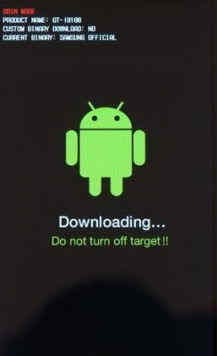
That’s it guys! now you have successfully entered your Samsung Galaxy Smartphone into the Android Download Mode.
Compatible Galaxy model list
This method is compatible on all Galaxy Smartphones like Samsung Galaxy S21 Ultra, Samsung Galaxy S21 Plus, Samsung Galaxy S21, Samsung Galaxy Note 20, Samsung Galaxy S20 FE, Samsung Galaxy M30s, Samsung Galaxy M30, Samsung Galaxy Note 20, Samsung Galaxy Note 10, Samsung Galaxy S20 Ultra, Samsung Galaxy S20 Plus, Samsung Galaxy S20, Samsung Galaxy S10 Lite, Samsung Galaxy S10e, Samsung Galaxy S10 Plus, Samsung Galaxy S10, Samsung Galaxy S9 Plus, Samsung Galaxy S9, Samsung Galaxy Note 9, Samsung Galaxy S8, Samsung Galaxy S8+, Samsung Galaxy S8 Plus, Samsung Galaxy C3, Samsung Galaxy C5, Samsung Galaxy S7 Edge, Samsung Galaxy S7, Samsung Galaxy Note Edge, Samsung Galaxy Note 4, Samsung Galaxy S6 Edge, Samsung Galaxy S6 Edge+, Samsung Galaxy Note5, Samsung Galaxy Note5 Duos, Samsung Galaxy On5, Samsung Galaxy On7, Samsung Galaxy On8, Samsung Galaxy A7, Samsung Galaxy A5, Samsung Galaxy A3, Samsung Galaxy E5, Samsung Galaxy E7, Samsung Galaxy J7, Samsung Galaxy J5, Samsung Galaxy S6, Samsung Galaxy S5, Samsung Galaxy S4, Samsung Galaxy S3, Samsung Galaxy S2, Samsung Galaxy S, Samsung Galaxy Note 3, Samsung Galaxy Note 2, Samsung Galaxy Note, Samsung Galaxy Tab, Samsung Galaxy S5 SM-G900H, SM-G900R4, SM-G900V, Samsung Galaxy Note 3 Neo SM-N7500, SM-N7502, SM-N7505, Samsung Galaxy Grand Neo GT-I9060, Samsung Galaxy Win Pro SM-G3812, Samsung Galaxy S Duos 2 GT-S7582, Samsung Galaxy Trend Plus GT-S7580, Samsung Galaxy Grand 2 SM-G7100, SM-G7102, Samsung Galaxy Star Pro GT-S7260, GT-S7262, Samsung Galaxy Express 2 SM-G3815, Samsung Galaxy Round SM-G9105, Samsung Galaxy Trend Lite GT-S7390, GT-S7392, Samsung Galaxy Light SGH-T399, Samsung Galaxy Core Plus SM-G3500, SM-G3502, Samsung Galaxy Ace 3 GT-S7270, GT-S7272 Dual SIM, GT-S7275 LTE, Samsung Galaxy Note 3 SM-N9000, SM-N9002, SM-N9005, Samsung Galaxy S4 Mini GT-I9190, I9195, I9192, Samsung Galaxy S4 Active GT-I9295, Samsung Galaxy S4 Zoom SM-C1010, Samsung Galaxy Pocket Neo GT-S5310, GT-S5312, Samsung Galaxy Star GT-S5280, GT-S5282, GT-S5283, Samsung Galaxy Core GT-S8262, GT-i8262D, Samsung Galaxy Y Plus GT-S5303, Samsung Galaxy Win GT-I8550, Samsung Galaxy Grand Quattro GT-I8552, Samsung Galaxy Mega GT-I9150, GT-I9152, GT-I9200, GT-I9205, Samsung Galaxy Fame GT-S6810, GT-S6810P, Samsung Galaxy S4 GT-I9500, GT-I9505, GT-I9506, Samsung Galaxy Xcover 2 GT-S7710, Samsung Galaxy Young GT-S6310, GT-S6312, Samsung Galaxy Grand GT-I9080, GT-I9082, Samsung Galaxy S II Plus GT-I9105, Samsung Galaxy Pocket Plus GT-S5301, Samsung Galaxy S III Mini GT-I8190, Samsung Galaxy Rugby Pro SGH-I547, Samsung Galaxy Rugby LTE SGH-i547C, Samsung Galaxy ExpressnSGH-I437, Samsung Galaxy Rush, Samsung Galaxy Note II, Samsung Galaxy Reverb, Samsung Galaxy Victory 4G LTE SPH-L300, Samsung Galaxy Pocket Duos GT-S5302, Samsung Galaxy S Duos GT-S7562, Samsung Galaxy S Duos GT-S7568, Samsung Galaxy Trend II Duos GT-S7572, Samsung Galaxy Trend S7560M, Samsung Galaxy Stellar SCH-I200, Samsung Galaxy Ch@t GT-B5330, Samsung Galaxy Appeal SGH-I827, Samsung Galaxy S III GT-I9300, I9305, Samsung Galaxy S Advance, Samsung Galaxy S II Lite , Samsung Galaxy Rugby GT-S5690M, Samsung Galaxy Pocket GT-S5300, Samsung Galaxy Rugby St SGH-i847, Samsung Galaxy Beam i8530, Samsung Galaxy Y DUOS GT-S6102, Samsung Galaxy Mini 2 GT-S6500, Samsung Galaxy Ace 2 GT-I8160, Samsung Galaxy Ace 2 x GT-S7560M, Samsung Galaxy Ace Plus GT-S7500, Samsung Galaxy Y Pro Duos GT-B5510, GT-B5512, Samsung Galaxy Nexus i9250, Samsung Galaxy Note, Samsung Stratosphere, Samsung Galaxy XCover S5690, Samsung Galaxy Precedent, Samsung Galaxy Y GT-S5360, Samsung Galaxy M, Samsung Galaxy W I8150, Samsung Exhibit II 4G SGH-T679, Samsung Galaxy R I9103, Samsung Galaxy S Plus GT-i9001, Samsung Galaxy Z, Samsung Exhibit 4G SGH-T759, Samsung Galaxy S II GT-I9100, Samsung Galaxy S II Skyrocket, Samsung Captivate Glide, Samsung Galaxy Neo, Samsung Galaxy Pro, Samsung Galaxy Prevail SPH-M820, Samsung Galaxy Mini GT-S5570, Samsung Galaxy Next, Samsung Galaxy Pop, Samsung Galaxy Gio GT-S5660, Samsung Galaxy SL GT-I9003, Samsung Galaxy Fit S5670, Samsung Galaxy Ace GT-S5830, GT-S5830i, Samsung Galaxy Cooper GT-S5830, Samsung Galaxy K, Samsung Galaxy 551, Samsung Galaxy U, Samsung Galaxy 5, Samsung Galaxy Europa, Samsung Galaxy 550, Samsung Galaxy 3, Samsung Galaxy Apollo, Samsung Galaxy S GT-I9000, Samsung Captivate, Samsung Vibrant, Samsung Fascinate, Samsung Epic 4G, Samsung Mesmeriz, Samsung Galaxy Spica GT-I5700 and Samsung Galaxy Portal.
If you have faced any issues while trying to enter your Samsung Galaxy Smartphone into Download Mode, please feel free to post it in the comment section below, don’t worry I will help you as fast I can.
If “How To Enter Samsung Galaxy Smartphone Into Download Mode?” tutorial really helped you, please give a like/share on social networking websites by using the below given buttons.