This tutorial details the most easiest 2 methods to take a screenshot/screen capture on your Samsung Galaxy F22 SM-E225F.
When it comes to the Galaxy F22 it is a marvelous budget phone with amazing specs. It is available in Denim Black and Denim Blue colours and has a dimension of 160 x 74 x 9.4 mm.
It holds an enormous 6.4 inches Super AMOLED touchscreen display, Mediatek MT6769V/CU Helio G80 chipset, 128GB storage, 6GB of RAM and expandable memory slot.
The F22 has a massive 6000 mAh non removable LiPo battery along with a 15W fast charger.
What are the uses of a Screenshot?
Screenshots will help you to remember a particular page even after years. The screenshot will be in JPG or PNG format so that you can store it anywhere. It is also helpful as a proof of payment. You just need to take the screenshot of the payment page.
The compatible model for this method is;
- Samsung Galaxy F22 SM-E225F
Steps to take screenshot on Galaxy F22
Method-1 using palm swipe to take screenshot on Galaxy F22
In this method we are going to take the screenshot using a palm swipe. To do that first you need to enable the feature from settings menu if not already did.
For that tap on “Settings” from the app drawer.
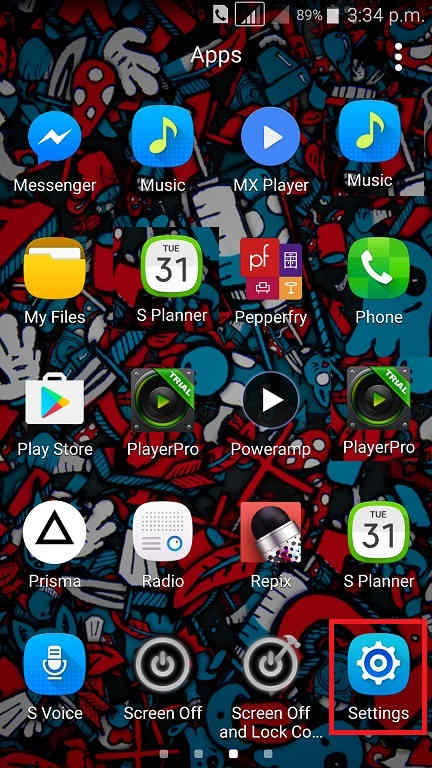
Now scroll down and tap on “Advanced features”.
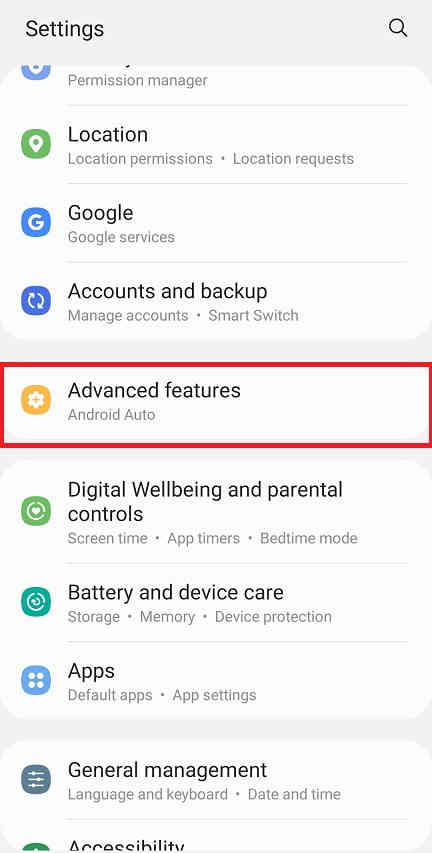
When in “Advanced features” menu tap on “Motion and gestures“.
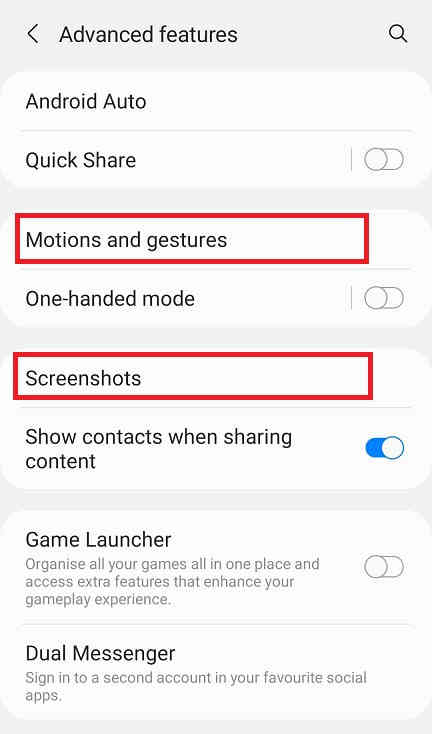
Once done you will get the below page. Here enable “Palm swipe to capture” if not already did on your Galaxy F22.
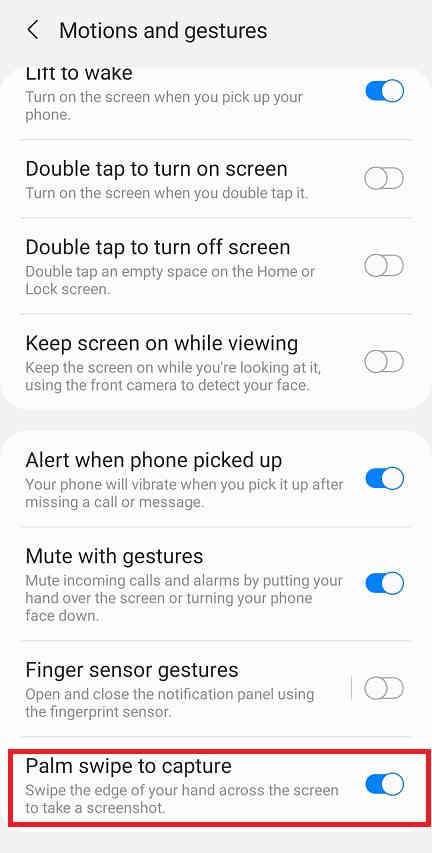
When enabled the switch will turn to blue colour and will get greyed out when disabled.
Now as the feature name suggest just swipe your palm across the screen of which you want to have a screenshot and the image will be saved in the “Gallery” in JPEG or PNG format
However if you want to edit the way the screenshots are saved and need to do some other customizations please tap “Screenshots” when in the “Advanced features” main menu. Below given is the “Advanced features” main menu.
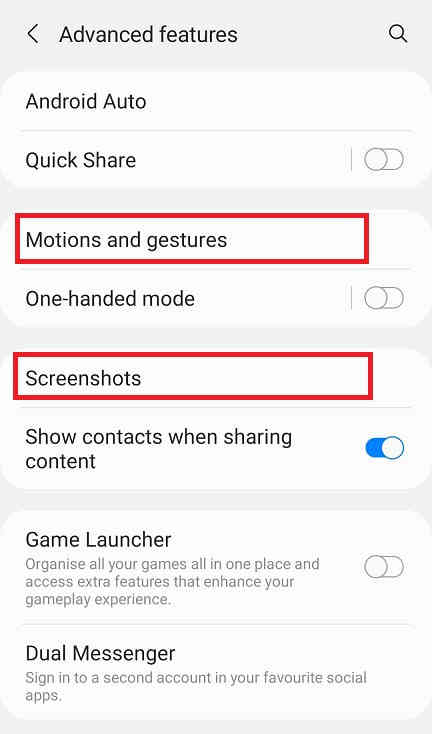
Now you will get the below page. Here you may disable the “Screenshot toolbar“, change the screenshot image format from JPG to PNG etc.
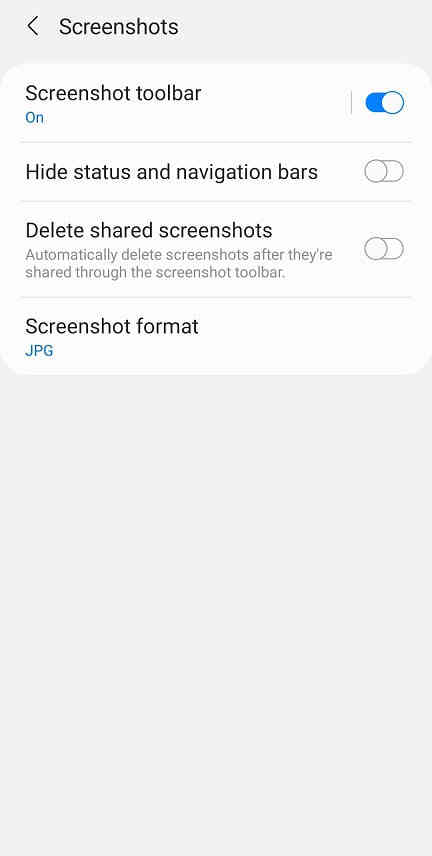
Now lets proceed to the method 2.
Method-2 using key combination to take screenshot on Galaxy F22
This method is the most easiest one. Just press and hold the “Vol-Down” + “Power” buttons at the same time to get a screenshot of the current screen.
Normal queries for this tutorial
- How To Take A Screenshot on Samsung Galaxy F22 SM-E225F?
- How To Take A Screen print on Samsung Galaxy F22 SM-E225F?
If you have faced any issues while trying to take a screenshot on your Galaxy F22, please feel free to post it in the comment section below, don’t worry I will help you as fast I can.
If “How To Take A Screenshot On Samsung Galaxy F22? (SM-E225F)” tutorial really helped you, please give a like/share on social networking websites by using the below given buttons.
