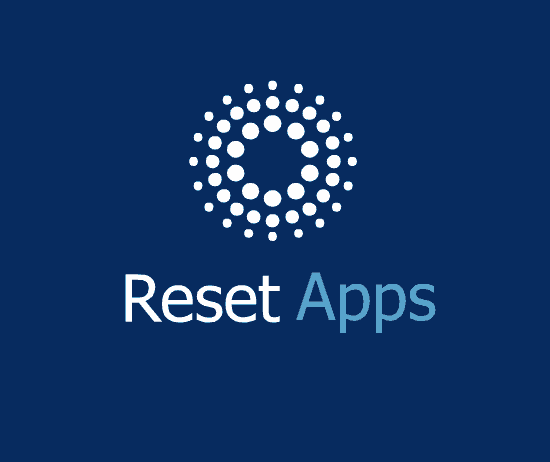Hi friends, this tutorial will help you to reset any Android app on a Galaxy Smartphone with One UI.
I am not sure whether you have fully understood the meaning of “resetting” an Android app on a Galaxy Smartphone. If not don’t worry because I will explain you the whole process in simple steps.
Don’t get confused though, by the way did you ever uninstalled and reinstalled an Android app just because it is not performing as it should be or behaving erratically, in many cases the banking apps which will stay on the same page when you have a failed primary registration on the app. You will not be allowed to update the details and it will be stuck on the same page no matter whatever you try. What you do next is uninstall and reinstall the app in no time. But by resetting the app you can avoid that situation.
So how can we do this?
Before going there lets get an idea on the latest One UI devices from Samsung Galaxy series.
All Samsung Galaxy Smartphones released/announced till date (25-05-2020) with One UI
Samsung Galaxy M02s, Samsung Galaxy M02, Samsung Galaxy M62, Samsung Galaxy M12, Samsung Galaxy M42 5G, Samsung Galaxy M32, Samsung Galaxy M21 2021, Samsung Galaxy A02s, Samsung Galaxy A32 5G, Samsung Galaxy A02, Samsung Galaxy A32, Samsung Galaxy A52 5G, Samsung Galaxy A52, Samsung Galaxy A72, Samsung Galaxy A22, Samsung Galaxy A22 5G, Samsung Galaxy A12 Nacho, Samsung Galaxy A52s 5G, Samsung Galaxy A03s, Samsung Galaxy Xcover 5, Samsung Galaxy F62, Samsung Galaxy F02s, Samsung Galaxy F12, Samsung Galaxy F52 5G, Samsung Galaxy F22, Samsung Galaxy S21 5G, Samsung Galaxy S21+ 5G, Samsung Galaxy S21 Ultra 5G, Samsung Galaxy A21s, Samsung Galaxy J2 Core (2020).
Galaxy A Quantum, Samsung Galaxy A71 5G, Samsung Galaxy A51 5G, Samsung Galaxy A21, Samsung Galaxy Tab S6 Lite, Samsung Galaxy M11, Samsung Galaxy A31, Samsung Galaxy A41, Samsung Galaxy M21, Samsung Galaxy A11, Samsung Galaxy M31, Samsung Galaxy S20 Ultra 5G, Samsung Galaxy S20 Ultra, Samsung Galaxy S20+ 5G, Samsung Galaxy S20+, Samsung Galaxy S20 5G UW, Samsung Galaxy S20 5G, Samsung Galaxy S20, Samsung Galaxy Z Flip, Samsung Galaxy Tab S6 5G, Samsung Galaxy Xcover Pro, Samsung Galaxy Note10 Lite, Samsung Galaxy S10 Lite, Samsung Galaxy A01, Samsung Galaxy A71, Samsung Galaxy A51, Samsung Galaxy Xcover FieldPro, Samsung Galaxy A70s, Samsung Galaxy A20s, Samsung Galaxy M30s, Samsung Galaxy M10s, Samsung Galaxy Fold 5G, Samsung Galaxy Fold, Samsung Galaxy Tab Active Pro.
Samsung Galaxy A90 5G, Samsung Galaxy A30s, Samsung Galaxy A50s, Samsung Galaxy Note10+ 5G, Samsung Galaxy Note10+, Samsung Galaxy Note10 5G, Samsung Galaxy Note10, Samsung Galaxy Watch Active2, Samsung Galaxy Watch Active2 Aluminum, Samsung Galaxy A10s, Samsung Galaxy A10e, Samsung Galaxy Tab S6, Samsung Galaxy Tab A 8.0 (2019), Samsung Galaxy Xcover 4s, Samsung Galaxy A2 Core, Samsung Galaxy Watch Active, Samsung Galaxy View2, Samsung Galaxy S10 5G, Samsung Galaxy S10+, Samsung Galaxy S10, Samsung Galaxy S10e, Samsung Galaxy M40, Samsung Galaxy M30, Samsung Galaxy M20, Samsung Galaxy M10, Samsung Galaxy A80, Samsung Galaxy A70, Samsung Galaxy A60, Samsung Galaxy A50, Samsung Galaxy A40, Samsung Galaxy A30, Samsung Galaxy A20e, Samsung Galaxy A20, Samsung Galaxy A10, Samsung Galaxy Tab S5e, Samsung Galaxy Tab A 10.1 (2019) and Samsung Galaxy Tab A 8.0 & S Pen (2019).
I am classifying based on UI is because starting from One UI, there has been a lot of changes in the interface and the menu items on Galaxy Smartphones.
So lets proceed.
Steps to reset an Android App On Samsung Galaxy Smartphone running on One UI
1. First please open your app drawer and tap on the “Settings” icon there.
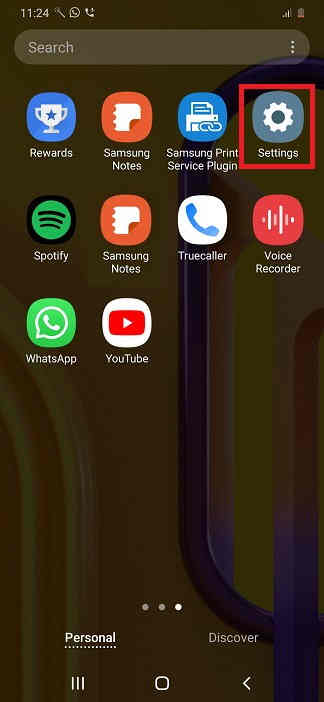
Once you tap you will get the below page.
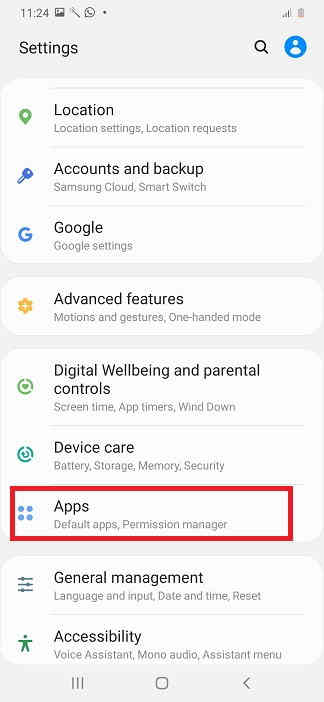
2. Now here tap on the “Apps” icon.
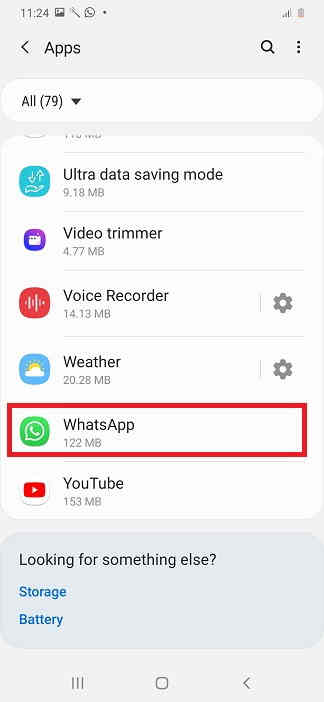
3. Once done you will be in the “Apps” menu with all the apps listed there in alphabetical order. Here tap on the app that you wish to reset. I am selecting WhatsApp here.
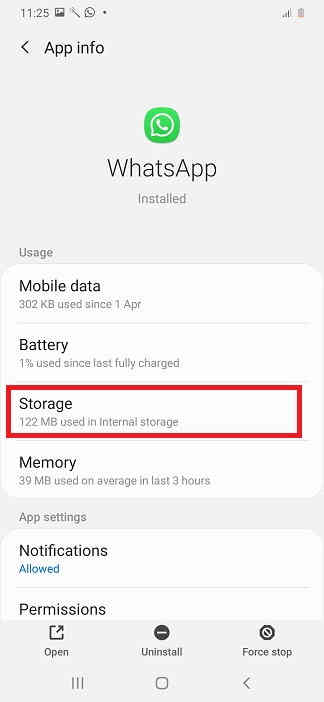
4. Now tap on “WhatsApp” icon and you will get the above page. Here tap on “Storage”.
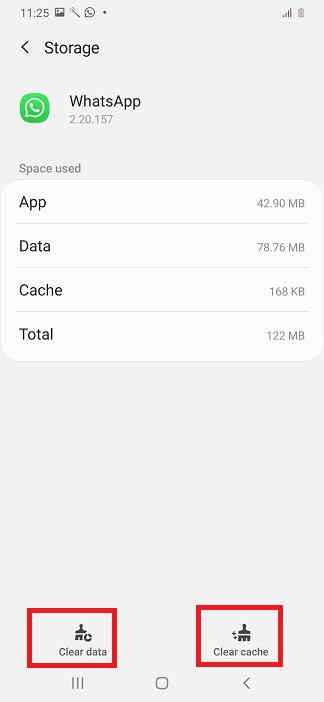
5. Once tapped you will get the above page. Here tap on “Clear data” and after that tap on “Clear cache” to reset the app.
That’s all, all done. This process will reset your app to a factory state.
Normal queries for this tutorial
- How To Clear data and Clear cache on A Samsung Galaxy Smartphone Running On One UI?
- How To reset an app on a Galaxy Smartphone with One UI?
- How to forget app data on a Galaxy Smartphone with One UI?
- How to delete app data from a Galaxy Smartphone On One UI?
If you have faced any issues while trying to reset an app on your Samsung Galaxy Smartphone, please feel free to post it in the comment section below, don’t worry I will help you as fast as I can.
If “How To Reset Apps On A Galaxy Smartphone With One UI?” tutorial really helped you, please give a like/share on social networking websites by using the below given buttons.