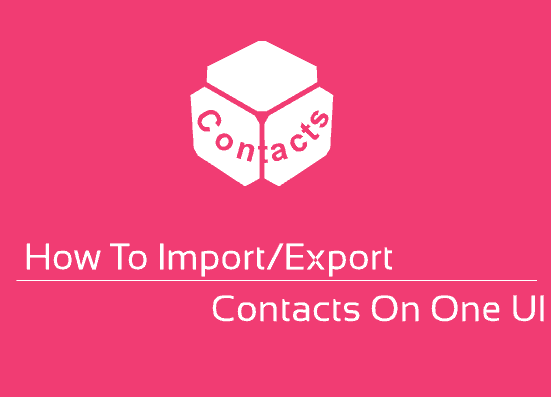Hi friends, this tutorial will help you to import / export contacts on your Samsung Galaxy Smartphone with the One UI.
Did you ever lost your complete Smartphone contacts because you didn’t made a backup? I had faced that couple of times in the past, but not when I had a Smartphone but when with a Java phone. As you all know Java phones comes with very limited functionality, and that’s the beauty of Android Smartphones which has unlimited features.
However do you know how to take a complete backup of your phone contacts in “.vcf” format and store it as a local file on your phone, sdcard etc. If not please continue with this tutorial.
This tutorial will help you to Import/Export all contatcs on your Samsung Galaxy Android Smartphone with One UI to SD card, Phone and SIM. You may all be aware about this method on your older version Galaxy Smartphones with Touchwiz UI, however in One UI it’s slightly different.
Steps To Import/Export Contacts On Galaxy Smartphone With One UI to “.vcf” File
1. First tap on “Contacts” icon from your app drawer. Once tapped you will get the below screen. Here tap on the burger menu marked in red.
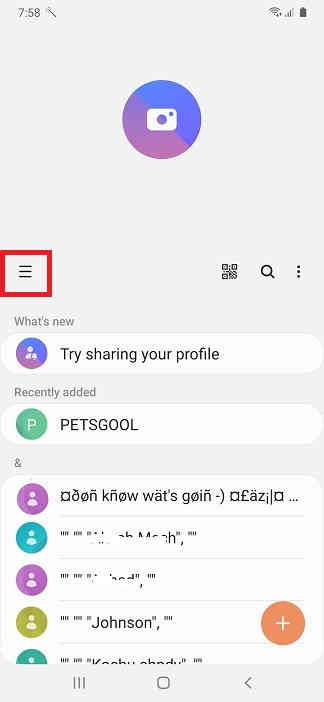
2. Once tapped you will get the below slider menu. Now here tap on “Manage contacts”.
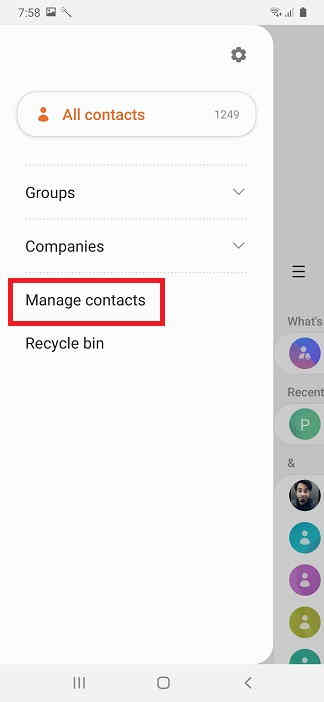
3. Once done you will get the below menu. Here tap on “Import or export contacts”.
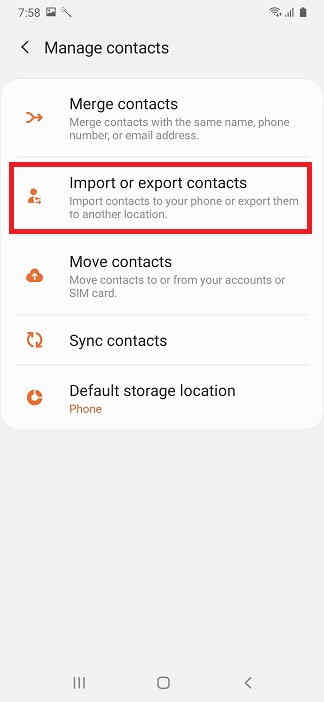
4. Now you will get the below screen. Here tap on “Export”.
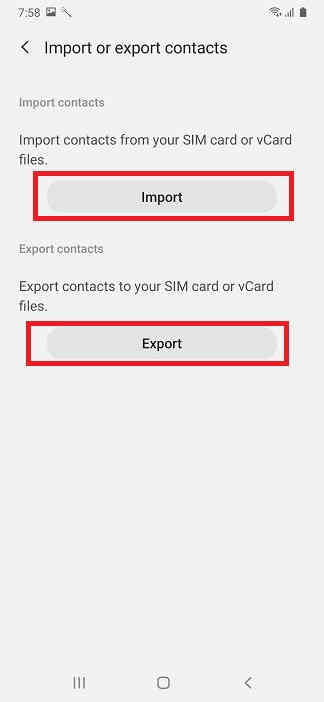
5. In the next screen as shown below you will get options;
a. Internal Storage.
b. SD card
c. SIM
You can select the option of your choice and the contacts will be exported to that location. The output will be a single file in “.vcf” format.
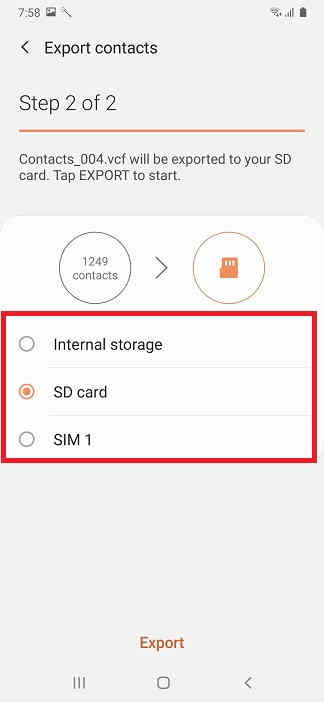
Now if you want to “Import” contacts to your Galaxy Smartphone then please continue with the below steps.
6. Continue from step 1 to 5 and when you get the below screen tap on “Import”.
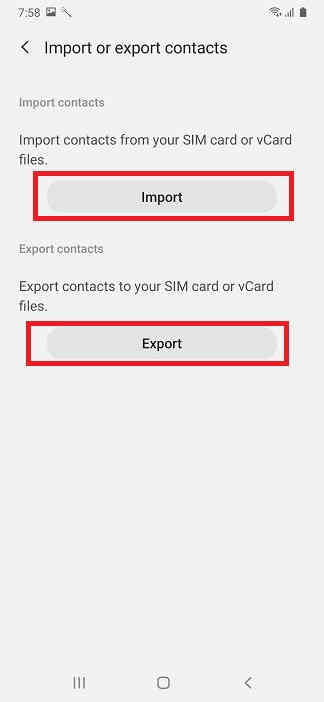
7. Once tapped you will get the below page and you will get the import locations to select.
a. Internal storage
b. SD card
After you select the location the “.vcf” file will be automatically searched.
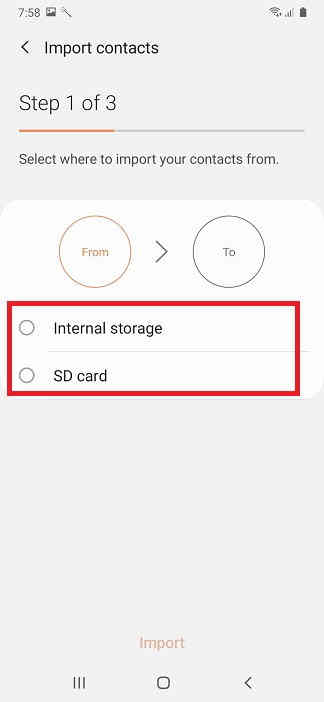
8. When the search is complete you will get all the “.vcf” files in the selected location as show below. You just need to select the right one and the import will begin.
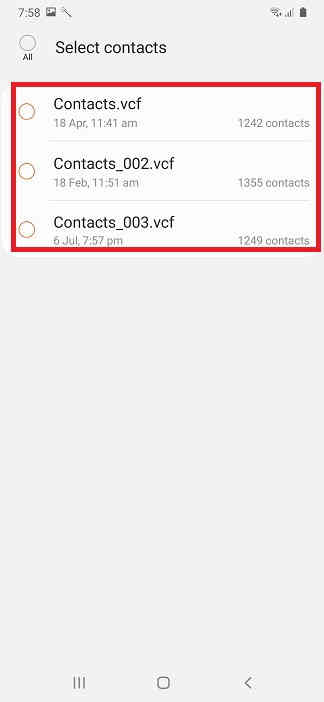
Once finished all your contacts that was there during the time of export will be restored back.
Hope this tutorial helped.
Please note that this method is compatible on all Galaxy S22 Ultra, Galaxy S22+, Galaxy S22, Galaxy S21 FE, Galaxy Tab S8 Ultra, Galaxy Tab S8+, Galaxy Tab S8, Galaxy Tab S7+ (LTE/5G), Galaxy Tab S7 (LTE/5G), Galaxy Tab S7 FE, Galaxy Tab S6 5G, Galaxy Tab S6 Lite, Galaxy Tab A7 Lite, Galaxy Tab A8 10.5 (2021), Galaxy Z Fold 2 5G, Galaxy Z Flip, Galaxy Z Flip 5G, Galaxy Z Fold 3, Galaxy Z Flip 3, Galaxy A73, Galaxy A53, Galaxy A33, Galaxy A71 5G, Galaxy A71, Galaxy A51 5G, Galaxy A51, Galaxy A52, Galaxy A52 5G, Galaxy A52s, Galaxy A72, Galaxy A Quantum, Galaxy Quantum 2, Galaxy A03s, Galaxy A12 Nacho, Galaxy A32, Galaxy A32 5G, Galaxy A22, Galaxy A22 5G, Galaxy A23, Galaxy A13, Galaxy A03, Galaxy M42 5G, Galaxy M12, Galaxy M62, Galaxy M22, Galaxy M31, Galaxy M32, Galaxy M32 5G, Galaxy M52 5G, Galaxy M33, Galaxy M23, Galaxy F42 5G, Galaxy F62, Galaxy F12, Galaxy F22, Galaxy F23, Samsung Galaxy One UI devices like, Samsung Galaxy M02s, Samsung Galaxy M02, Samsung Galaxy M62, Samsung Galaxy M12, Samsung Galaxy M42 5G, Samsung Galaxy M32, Samsung Galaxy M21 2021, Samsung Galaxy A02s, Samsung Galaxy A32 5G, Samsung Galaxy A02, Samsung Galaxy A32, Samsung Galaxy A52 5G, Samsung Galaxy A52, Samsung Galaxy A72, Samsung Galaxy A22, Samsung Galaxy A22 5G, Samsung Galaxy A12 Nacho, Samsung Galaxy A52s 5G, Samsung Galaxy A03s, Samsung Galaxy Xcover 5, Samsung Galaxy F62, Samsung Galaxy F02s, Samsung Galaxy F12, Samsung Galaxy F52 5G, Samsung Galaxy F22, Samsung Galaxy S21 5G, Samsung Galaxy S21+ 5G, Samsung Galaxy S21 Ultra 5G, Samsung Galaxy A21s, Samsung Galaxy M01, Samsung Galaxy A51 5G, Samsung Galaxy M11, Samsung Galaxy Tab S6 Lite, Samsung Galaxy A41, Samsung Galaxy A Quantum, Samsung Galaxy A21s, Samsung Galaxy J2 Core (2020), Samsung Galaxy A Quantum, Samsung Galaxy A71 5G, Samsung Galaxy A51 5G, Samsung Galaxy A21, Samsung Galaxy Tab S6 Lite, Samsung Galaxy M11, Samsung Galaxy A31, Samsung Galaxy A41, Samsung Galaxy M21, Samsung Galaxy A11, Samsung Galaxy M31, Samsung Galaxy S20 Ultra 5G, Samsung Galaxy S20 Ultra, Samsung Galaxy S20+ 5G, Samsung Galaxy S20+, Samsung Galaxy S20 5G UW, Samsung Galaxy S20 5G, Samsung Galaxy S20, Samsung Galaxy Z Flip, Samsung Galaxy Tab S6 5G, Samsung Galaxy Xcover Pro, Samsung Galaxy Note10 Lite, Samsung Galaxy S10 Lite, Samsung Galaxy A01, Samsung Galaxy A71, Samsung Galaxy A51, Samsung Galaxy Xcover FieldPro, Samsung Galaxy A70s, Samsung Galaxy A20s, Samsung Galaxy M30s, Samsung Galaxy M10s, Samsung Galaxy Fold 5G, Samsung Galaxy Fold, Samsung Galaxy Tab Active Pro, Samsung Galaxy A90 5G, Samsung Galaxy A30s, Samsung Galaxy A50s, Samsung Galaxy Note10+ 5G, Samsung Galaxy Note10+, Samsung Galaxy Note10 5G, Samsung Galaxy Note10, Samsung Galaxy Watch Active2, Samsung Galaxy Watch Active2 Aluminum, Samsung Galaxy A10s, Samsung Galaxy A10e, Samsung Galaxy Tab S6, Samsung Galaxy Tab A 8.0 (2019), Samsung Galaxy Xcover 4s, Samsung Galaxy A2 Core, Samsung Galaxy Watch Active, Samsung Galaxy View2, Samsung Galaxy S10 5G, Samsung Galaxy S10+, Samsung Galaxy S10, Samsung Galaxy S10e, Samsung Galaxy M40, Samsung Galaxy M30, Samsung Galaxy M20, Samsung Galaxy M10, Samsung Galaxy A80, Samsung Galaxy A70, Samsung Galaxy A60, Samsung Galaxy A50, Samsung Galaxy A40, Samsung Galaxy A30, Samsung Galaxy A20e, Samsung Galaxy A20, Samsung Galaxy A10, Samsung Galaxy Tab S5e, Samsung Galaxy Tab A 10.1 (2019) and Samsung Galaxy Tab A 8.0 & S Pen (2019).
Normal queries for this tutorial
- How to import all contacts on my Samsung Galaxy Android Smartphone with One UI in .vcf format?
- How to export all contacts on my Samsung Galaxy Android Smartphone with One UI in .vcf format?
- How to backup all contacts on my Samsung Galaxy Android Smartphone with One UI in .vcf format?
- How to restore all contacts on my Samsung Galaxy Android Smartphone with One UI from .vcf format?
- How to save all contacts on my Samsung Galaxy Android Smartphone with One UI in .vcf format?
- How to export all contacts on my Samsung Galaxy Android Smartphone with One UI in .vcf format to SD card?
- How to export all contacts on my Samsung Galaxy Android Smartphone with One UI in .vcf format to phone storage?
- How to export all contacts on my Samsung Galaxy Android Smartphone with One UI in .vcf format to SIM card?
If you have faced any issues while trying to import/export contacts on your Galaxy Smartphone with One UI, please feel free to post it in the comment section below, don’t worry I will help you as fast as I can.
If “How To Import/Export Contacts On Galaxy Smartphone With One UI?” tutorial really helped you, please give a like/share on social networking websites by using the below given buttons.