If you have a dual SIM Samsung Galaxy Smartphone you should have seen this option in your “Settings” menu, called the “SIM Card Manager“. But do you know how to configure/edit the “SIM Card Manager” so that your dual SIM/hybrid SIM phone works the best for you.
Method – 1 For New Galaxy Phones (Android 10, 11, 12, 13 & 14) with One UI
1. Tap on settings icon from app drawer.
2. Now tap on “Connections”
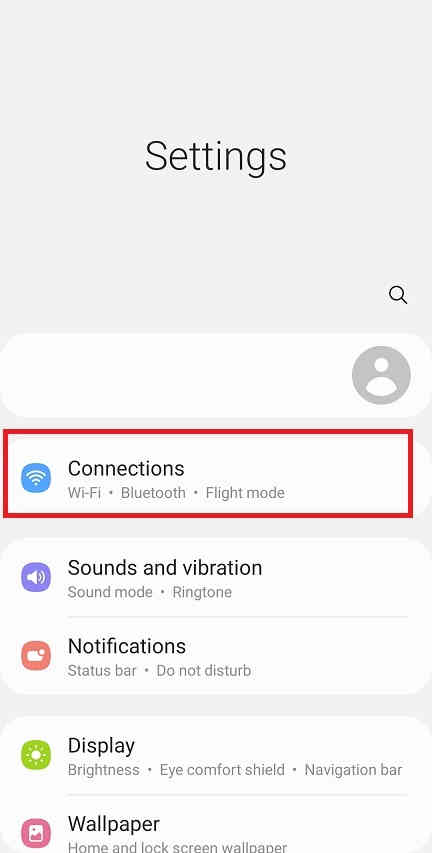
3. Once done, in the next page you will get the “SIM card manager“. Please tap on it.

Now you will get the below page.
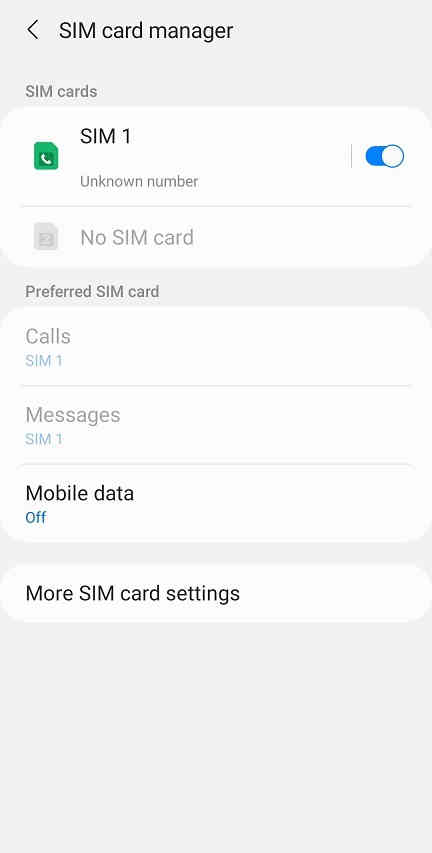
Here you can select various options like which SIM for calls, which SIM for data or which SIM for SMS etc.
Navigation, Settings->Connections->SIM card manager.
Method – 2 For Older Galaxy Smartphones without One UI
Using the “SIM Card Manager” you will be able to assign calls, data, SMS etc to either of the two SIM’s as you wish. So lets starts the tutorial,
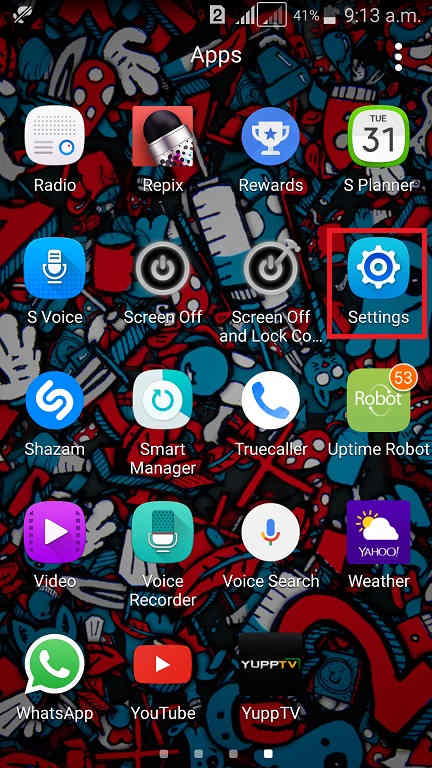
First to open the “Settings” menu please tap on the icon from the app drawer.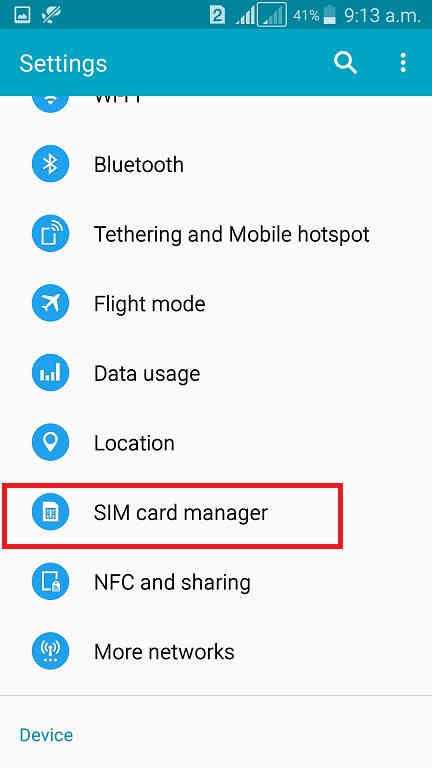
Now once you are in the “Settings” menu please tap on “SIM card manager” to open the below screen. If you have SIM in both “Slot 1” and “Slot 2” you will be able to see a page like the one shown below, if there is only one SIM then the other one will be greyed out.
If you want to know more about inserting SIM’s in hybrid slots and to identify the slots please refer the below tutorial.
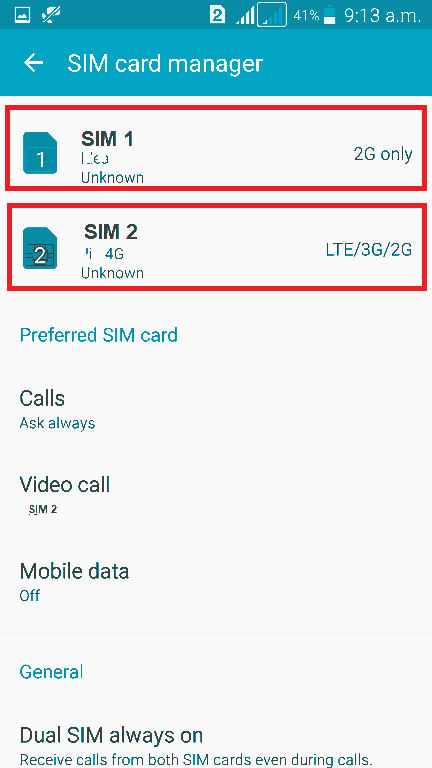
From here you will be able to assign the preferred SIM’s for voice calls, video calls, mobile data etc. To assign just tap on the options there and you will get a drop down as shown in the below screenshot. Then you will be to assign a dedicated SIM for the any purpose or to select the option “Ask always“. If you select “Ask always” you will be asked to select the SIM when you make a call or enable data connection.
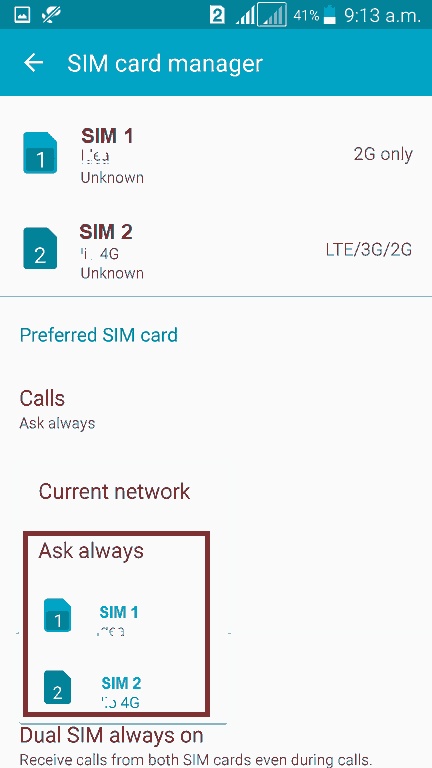
Also here you will be able to enable the “Dual SIM always on” feature which will enable you to make and accept calls from both the SIM’s at the same time.
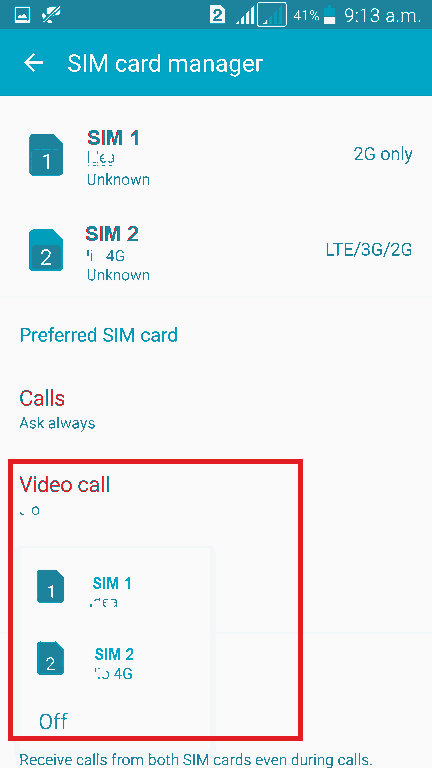
Now when you tap the “SIM 1” icon when you are in the above page you will get the below screen where you will be able to select the particular SIM display icon, name and network mode.
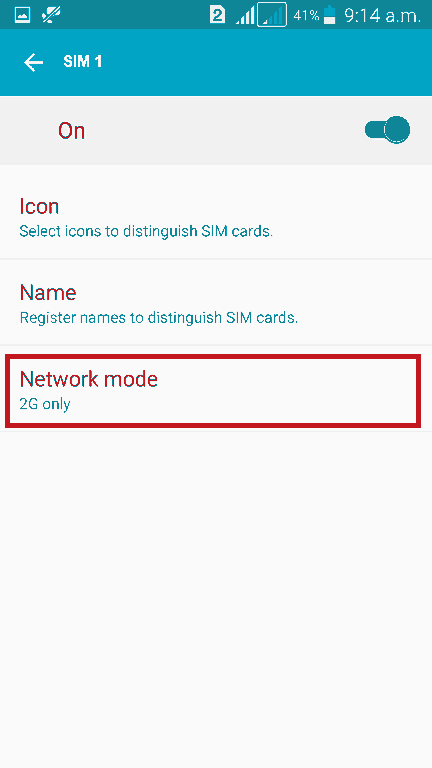
Here by tapping the “Name” text you will be able to change the SIM name to the name of your choice.
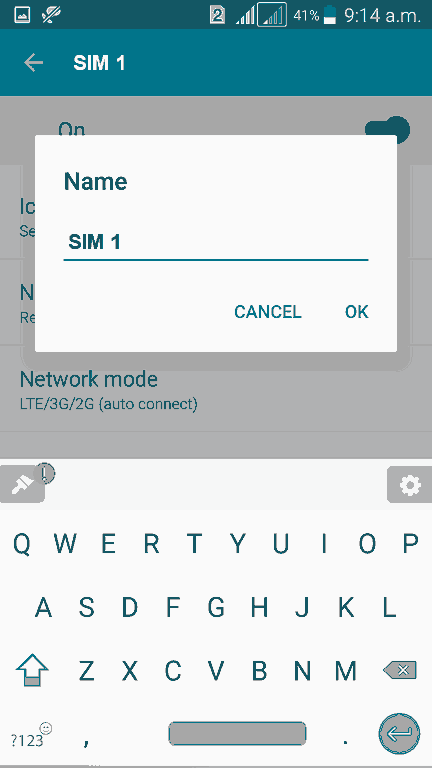
Similarly when you tap on the “Network mode” you will get the below drop down where you will be able to select the network connection type eg: auto, 3G/2G, 3G or 2G.
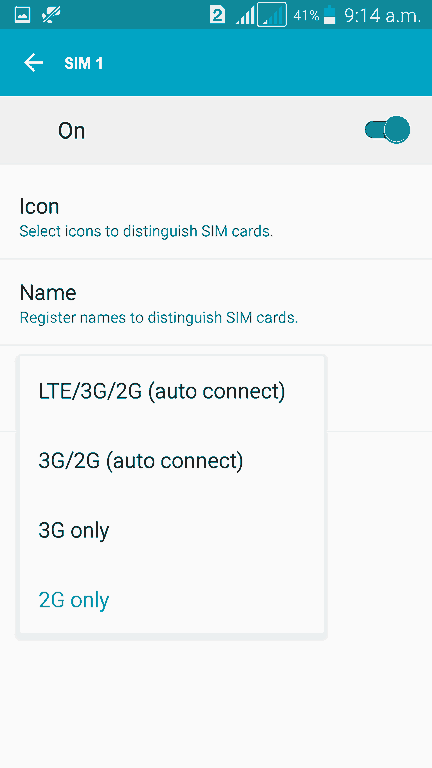
The same settings are available for the “SIM 2” also as you can see in the screenshots below.
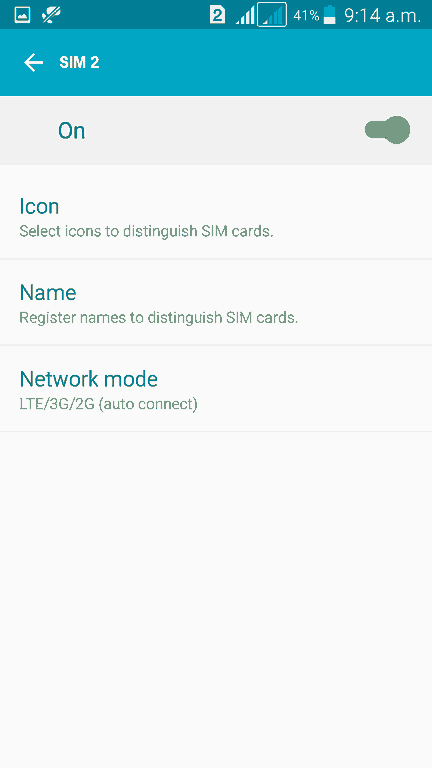
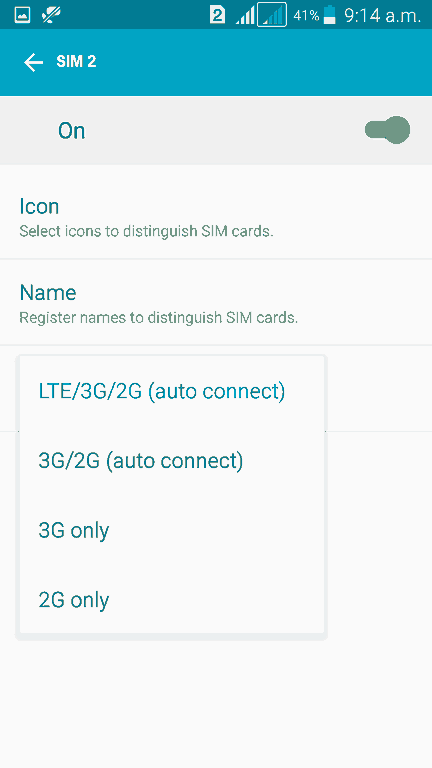
That’s it friends, hope I have gone through every aspects of the “SIM card manager” options and settings, if not please feel to post in the comment section at the bottom of this page.
A brief introduction to SIM Card Manager On Galaxy Smartphone
If you are not at all aware about this particular menu on your Galaxy Smartphone then you seriously need to continue reading. Because, from SIM card manager you will be able to set the data connection to a particular SIM only. In the same way you can also set the Calls, SMS etc assigned to a particular SIM.
I have written this tutorial because lot of people were asking for, like how to enable SIM card manager on their Galaxy Smartphone. Also they want to know where is the SIM card manager or it’s shortcut link on their Galaxy Smartphone. What they actually want was to know the navigation for SIM card manager in the settings menu.
Further, the guide to customize the SIM card manager on Galaxy Smartphone is divided into two methods. One for the newer firmware versions like Android 10, Android 11 & Android 12 with One UI. The second method is for all older Galaxy Android Smartphones.
Normal queries to edit Galaxy Smartphone SIM Card manager settings
- How to change Samsung Galaxy Smartphone SIM card manager settings?
- How to edit Samsung Galaxy Smartphone SIM card manager settings so that I can assign data, call and video calls to a particular SIM?
- How to customize a SIM card manager on my Galaxy Smartphone?
Compatible Galaxy Models to edit Samsung Galaxy Smartphone SIM card manager settings
This tutorial is compatible for all the Galaxy dual SIM/hybrid SIM Smartphones like Galaxy M02s, Galaxy M02, Galaxy M62, Galaxy M12, Galaxy M42 5G, Galaxy M32, Galaxy M21 2021, Galaxy A02s, Galaxy A32 5G, Galaxy A02, Galaxy A32, Galaxy A52 5G, Galaxy A52, Galaxy A72, Galaxy A22, Galaxy A22 5G, Galaxy A12 Nacho, Galaxy A52s 5G, Galaxy A03s, Galaxy Xcover 5, Galaxy F62, Galaxy F02s, Galaxy F12, Galaxy F52 5G, Galaxy F22, Galaxy S21 5G, Galaxy S21+ 5G, Galaxy S21 Ultra 5G, Galaxy Note20, Galaxy Note20 5G, Galaxy Note20 Ultra, Galaxy Note20 Ultra 5G, Galaxy S20 FE, Galaxy S20 FE 5G, Galaxy A21s, Galaxy M31 Prime, Galaxy M51, Galaxy Z Fold2 5G, Galaxy M31s, Galaxy M01, Galaxy A51 5G, Galaxy Tab S6 Lite, Galaxy A Quantum, Galaxy J2 Core (2020), Galaxy A42 5G, Galaxy A51 5G UW, Galaxy A71 5G, Galaxy A51 5G, Galaxy A21, Galaxy Tab S6 Lite, Galaxy M11, Galaxy A31, Galaxy A41, Galaxy M21, Galaxy A11, Galaxy Xcover FieldPro, Galaxy Z Flip 5G, Galaxy M31, Galaxy S20 Ultra 5G, Galaxy S20 Ultra, Galaxy S20+ 5G, Galaxy S20+, Galaxy S20 5G UW, Galaxy S20 5G, Galaxy S20, Galaxy Z Flip, Galaxy Tab S6 5G, Galaxy Xcover Pro, Galaxy Note10 Lite, Galaxy S10 Lite, Galaxy A01, Galaxy A71, Galaxy A51, Galaxy Xcover FieldPro, Galaxy A70s, Galaxy A20s, Galaxy M30s, Galaxy M10s, Galaxy Fold 5G, Galaxy Fold, Galaxy Tab Active Pro, Galaxy A90 5G, Galaxy A30s, Galaxy A50s, Galaxy Note10+ 5G, Galaxy Note10+, Galaxy Note10 5G, Galaxy Note10, Galaxy Watch Active2, Galaxy Watch Active2 Aluminum, Galaxy A10s, Galaxy A10e, Galaxy Tab S6, Galaxy Tab A 8.0 (2019), Galaxy Xcover 4s, Galaxy A2 Core, Galaxy Watch Active, Galaxy View2, Galaxy S10 5G, Galaxy S10+, Galaxy S10, Galaxy S10e, Galaxy M40, Galaxy M30, Galaxy M20, Galaxy M10, Galaxy A80, Galaxy A70, Galaxy A60, Galaxy A50, Galaxy A40, Galaxy A30, Galaxy A20e, Galaxy A20, Galaxy A10, Galaxy Tab S5e, Galaxy Tab A 10.1 (2019) and Galaxy Tab A 8.0 & S Pen (2019), Galaxy C9 Pro, Galaxy C7 Pro, Galaxy S8 Plus, Galaxy S7 Edge, Galaxy Note 8, Galaxy C5, Galaxy On5, Galaxy On Nxt, Galaxy A5 (2017), Galaxy A5 (2016), Galaxy A5, Galaxy C7, Galaxy A3 (2016), Galaxy A3 (2017), Galaxy S7, Galaxy A8, Galaxy S8, Galaxy On7 (2016), Galaxy C8, Galaxy A7, Galaxy A7 (2017), Galaxy A7 (2016), Galaxy C5, Galaxy S7 Edge, Galaxy Note 7, Galaxy J7 Plus, Galaxy E7, Galaxy S8 Plus, Galaxy A3, Galaxy Core 2, Galaxy Core, Galaxy S Duos 3, Galaxy S Duos 2, Galaxy S Duos, Galaxy Trend Duos, Galaxy Grand Neo Plus, Galaxy Grand Quattro, Galaxy Mega 2, Galaxy Mega, Galaxy Grand 2, Galaxy Grand, Galaxy Y Duos, Galaxy Ace 3, Galaxy E5, Galaxy C10, Galaxy Fame S6812 and Galaxy C10 Plus.
Galaxy S, Note & M Series
Samsung Galaxy M02s, Samsung Galaxy M02, Samsung Galaxy M62, Samsung Galaxy M12, Samsung Galaxy M42 5G, Samsung Galaxy M32, Samsung Galaxy M21 2021, Samsung Galaxy A02s, Samsung Galaxy A32 5G, Samsung Galaxy A02, Samsung Galaxy A32, Samsung Galaxy A52 5G, Samsung Galaxy A52, Samsung Galaxy A72, Samsung Galaxy A22, Samsung Galaxy A22 5G, Samsung Galaxy A12 Nacho, Samsung Galaxy A52s 5G, Samsung Galaxy A03s, Samsung Galaxy Xcover 5, Samsung Galaxy F62, Samsung Galaxy F02s, Samsung Galaxy F12, Samsung Galaxy F52 5G, Samsung Galaxy F22, Samsung Galaxy S21 5G, Samsung Galaxy S21+ 5G, Samsung Galaxy S21 Ultra 5G, Samsung Galaxy Note20, Samsung Galaxy Note20 5G, Samsung Galaxy Note20 Ultra, Samsung Galaxy Note20 Ultra 5G, Samsung Galaxy S20 FE, Samsung Galaxy S20 FE 5G, Samsung Galaxy S21 5G, Samsung Galaxy S21+ 5G, Samsung Galaxy S21 Ultra 5G, Samsung Galaxy S21 FE 5G, Samsung Galaxy S22 5G, Samsung Galaxy S22+ 5G, Samsung Galaxy S22 Ultra 5G and Samsung Galaxy S20 FE 2022.
Galaxy A & M Series
Samsung Galaxy A21s, Samsung Galaxy M31 Prime, Samsung Galaxy M51, Samsung Galaxy Z Fold2 5G, Samsung Galaxy M31s, Samsung Galaxy M01, Samsung Galaxy A51 5G, Samsung Galaxy Tab S6 Lite, Samsung Galaxy A Quantum, Samsung Galaxy J2 Core (2020), Samsung Galaxy A42 5G, Samsung Galaxy A51 5G UW, Samsung Galaxy A71 5G, Samsung Galaxy A51 5G, Samsung Galaxy A21, Samsung Galaxy Tab S6 Lite, Samsung Galaxy M11, Samsung Galaxy A31, Samsung Galaxy A41, Samsung Galaxy M21, Samsung Galaxy A11, Samsung Galaxy Xcover FieldPro, Samsung Galaxy Z Flip 5G, Samsung Galaxy M31, Samsung Galaxy S20 Ultra 5G, Samsung Galaxy S20 Ultra, Samsung Galaxy S20+ 5G, Samsung Galaxy S20+, Samsung Galaxy S20 5G UW, Samsung Galaxy S20 5G, Samsung Galaxy S20, Samsung Galaxy Z Flip, Samsung Galaxy Tab S6 5G, Samsung Galaxy M21, Samsung Galaxy M11, Samsung Galaxy M01, Samsung Galaxy M01s, Samsung Galaxy M01 Core, Samsung Galaxy M31s, Samsung Galaxy M51, Samsung Galaxy M31 Prime, Samsung Galaxy M21s, Samsung Galaxy M02s, Samsung Galaxy M02, Samsung Galaxy M62, Samsung Galaxy M12, Samsung Galaxy M42 5G, Samsung Galaxy M32, Samsung Galaxy M21 2021, Samsung Galaxy M32 5G, Samsung Galaxy M52 5G, Samsung Galaxy M22, Samsung Galaxy M23, Samsung Galaxy M33, Samsung Galaxy M53, Samsung Galaxy M13, Samsung Galaxy M13 (India) and Samsung Galaxy M13 5G.
Galaxy Xcover & Note Series
Samsung Galaxy Xcover Pro, Samsung Galaxy Note10 Lite, Samsung Galaxy S10 Lite, Samsung Galaxy A01, Samsung Galaxy A71, Samsung Galaxy A51, Samsung Galaxy Xcover FieldPro, Samsung Galaxy A70s, Samsung Galaxy A20s, Samsung Galaxy M30s, Samsung Galaxy M10s, Samsung Galaxy Fold 5G, Samsung Galaxy Fold, Samsung Galaxy Tab Active Pro, Samsung Galaxy A90 5G, Samsung Galaxy A30s, Samsung Galaxy A50s, Samsung Galaxy Note10+ 5G, Samsung Galaxy Note10+, Samsung Galaxy Note10 5G, Samsung Galaxy Note10 and Samsung Galaxy Xcover6 Pro.
Galaxy A, S & Tab Series
Galaxy A10s, Samsung Galaxy A10e, Samsung Galaxy Tab S6, Samsung Galaxy Tab A 8.0 (2019), Samsung Galaxy Xcover 4s, Samsung Galaxy A2 Core, Samsung Galaxy Watch Active, Samsung Galaxy View2, Samsung Galaxy S10 5G, Samsung Galaxy S10+, Samsung Galaxy S10, Samsung Galaxy S10e, Samsung Galaxy M40, Samsung Galaxy M30, Samsung Galaxy M20, Samsung Galaxy M10, Samsung Galaxy A80, Samsung Galaxy A70, Samsung Galaxy A60, Samsung Galaxy A50, Samsung Galaxy A40, Samsung Galaxy A30, Samsung Galaxy A20e, Samsung Galaxy A20, Samsung Galaxy A10, Samsung Galaxy Tab S5e, Samsung Galaxy Tab A 10.1 (2019) & Samsung Galaxy Tab A 8.0 & S Pen (2019).
If you have faced any issues while trying to change Samsung Galaxy Smartphone SIM card manager settings, please feel free to post it in the comment section below, don’t worry I will help you as fast as I can.
If “How To Edit Galaxy Smartphone SIM Card Manager Settings?” tutorial really helped you, please give a like/share on social networking websites by using the below given buttons.
