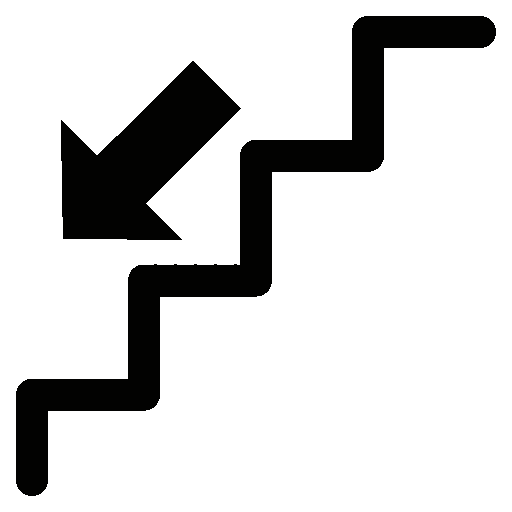This tutorial will help you to downgrade your Samsung Galaxy Smartphone firmware.
Most of the people who have bought Galaxy Smartphones or any other Android Smartphone from Samsung will be saying that, my phone was working faster when I bought it but now it’s very slow. So what is the reason behind this? The main villain behind this is the firmware, the fastest and more stable firmware version for your phone will be the factory installed one. So once you update your Galaxy Smartphone firmware you will start experiencing slowness and sluggish performances. In order to resolve that please follow this tutorial and downgrade your device with the factory default one, because factory default firmware is always the best performing one for your phone if you ready to compromise security on your Galaxy.
Update about newer Android firmware version like Android Pie 9.0, Android 10, Android 11, Android 12 & Android 13
Please note that for newer version android firmware you are not allowed to downgrade to a firmware which has a lower binary number than the currently installed one on your Galaxy Smartphone. However you will be able to install the same binary number or higher one though.
Steps to downgrade Samsung Galaxy Smartphone firmware
1. To start with you need to download the correct firmware for your Galaxy Smartphone from Sam Mobile. Please follow this link.
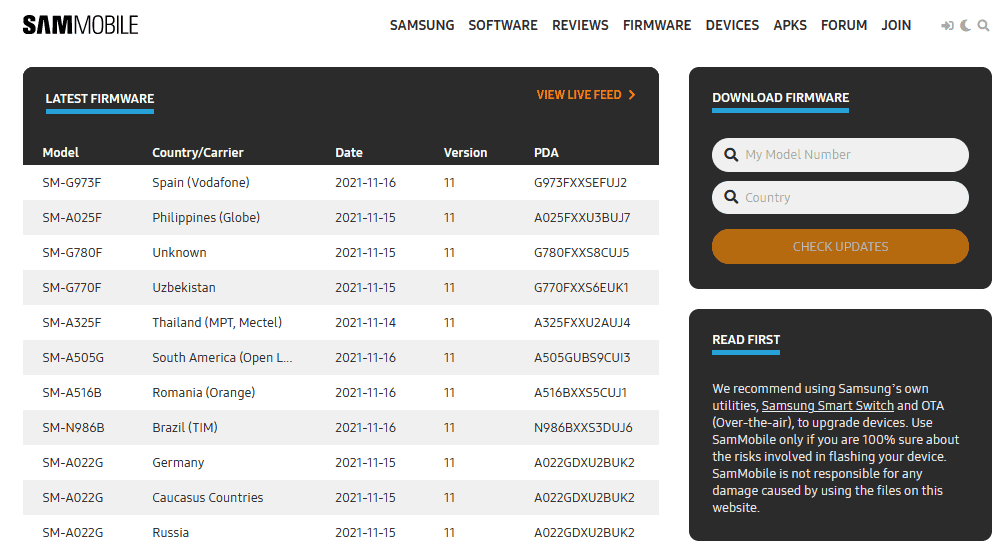
2. Now you get a similar page like in the above given snapshot. Once you are in the page in search bar please enter your galaxy device name and press search. You will be guided to a page where the firmware are categorized based on the version and country. Now select the oldest appropriate version from there and download it.
3. Once you have downloaded the firmware please extract it to your PC desktop.
4. Now you need to download the Odin from this link.
5. Once downloaded please extract and open the “Odin.exe” file.
Entering Download Mode
6. Now you need to switch of your Galaxy Smartphone and enter it into “Download Mode“.
You may try the below steps depending upon your Galaxy phone and firmware version
- Bixby + Volume Down and connect your phone to a PC using USB cable
- Vol Down + Power Button (for newer phones, you may need to connect your phone to PC this time using a USB data cable)
- Vol Down + Home + Power Button (for older phones with home button)
Please follow the below tutorial to enter your device into download mode.
- How To Enter Download Mode & Recovery On Galaxy S21 Series? (With Video)
- How To Enter & Exit Download Mode on Galaxy S10, S10e & S10 Plus?
- How To Enter Samsung Galaxy Smartphone Into Download Mode?
7. Once you are in download mode please connect your Galaxy device to your PC using the USB data cable. If the connection was successful you will get an added message from the Odin which means you are good to go.
8.For newer Galaxy phones you need to select “BL”, “AP”, “CP” & “CSC” buttons in Odin and select the corresponding files from the extracted firmware file.
However for older phone please press “PDA” button alone in the Odin window and select the firmware file (tar.md5) which you have downloaded and extracted.
Once done click the “Start” button in the Odin app and wait for the procedure to get completed.
That’s it guys when rebooted your Galaxy Smartphone will be downgraded to what ever version you have selected.
Risk & benefits of downgrading android firmware on Samsung Galaxy Smartphone
Downgrading Android firmware on Samsung Galaxy Smartphone can have both risks and potential benefits, depending on the specific circumstances and reasons for doing so. Here are some considerations:
Risks:
- Data Loss: Downgrading firmware may require a factory reset, resulting in the loss of all data on the device. It’s essential to back up your data before attempting a downgrade.
- Bricking: There’s a risk of bricking your device if the downgrade process is not done correctly. Bricking refers to rendering the device unusable.
- Security Vulnerabilities: Older firmware versions may have known security vulnerabilities that have been addressed in newer updates. Downgrading could expose your device to potential security threats.
- Incompatibility with Apps: Apps on the Google Play Store may be designed to work with the latest firmware versions. Downgrading could lead to compatibility issues with certain applications.
- Loss of Features: New firmware updates often come with performance improvements, bug fixes, and additional features. Downgrading may result in the loss of these improvements and features.
Benefits:
- Stability: In some cases, a newer firmware update may introduce bugs or instability issues. Downgrading to a previous version might provide a more stable and reliable experience.
- Performance: Older firmware may be optimized for certain devices, and users may prefer the performance of an earlier version over the latest one.
- Custom ROMs: Some users downgrade firmware to install custom ROMs or modify the device’s software. This can provide a higher level of customization, but it also comes with its own set of risks.
- Rooting: Downgrading may be a step in the process of rooting a device for users who want to gain more control over their Android device. Rooting has its own risks and may void warranties.
Compatible Galaxy model list
This method is compatible all on all new Galaxy Smartphones like Samsung Galaxy S23, Samsung Galaxy S23+, Samsung Galaxy S23 Ultra, Samsung Galaxy S22, Samsung Galaxy S22, Samsung Galaxy S22 Ultra, Samsung Galaxy M02s, Samsung Galaxy M02, Samsung Galaxy M62, Samsung Galaxy M12, Samsung Galaxy M42 5G, Samsung Galaxy M32, Samsung Galaxy M21 2021, Samsung Galaxy A02s, Samsung Galaxy A32 5G, Samsung Galaxy A02, Samsung Galaxy A32, Samsung Galaxy A52 5G, Samsung Galaxy A52.
Samsung Galaxy A72, Samsung Galaxy A22, Samsung Galaxy A22 5G, Samsung Galaxy A12 Nacho, Samsung Galaxy A52s 5G, Samsung Galaxy A03s, Samsung Galaxy Xcover 5, Samsung Galaxy F62, Samsung Galaxy F02s, Samsung Galaxy F12, Samsung Galaxy F52 5G, Samsung Galaxy F22, , Samsung Galaxy S21 5G, Samsung Galaxy S21+ 5G, Samsung Galaxy S21 Ultra 5G, Samsung Galaxy M02s, Samsung Galaxy M02, Samsung Galaxy M62, Samsung Galaxy A02s, Samsung Galaxy A32 5G, Samsung Galaxy A02.
Samsung Galaxy A32, Samsung Galaxy A52 5G, Samsung Galaxy A52, Samsung Galaxy A72, Samsung Galaxy Xcover 5, Samsung Galaxy F62, Samsung Galaxy F02s, Samsung Galaxy F12, Samsung Galaxy M10, Samsung Galaxy M20, Samsung Galaxy M30, Samsung Galaxy A10, Samsung Galaxy S10, Samsung Galaxy A30, Samsung Galaxy S10+, Samsung Galaxy S10e, Samsung Galaxy A50.
Galaxy A20, Samsung Galaxy S10 5G, Samsung Galaxy A40, Samsung Galaxy A70, Samsung Galaxy A2 Core, Samsung Galaxy Tab A 8.0 & S Pen (2019), Samsung Galaxy Tab A 10.1 (2019), Samsung Galaxy Tab S5e, Samsung Galaxy View2, Samsung Galaxy A20e, Samsung Galaxy A80, Samsung Galaxy M40, Samsung Galaxy A60, Samsung Galaxy Tab A 8.0 (2019), Samsung Galaxy Xcover 4s, Samsung Galaxy Note10, Samsung Galaxy Note10 5G, Samsung Galaxy Note10+, Samsung Galaxy Note10+ 5G, Samsung Galaxy A10e, Samsung Galaxy Tab S6, Samsung Galaxy M10s, Samsung Galaxy M30s, Samsung Galaxy Fold.
Samsung Galaxy Fold 5G, Samsung Galaxy A10s, Samsung Galaxy A50s, Samsung Galaxy A30s, Samsung Galaxy A90 5G, Samsung Galaxy A70s, Samsung Galaxy A20s, Samsung Galaxy Tab Active Pro, Samsung Galaxy A51, Samsung Galaxy S20, Samsung Galaxy S20+, Samsung Galaxy S20 Ultra 5G, Samsung Galaxy S20+ 5G, Samsung Galaxy S20 5G, Samsung Galaxy S20 Ultra/LTE, Samsung Galaxy S20 FE, Samsung Galaxy S20 FE 5G, Samsung Galaxy Note10 Lite, Samsung Galaxy Note20, Samsung Galaxy Note20 5G, Samsung Galaxy Note20 Ultra, Samsung Galaxy Note20 Ultra 5G, , Samsung Galaxy M31, Samsung Galaxy M21, Samsung Galaxy M11, Samsung Galaxy M01.
Samsung Galaxy M01s, Samsung Galaxy M01 Core, Samsung Galaxy M31s, Samsung Galaxy M51, Samsung Galaxy M31 Prime, Samsung Galaxy M21s, Samsung Galaxy Z Fold2 5G, Samsung Galaxy A71, Samsung Galaxy A01, Samsung Galaxy A31, Samsung Galaxy A51 5G, Samsung Galaxy A41, Samsung Galaxy A Quantum, Samsung Galaxy A21s, Samsung Galaxy A71 5G, Samsung Galaxy A21, Samsung Galaxy A01 Core, Samsung Galaxy A71 5G UW, Samsung Galaxy A51 5G UW, Samsung Galaxy A42 5G.
Samsung Galaxy A12, Samsung Galaxy J2 Core (2020), Samsung Galaxy Tab S6 5G, Samsung Galaxy Tab A 8.4 (2020), Samsung Galaxy Tab S6 Lite, Samsung Galaxy Tab S7, Samsung Galaxy Tab S7+, Samsung Galaxy Tab A7 10.4 (2020), Samsung Galaxy Tab Active3, Samsung Galaxy Xcover Pro, Samsung Galaxy Xcover FieldPro, Samsung Galaxy Z Flip, Samsung Galaxy Z Flip 5G and Samsung Galaxy F41.
If you have faced any issues while downgrading your Samsung Galaxy firmware, please feel free to post it in the comment section below, don’t worry I will help you as fast I can.
If “How To Downgrade Samsung Galaxy Smartphone Firmware?” tutorial really helped you, please give a like/share on social networking websites by using the below given buttons.