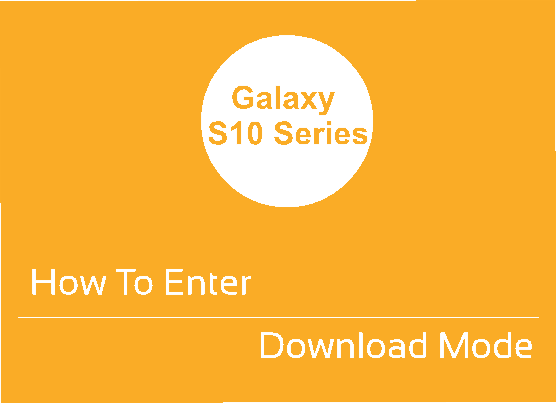Hi friends, this tutorial will help you to enter and exit the Download Mode on your Samsung Galaxy S10, S10e or S10 Plus. The cute part about Samsung Galaxy Smartphones were that it was way more customizable than the other Android Smartphones. When I say customizable it means rooting, flashing and all that stuff. But starting from Oreo this is not the case because Samsung Galaxy Smartphones also starting to sound like the iOS devices because they are saying all about security now a days. As a result the firmware is hard to unlock, hard to root and hard to flash.
Even though this is the case, as there are 1000’s of dedicated developers and tech enthusiasts out there spending their time and money for an exploit there is still hope. Don’t worry they help you to use these device like it was before with full privileges and not like any “hands tied” features that comes as stock.
As a first step, here we are going to explain in detail to enter and exit the “Download/Bootloader Mode” on your Samsung Galaxy S10, S10e or S10 Plus Smartphones. It was as easy as just pressing couple of buttons before but not anymore.
Steps To Enter Galaxy S10, S10e or S10 Plus Into Download/Bootloader Mode
1. First you need to switch of your Galaxy S10 device.
2. Now in the power down status press and hold the “Vol Down” and “Bixby” buttons, while holding all the buttons connect your phone to your PC using a USB data cable. However if you doesn’t have the latest Samsung USB drivers installed please download them from the below link.

3. Now when you get the above warning message on your phone screen press “Vol Up” button to enter your your Samsung Galaxy S10, S10+ or S10e into the “Download Mode“.
Hurray! that’s it now you are in the “Download Mode‘, now lets move forward and exit the Download Mode on these devices.
How To Exit Download/Bootloader Mode On Galaxy S10, S10e or S10 Plus
1. Actually this is a simple process. Assume that you are in the “download mode”.
Now press and hold the “Power + Vol Down” buttons at the same to exit the Download Mode.
Thats it’s friends, hope you are well informed about entering and exiting the download mode on your Samsung Galaxy S10, S10e or S10 Plus Smartphones.
For newer version firmwares please try the below method.
This is the simplest method to enter into the download mode.
For that first switch of your Galaxy S20. Now press and hold the “Vol Up” + “Vol Down” buttons at the same time and connect your phone to PC using a USB data cable at the same time. Now press “Vol Up” again a single time to enter into the “Download mode“. If you long press “Vol Up” your “bootloader” will be unlocked and the phone will be hard reset, so be cautious.
Normal queries for this tutorial
- How To Enter Download Mode on Galaxy S10, S10e & S10 Plus?
- How To Exit Download Mode on Galaxy S10, S10e & S10+?
If you have faced any issues while trying to enter/exit download mode on Samsung Galaxy S10, S10e or S10 Plus, please feel free to post it in the comment section below, don’t worry I will help you as fast as I can.
If “How To Enter & Exit Download Mode on Galaxy S10, S10e & S10 Plus?” tutorial really helped you, please give a like/share on social networking websites by using the below given buttons.