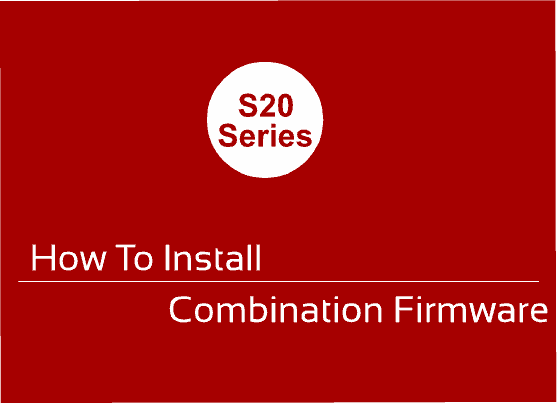This tutorial will help you to install combination firmware on Samsung Galaxy S20, S20+, S20 Ultra & S20 5G.
Did you ever come across the word Combination Firmware? Maybe you did, when you had some issues with your Samsung Galaxy Smartphone. Did anyone advised you to install the combination firmware to resolve your issue then you have come to the right place.
Because in this tutorial we will be explaining each and every step in detail to install the Combination Firmware on your Samsung Galaxy S20, Galaxy S20+, Galaxy S20 Ultra & Galaxy S20 5G.
Table of Contents
Before that;
What is a Combination Firmware And What Are It’s Uses?
This method is compatible on Samsung Galaxy S20 SM-G980F, Galaxy S20 SM-G981B, Galaxy S20 SM-G981U, Galaxy S20 SM-G981W, Galaxy S20+ SM-G985F, Galaxy S20+ SM-G986B, Galaxy S20+ SM-G986U, Galaxy S20+ SM-G986W, Galaxy S20 Ultra SM-G988B, Galaxy S20 Ultra SM-G988U and Galaxy S20 Ultra SM-G988W.
Steps To Install Combination Firmware On Galaxy S20, S20+, S20 Ultra & S20 5G
You may also try the below tutorial.
If still confused please try this video tutorial. Actually this is not for S20 but the method is same;
2. Now download the combination file. A complete list of combination file download links are very hard to find on the internet however I have found a paid service which is given below.
From wherever you are downloading please make sure that you are selecting the correct binary other vice you may end up bricking your device.
- Download Combination Files For Galaxy S20
- Download Combination Files For Galaxy S20+
- Download Combination Files For Galaxy S20 Ultra
- Download Combination Files For Galaxy S20 5G
However if you like to download the combination firmware for free please search Google. For eg: If you need combination firmware for Galaxy S20 SM-G980F. Search in Google like this “Galaxy S20 SM-G980F Combination Firmware Download“. The downloaded file will be in “.zip”, “.tar” or “rar” format.
Once downloaded please extract it your computer desktop.
Now download the Odin app from the below link.
Extract it once download finished.
3. Now open the Odin.exe file and connect your Samsung Galaxy S20 Smartphone using the USB cable to your PC.
Once the connection is made successfully you will get an added message from the Odin app like shown in the screenshot below.
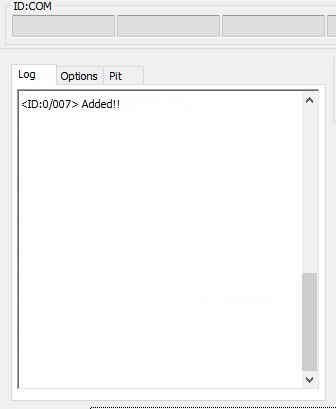
If you didn’t got the confirmation please install/reinstall the Samsung USB drivers from the below link and try again.
4. Now click the “AP” button in the Odin and app and select the “tar.md5” combination file you have already downloaded and extracted in “Step-2”.
5. Once done click the “Start” button in the Odin app and wait for the procedure to get finished. When finished your phone will boot into factory binary. Now switch it off and enter it into the recovery mode. To enter into recovery mode please press and hold the “Vol Up+Power” buttons at the same time. Release the “Power” button while keeping the “Vol Up” button to enter into the Android “Recovery Mode“.
6. In the next step we are going to factory reset your phone from the recovery menu. For that please select “Wipe Data/Factory Reset” option in the recovery menu. Use the “Vol + and Vol –” keys to toggle through the options and use the “Power” button to confirm the selection. Once factory reset is done select “Reboot system now” in the recovery menu.
When booted up you will be entered into a similar screen like the one given below.
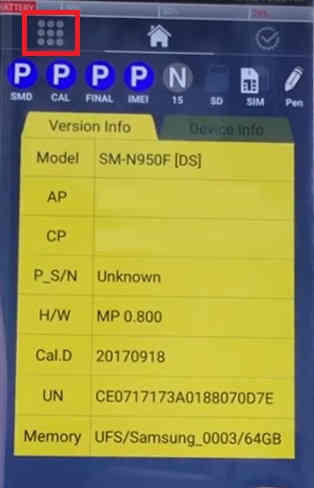
If you are able to get the above screen (or similar one) you have successfully installed the combination firmware on your Galaxy S20, Galaxy S20+, Galaxy S20 Ultra or Galaxy S20 5G.
If you have faced any issues while trying to install combination firmware on Galaxy S20, Galaxy S20+, Galaxy S20 Ultra or Galaxy S20 5G, please feel free to post it in the comment section below so that everybody will benefit from it.
Common issues you may face while trying to install combination firmware on your Galaxy Smamartphone and there solutions
1. Can’t open the serial(com) port
Cause: Most probably this issue arises due USB driver issues.
Solution: Install the latest Samsung USB driver from here;
Once installed remove the USB cable and restart your PC and try the flashing steps again.
2. Complete(write) operation failed
Cause: This is a general error. Causes can be a lot.
Solution: So first try the above step first. If it’s not working please double check whether you have enabled USB debugging and OEM unlock in developer options.
If none of the above solutions are working try using the patched Odin. Please download the patched Odin 3.13.1.3B from here.
3. Please get approval to use factory binary (Pit)
Actually this is the worst error of all. Some solution works for some phones while some not. There are phones which doesn’t even have any solution for this error yet.
Cause: New security feature in Android firmware which strictly block the installation of custom roms and combination firmwares.
Solution: You may download and try the patched Odin from the above link to resolve this. If that doesn’t help try the below steps.
First you need to take a backup of your “PIT” file using the “Samsung Tool Pro” (it’ a payed windows software) app and insert the same in the Odin by going to the “PIT” tab in the Odin and by clicking the PIT button. This should be done while trying to flash with the combination firmware.
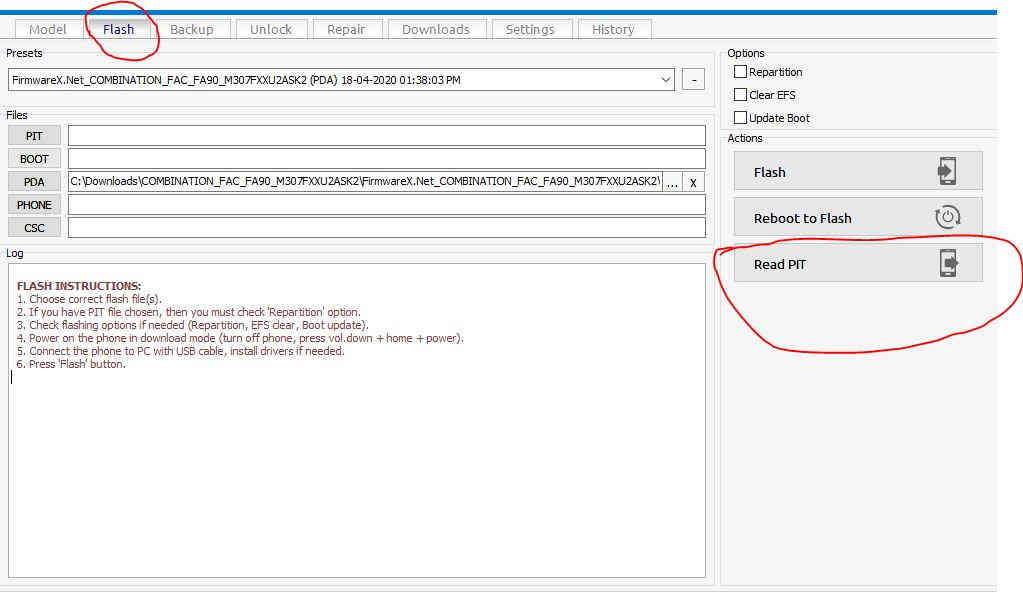
If the baked up PIT file didn’t work try searching Google for a PIT file which is for your phone.
Normal queries for this tutorial
- How to install combination firmware on Samsung Galaxy S20 SM-G980F?
- How to install combination firmware on Samsung Galaxy S20 SM-G981B?
- How to install combination firmware on Samsung Galaxy S20 SM-G981U?
- How to install combination firmware on Samsung Galaxy S20 SM-G981W?
- How to install combination firmware on Samsung Galaxy S20+ SM-G985F?
- How to install combination firmware on Samsung Galaxy S20+ SM-G986B?
- How to install combination firmware on Samsung Galaxy S20+ SM-G986U?
- How to install combination firmware on Samsung Galaxy S20+ SM-G986W?
- How to install combination firmware on Samsung Galaxy S20 Ultra SM-G988B?
- How to install combination firmware on Samsung Galaxy S20 Ultra SM-G988U?
- How to install combination firmware on Samsung Galaxy S20 Ultra SM-G988W?
If “How To Install Combination Firmware On Galaxy S20, S20+, S20 Ultra & S20 5G?” tutorial really helped you, please give a like/share on social networking websites by using the below given buttons.