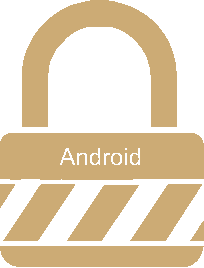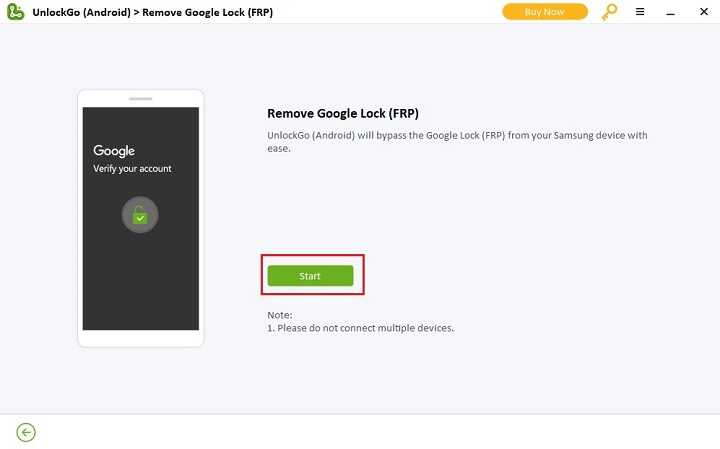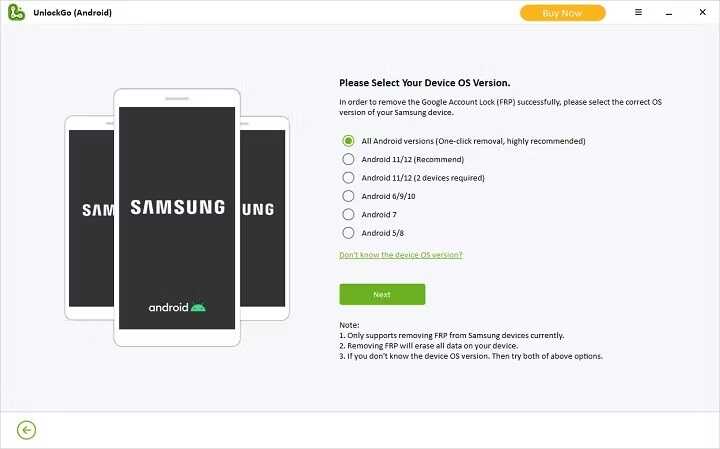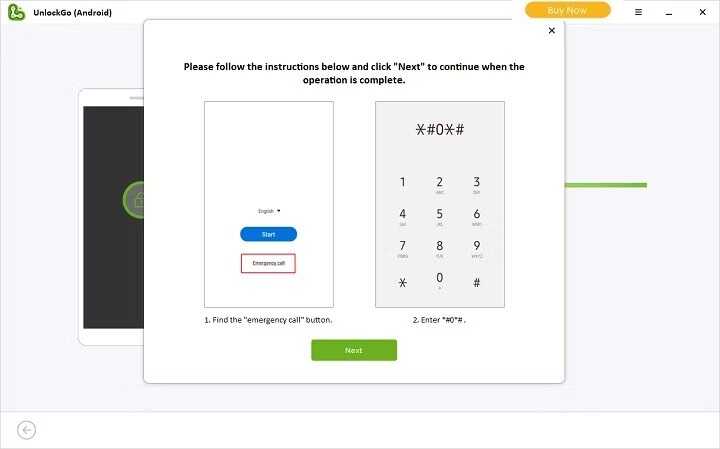This tutorial will help you to remove / bypass FRP lock on your Samsung Galaxy Android Smartphone. When I say Galaxy Smartphones, one among many steps provided here will remove the FRP lock on all your Galaxy phone.
For those who live in this modern world of communication a Smartphone is their all in one window to the digital world. If it is blocked everybody will get upset no matter what their social status or profession. Today we are going discuss and provide a solution for such a situation on your Samsung Galaxy Smartphone,the FRP lock.
So how to bypass FRP lock on your Samsung Galaxy Android Smartphone?
Disclaimer: We advice you to use this tool wisely and legally. This tool is only for those who are accidentally stuck in FRP lock while factory data resetting their own phone and not for any illegal purpose.
FRP Lock Removal Methods
We are providing 4 different and effective FRP removal methods for your Samsung Galaxy Smartphone. Please choose the one that suits your Galaxy phone.
- Using UnlockGo
- Alliance Shield
- Easy Samsung FRP Tool
- Samsung Bypass Tool
- Frp HiJacker
Steps to remove FRP lock on Galaxy Android Smartphone (For: Android 10, 11, 12, 13 & 14 latest method)
1. Using UnlockGo
What is UnlockGo?
Unlockgo is a actually a paid application but can be used in trial mode to remove FRP lock on your Samsung Galaxy Smartphone.
Steps to remove FRP lock on Galaxy Android Smartphone using UnlockGo
a. First you need to download the UnlockGo application from this link to your PC.
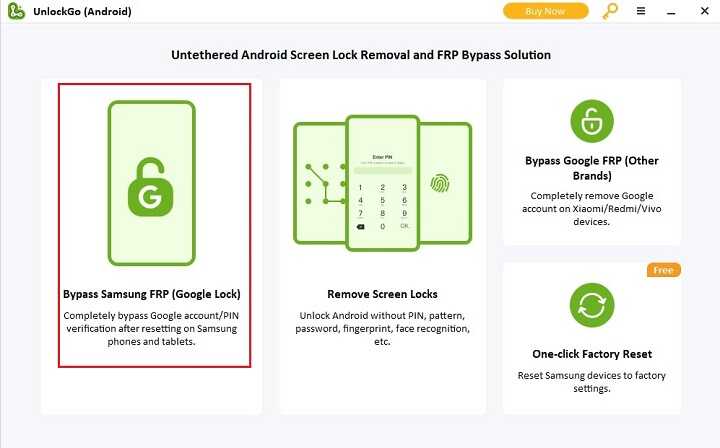
Once downloaded please open the application and you will get a similar screen. Here click on “Bypass Samsung FRP (Google Lock).
b. Once clicked you will get the below page. Now connect your Samsung Galaxy Smartphone using the USB cable and click “Start“.
c. Now you will get the below page. Here select the default option “All Android Versions” and click “Next”.
d. Now you need to click the “Emergency call” button on your Galaxy device and access the dialing screen. There enter the code “*#0*#” and click “Next” on UnlockGo app.
e. Now your device will restart. Once done your Samsung Galaxy Smartphone’s FRP Lock / Google Lock will be removed and you are good to go.
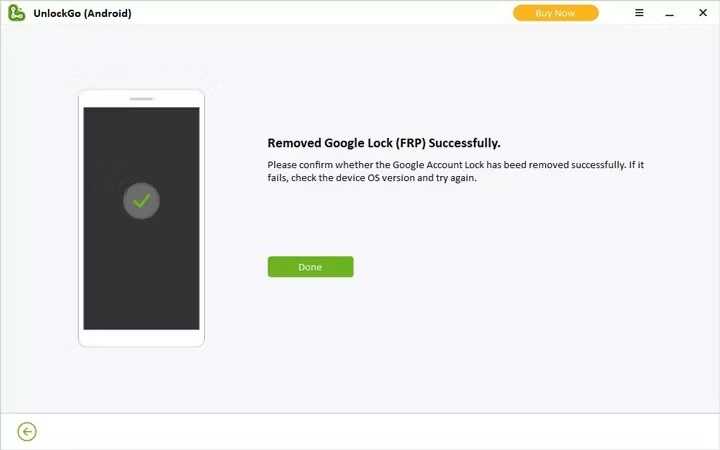
2. Using Alliance Shield
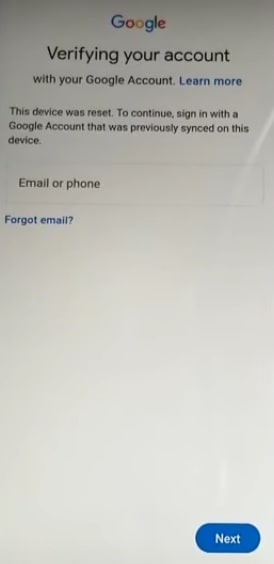
a. When you are in the above FRP lock screen you need to press “Vol Up” + “Power” button at the same time. Now you will get a popup. Tap on “Use” and press “Vol Up” + “Power” button at the same time to open “Talk Back”
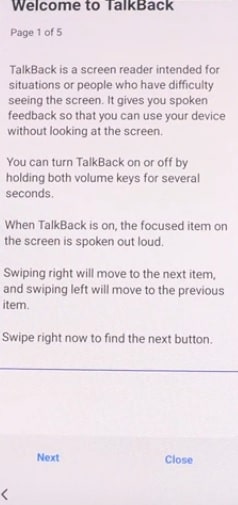
b. When you get the above page swipe right to proceed and in the warning page tap on “While using the app” to enable “Talk Back” to record audio.
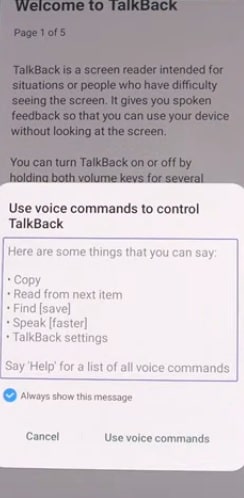
When you get the above popup tap on “Use voice commands“.
c. Now say “Google Assistant” and it will open.
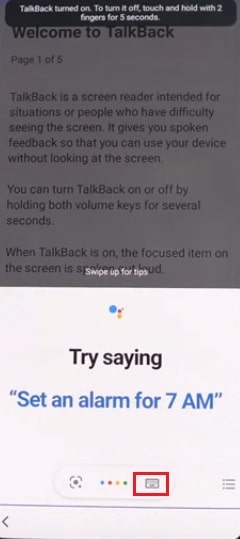
When Google assistant opens up tap on the “Keyboard” icon and the keyboard will open. Once done press “Vol Up” + “Power” button at the same time to disable “Talk Back“.
d. Now type in “Open Chrome” and tap “Send” in the Google assistant window. When done Google Chrome will open, type this url now “https://www.samsungsfour.com/downloads/galaxy-frp-bypass-tools.html” or you may open Google and search for the same URL.
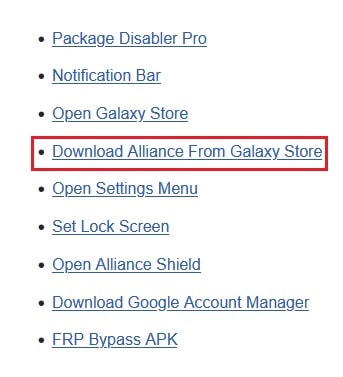
When you get the above page tap on “Download Alliance From Galaxy Store” to install Alliance Shield app. Now you will be asked to sign in to your “Samsung” account. Please do so.
Wait for the Alliance Shield app installation procedure to finish. Once finished please open the app and sign into your account. Also please don’t forget to set a device name.
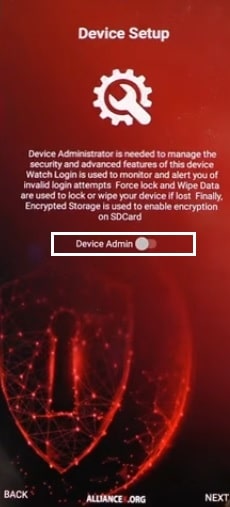
e. When you get the above page please enable “Device Admin“. Once done enable “Knox” also. Now click “Next” in the Alliance Shield app and tap “Finish”.
f. Once you are in Alliance Shield app main menu tap on “App Manager” icon. Here search for “Android Setup” and open it by tapping the one with gear icon. Now navigate to “Actions” tab and tap on “FORCE STOP” and tap on “WIPE APP DATA“.
g. Now go back to App Manager and search for “Samsung Setup” and tap to open it. Here also navigate to “Actions” tab and do a “FORCE STOP” and “WIPE APP DATA“.
h. Once done go back to App Manager again and search for “Google Play Service” and tap to open it. Here do the same, navigate to “Actions” tab and do a “FORCE STOP” and “WIPE APP DATA“.
i. Now again go back to App Manager once again and search for “Samsung Setup” and tap to open it. Here navigate to “Activities” tab and tap on the first entry. You may cross check the below screenshot for clarification.
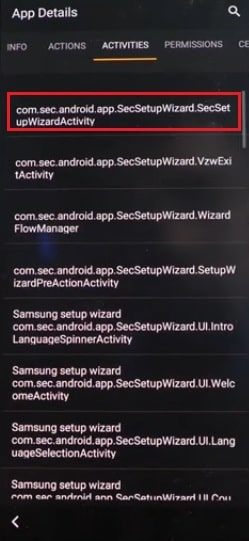
When you get the popup tap on “Open“. Now complete the initial setup and you are good to go. That’s it friends, you have successfully bypassed the FRP lock on your Samsung Galaxy Smartphone.
3. Using the Easy Samsung FRP Tool
a. First you need to boot your phone in normal mode.
b. Now you need to connect your phone to your local WiFi network.
c. Once done please download the FRP tool to your PC from the below link and unzip it.
d. Now run the “SamsungFrp2021.exe” file from the extracted folder.
e. In the Easy Samsung FRP Tool window click on “Disable Drivers Signatures” and reboot your PC.
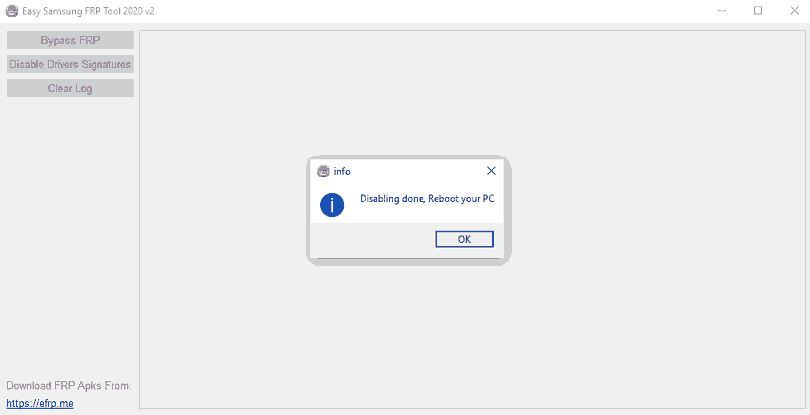
f. Once rebooted please open the tool again and tap on “Bypass FRP“. Please make sure that your Galaxy Smartphone is connected to the same WiFi network as your PC. You will get a popup from the Easy Samsung FRP Tool window like shown below.
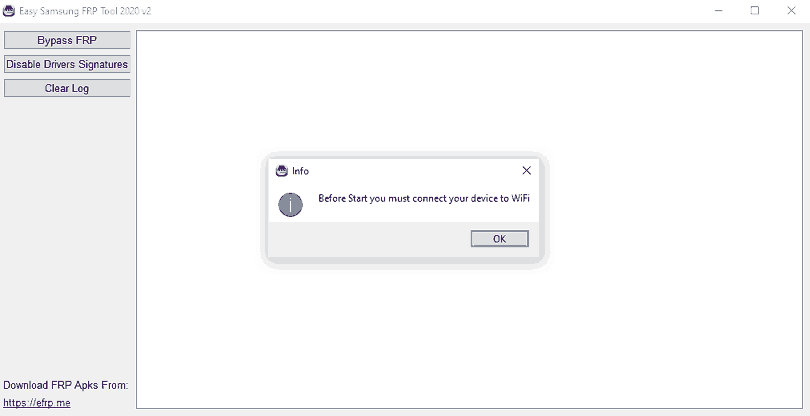
g. Now click “OK” and FRP unlock operation will start and you will get technical data about the process as shown below.
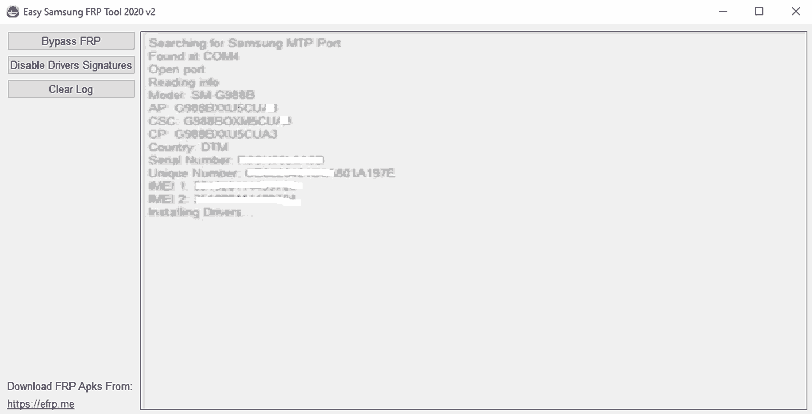
h. Next you will get a popup on your Samsung Galaxy Android Smartphone, now tap on “View“. The chrome browser will open. Now skip the sync settings and open this page on your Galaxy Smartphone and tap below link to open setings page on your phone.
i. Now navigate to “Accounts and backups” and tap to open it. Once done tap on “Bring data from older device” and you will get a popup to download the “Smartswitch“. Download and install the app.
j. When installed, “Smart Switch” will open automatically, navigate through the setup process. Once done get another Galaxy Smartphone and open “Smart Switch” on that device and tap on “Send data” and tap on “Receive data” on the phone which you need to remove FRP lock. Select “Cable” for data transfer and wait for the file “Searching for data transfer” to complete. Please make sure that you have connected the two phone using an OTG cable before doing this. When done give check mark to “Accounts” and “Settings” alone and tap “Transfer” button on the bottom of the page. Tap copy on the other phone. Now you will be asked to enter the gmail password. Use the other phones password.
Once done the actual data transfer will start and when finished you will be good to go. Select the appropriate options when asked to set up your other phone account on your phone.
Steps to remove FRP lock on Galaxy Android Smartphone (For older version phones)
Using Samsung Bypass Tool
1. To start with first you need to hard reset your device using the button combination “Power + Volume UP + Menu”.
2. Now you need to download the Samsung bypass tool from the below given link and extract it to your PC.
3. Once extracted copy the “Bypass any Samsung Google Account Lock.apk” file to a USB pendrive with OTG feature (or you can use a OTG cable with a normal pendrive).
4. When you connect the OTG USB storage file manager will appear on your Galaxy Phone.
5. Now tap on the .apk file to install it. If the installation is blocked then go to “Setting->Security and give a check mark to “Unknown sources”, once done install the .apk file.
6. In the next step please open the app and you will get your Galaxy Smartphone’s “Settings” menu.
7. Now tap on Back up & Reset-> Factory data reset ->Reset device -> Delete All. Your phone will restart and once done the FRP lock will be removed from your phone. You will no longer be asked for any Gmail account during the setup.
Compatible Model List
This method is compatible on Samsung Galaxy Note7, Samsung Galaxy S7 Edge, Samsung Galaxy S7, Samsung Galaxy On5, Samsung Galaxy J7, Samsung Galaxy J5, Samsung Galaxy E7, Samsung Galaxy E5, Samsung Galaxy A7, Samsung Galaxy A5, Samsung Galaxy A3, Samsung Galaxy S4, Samsung Galaxy S4 Zoom, Samsung Galaxy S4 Active, Samsung Galaxy S4 Mini, Samsung Galaxy Note 3, Samsung Galaxy S5, Samsung Galaxy S5 Active, Samsung Galaxy Note 4, Samsung Galaxy Note Edge, Samsung Galaxy S5 Plus, Samsung Galaxy S6, Samsung Galaxy S6 Edge, Samsung Galaxy S6 Active, Samsung Galaxy S6 Duos and Samsung Galaxy Alpha.
If none of them worked please try this FRP unlock method.
Steps to remove FRP lock on Galaxy Android Smartphone using “Frp HiJacker by Hagard” tool
In this method we will be using the unofficial application “Frp HiJacker by Hagard“.
1. First you need to download the application from this link.
2. Once downloaded please extract the zip archive and you will get an “.exe” file. Double click on it to install.
3. In the second installation window you will be asked to enter password like shown below.
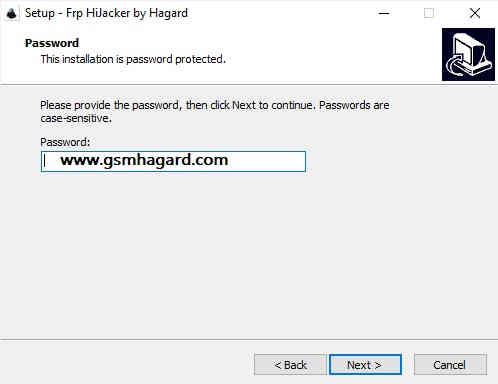
Now enter “www.gsmhagard.com” as password and complete the installation.
4. Once done connect your Samsung Galaxy Smartphone with your PC and open the “Frp HiJacker by Hagard” application.
When opened you will get a similar screen like the one shown below.
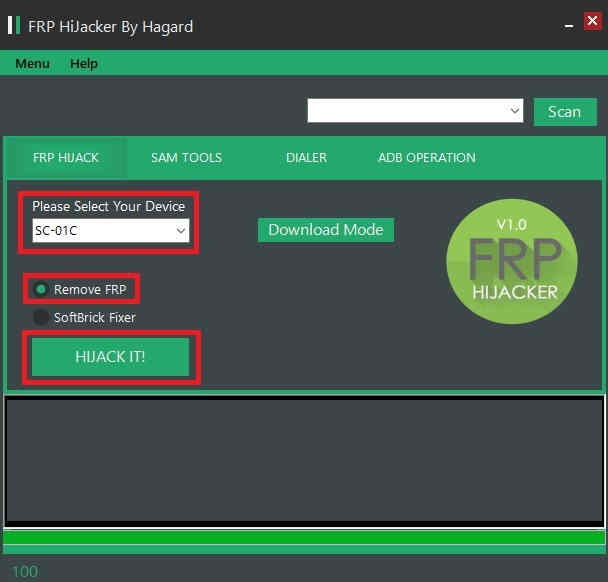
Now if box near “Port” is empty then please click “Scan” button. Once done your phone will be detected by the application. Now select your phone model if it’s in the list. If your phone model is not in the list it is less likely to succeed.
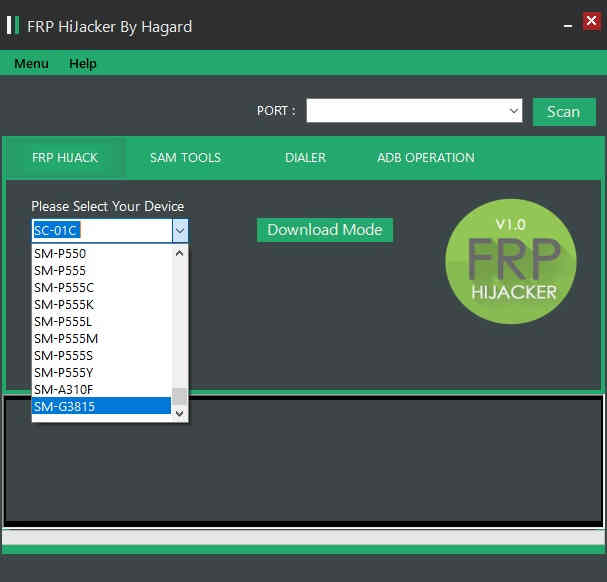
5. Now select “Remove FRP” and click “HIJACK IT!” button and wait for the procedure to get finished. Once done it will reboot.
Do the initial setups when asked after the reboot on your Galaxy Smartphone and you are good to go.
The above methods may not work on certain models, if none of them are working for you please try the below tutorials which uses a different but effective method.
- How To Remove FRP Lock On Galaxy Smartphone Using Combination Firmware?
- How To Remove FRP Lock On Android 10 Galaxy Smartphone (2020 Latest Method)?
What is FRP Lock on a Galaxy Smartphone?
If you are stuck up in a similar screen like the one given below then you are in FRP Lock on your Samsung Galaxy Android Smartphone. FRP lock means Factory Reset Protection which is a new security feature on android phones. Once FRP is activated, it blocks use of your Galaxy smartphone after a factory data reset, till you log in using the same Google username and password you previously set up on it. If you don’t want to go through any of these, just remove the Google account before making a factory data reset.
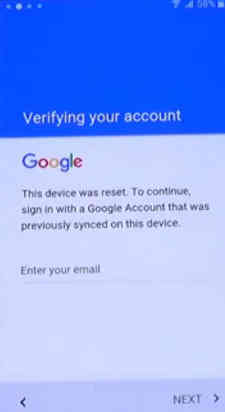
Without the previous Google Account you have used on this Samsung Galaxy Android Smartphone you will not be able to proceed any further. This is a new security feature from Google which is introduced in Android Lollipop, Marshmallow and up.
Compatible model list
This method is compatible all on all new Galaxy Smartphones like
Samsung Galaxy S24, Galaxy S24+, Galaxy S24 Ultra, Galaxy S23, S23+, S23 Ultra, S22 5G, S22+ 5G, S22 Ultra 5G, S21 FE 5G, S21 5G, S21+ 5G, S21 Ultra 5G, M02s, M02, M62, A02s, A32 5G, A02, A32, A52 5G, A52, A72, Xcover 5, F62, F02s, F12, M10, M20, M30, A10, S10, A30, S10+, S10e, A50, A20, S10 5G, A40, A70, A2 Core.
Tab A 8.0 & S Pen (2019), Tab A 10.1 (2019), Tab S5e, View2, A20e, A80, M40, A60, Tab A 8.0 (2019), Xcover 4s, Note10, Note10 5G, Note10+, Note10+ 5G, A10e, Tab S6, M10s, M30s, Fold, Fold 5G, A10s, A50s, A30s, A90 5G, A70s, A20s, Tab Active Pro, A51, S20, S20+, S20 Ultra 5G, S20+ 5G, S20 5G, S20 Ultra/LTE, S20 FE, S20 FE 5G, Note10 Lite, Note20, Note20 5G, Note20 Ultra, Note20 Ultra 5G.
M31, M21, M11, M01, M01s, M01 Core, M31s, M51, M31 Prime, M21s, Z Fold2 5G, A71, A01, A31, A51 5G, A41, A Quantum, A21s, A71 5G, A21, A01 Core, A71 5G UW, A51 5G UW, A42 5G, A12, J2 Core (2020), Tab S6 5G, Tab A 8.4 (2020), Tab S6 Lite, Tab S7, Tab S7+, Tab A7 10.4 (2020), Tab Active3, Xcover Pro, Xcover FieldPro, Z Flip, Z Flip 5G and F41.
If you have faced any issues while removing the FRP lock on your Galaxy Android Smartphone, please feel free to post it in the comment section below, don’t worry I will help you as fast I can.
Normal queries for this tutorial
- Bypass frp samsung 2023
- Bypass frp samsung free
- FRP lock samsung
- Pangu frp bypass apk
- How to remove google frp lock on any phones without PC?
- Remove frp lock samsung free
- FRP lock removal tool
- Samsung frp tool free download
- Samfw frp tool
- Easy samsung frp tool
If “How To Remove FRP Lock On Samsung Galaxy Android Smartphone?” tutorial really helped you, please give a like/share on social networking websites by using the below given buttons.