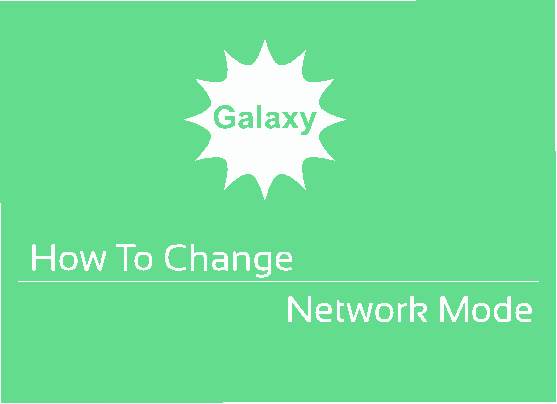Today we are going to guide you through the whole process to change mobile network mode on Galaxy Smartphone with One UI.
But why do we need to change “Network mode”?
There are locations in the world were there are strong signal missing for the 3G network. However 2G network will be strong there, but as the mobile picks up the strongest signal, it normally selects the 2G, which is the slowest network also. Hence data speed will be the worst. So in order to overcome it we need to set the network mode to manual mode.
Once we set it to your desired mode then it will not be switched back unless done manually. Either we can set it to manual 3G only or 2G only. Also we can set it to auto mode like LTE/3G/2G auto connect and 3G/2G auto connect.
So switching the network mode is always come in handy in situations like the before said. But do you know how to do it on Android 10 firmware with One UI 1.5 or 2 on top of it. Even if you are aware about it in the Touchwiz UI, it’s little different on the One UI.
Steps To Change/Set Network Mode On Galaxy Smartphone With One UI
1. First open your app drawer and tap on the “Settings” icon.
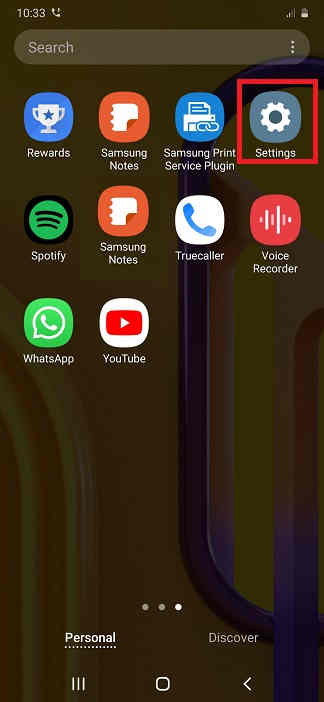
2. Now in the “Settings” menu tap on “Connections”.
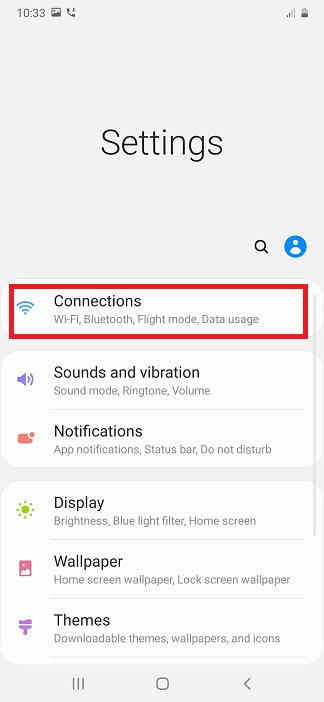
3. Once in the “Connections” menu tap on “Mobile Networks”.
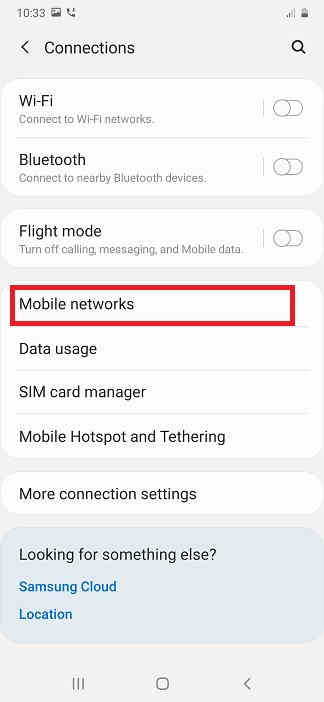
4. Now you will be in the “Mobile Networks” sub menu. Here tap on “Network Mode” and select the mode of your choice.
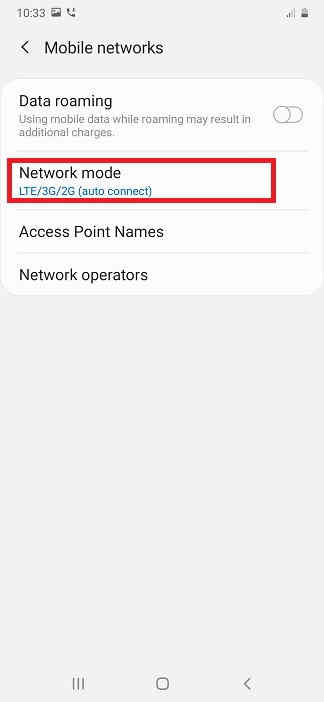
Now you will get the below options like;
a. LTE/3G/2G (auto connect)
b. 3G/2G (auto connect)
c. 3G only
d. 2G only
Here select the one of your choice.
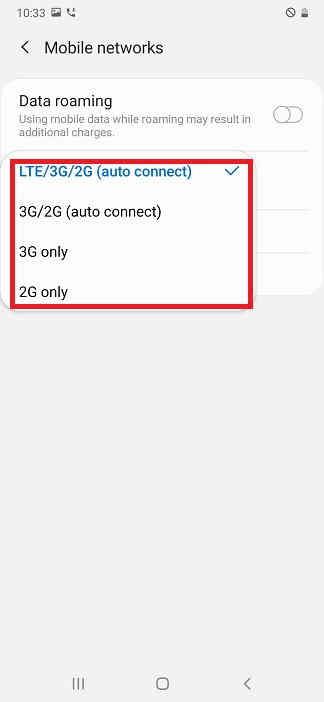
Hope this tutorial helped.
Normal queries for this tutorial
- How to change Network Mode On Galaxy Smartphone On Android 10?
- Change Network Mode On Galaxy Smartphone On Android 9 Pie
- How to change Network Mode On One UI?
- Edit Network Mode On A Galaxy Smartphone
- Change Network Mode to 3G Only On A Galaxy Smartphone
- How to change Network Mode to 2G Only On A Galaxy Smartphone?
- Change Network Mode to LTE/3G/2G Auto Connect On A Galaxy Smartphone
- How to change Network Mode to 3G/2G Auto Connect On A Galaxy Smartphone?
All Galaxy Smartphones released/announced till date with One UI
So below are the compatible phones were you will be able to do the steps.
Samsung Galaxy M02s, Samsung Galaxy M02, Samsung Galaxy M62, Samsung Galaxy M12, Samsung Galaxy M42 5G, Samsung Galaxy M32, Samsung Galaxy M21 2021, Samsung Galaxy A02s, Samsung Galaxy A32 5G, Samsung Galaxy A02, Samsung Galaxy A32, Samsung Galaxy A52 5G, Samsung Galaxy A52, Samsung Galaxy A72, Samsung Galaxy A22, Samsung Galaxy A22 5G, Samsung Galaxy A12 Nacho, Samsung Galaxy A52s 5G, Samsung Galaxy A03s, Samsung Galaxy Xcover 5, Samsung Galaxy F62, Samsung Galaxy F02s, Samsung Galaxy F12, Samsung Galaxy F52 5G, Samsung Galaxy F22, Samsung Galaxy S21 5G, Samsung Galaxy S21+ 5G, Samsung Galaxy S21 Ultra 5G.
Galaxy A21s, Samsung Galaxy M01, Samsung Galaxy A51 5G, Samsung Galaxy M11, Samsung Galaxy Tab S6 Lite, Samsung Galaxy A41, Samsung Galaxy A Quantum, Samsung Galaxy A21s, Samsung Galaxy J2 Core (2020), Samsung Galaxy A Quantum, Samsung Galaxy A71 5G, Samsung Galaxy A51 5G, Samsung Galaxy A21, Samsung Galaxy Tab S6 Lite, Samsung Galaxy M11, Samsung Galaxy A31, Samsung Galaxy A41, Samsung Galaxy M21, Samsung Galaxy A11, Samsung Galaxy M31, Samsung Galaxy S20 Ultra 5G, Samsung Galaxy S20 Ultra, Samsung Galaxy S20+ 5G, Samsung Galaxy S20+, Samsung Galaxy S20 5G UW, Samsung Galaxy S20 5G, Samsung Galaxy S20, Samsung Galaxy Z Flip, Samsung Galaxy Tab S6 5G, Samsung Galaxy Xcover Pro, Samsung Galaxy Note10 Lite, Samsung Galaxy S10 Lite, Samsung Galaxy A01, Samsung Galaxy A71, Samsung Galaxy A51, Samsung Galaxy Xcover FieldPro, Samsung Galaxy A70s, Samsung Galaxy A20s.
Samsung Galaxy M30s, Samsung Galaxy M10s, Samsung Galaxy Fold 5G, Samsung Galaxy Fold, Samsung Galaxy Tab Active Pro, Samsung Galaxy A90 5G, Samsung Galaxy A30s, Samsung Galaxy A50s, Samsung Galaxy Note10+ 5G, Samsung Galaxy Note10+, Samsung Galaxy Note10 5G, Samsung Galaxy Note10, Samsung Galaxy Watch Active2, Samsung Galaxy Watch Active2 Aluminum, Samsung Galaxy A10s, Samsung Galaxy A10e, Samsung Galaxy Tab S6, Samsung Galaxy Tab A 8.0 (2019), Samsung Galaxy Xcover 4s, Samsung Galaxy A2 Core, Samsung Galaxy Watch Active, Samsung Galaxy View2, Samsung Galaxy S10 5G, Samsung Galaxy S10+, Samsung Galaxy S10, Samsung Galaxy S10e, Samsung Galaxy M40, Samsung Galaxy M30, Samsung Galaxy M20, Samsung Galaxy M10, Samsung Galaxy A80, Samsung Galaxy A70, Samsung Galaxy A60, Samsung Galaxy A50, Samsung Galaxy A40, Samsung Galaxy A30, Samsung Galaxy A20e, Samsung Galaxy A20, Samsung Galaxy A10, Samsung Galaxy Tab S5e, Samsung Galaxy Tab A 10.1 (2019) and Samsung Galaxy Tab A 8.0 & S Pen (2019).
If you have faced any issues while trying to change network mode on a Galaxy Smartphone, please feel free to post it in the comment section below, don’t worry I will help you as fast as I can.
If “How to Change Mobile Network Mode On Galaxy Smartphone With One UI?” tutorial really helped you, please give a like/share on social networking websites by using the below given buttons.