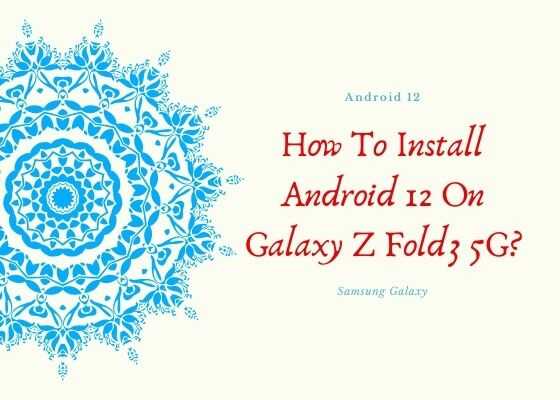This tutorial will help you to install the latest official Android 12 firmware on your Samsung Galaxy Z Fold3 5G SM-F926B, SM-F926B/DS, SM-F926U, SM-F926U1 & SM-F926W.
A preface to Galaxy Z Fold3 5G Specifications
The Samsung Galaxy Z Fold3 5G is equipped with a triple camera system having 12MP main camera, Qualcomm SM8350 Snapdragon 888 5G chipset, 512GB storage, 12GB of RAM, UFS 3.1, 7.6 inches Foldable Dynamic AMOLED 2X touchscreen display having 120Hz refresh rate & 1200 nits of peak brightness along with Corning Gorilla Glass Victus protection on top of it, eSIM, IPX8 water resistantance and a lot more. It comes in Phantom Black, Phantom Silver, Phantom Green, Thom Browne Edition & Wooyoungmi Edition colour options.
Now lets move to our main objective which is installing the latest firmware, Android 12 on your Z Fold3 5G of Smartphones.
However before proceeding please make sure that you have made a complete backup of your phone contents so that you can recover from a worst case scenario.
Steps to install Android 12 on Galaxy Z Fold3 5G
1. First you need to download and install the Samsung USB drivers. You can do that it from the below link;
2. Now we need to enable the developer options, USB debugging and perform the OEM unlock on your Z Fold3 5G.
To enable “Developer Options” on your Galaxy Smartphone goto Settings>About phone>Software Information, and tap on the “Build number” 10 times until you get a message that you are a “developer.”. Now you will see an additional menu entry in the “Settings” menu called “Developer Options” as shown below.

Once you have enabled the “Developer Options” tap on it and you will see a similar screen as shown below (These are from One UI 2.5, if your UI version is something else slight difference maybe there).

Now tap on “OEM unlocking” and “USB debugging” to enable it. If you get a popup warning, tap enable if you would like to proceed.
3. Once done you need to download the firmware files and the Odin app.
Please download the files corresponding to your phone from the below links;
- Download Samsung Galaxy Z Fold3 5G Android 12 Firmware: SM-F926B, SM-F926B/DS, SM-F926U, SM-F926U1, SM-F926W
You may need to login/create a free account to download the files. Also make sure that your phones bootloader is not locked by any carrier if so, please unlock it first.
Once downloaded please extract it and you will get similar files like given below;

4. Now download the Odin app from the below link;
When the download has finished please extract the file to your PC desktop and open the “Odin..xxx.exe” file.
5. In the next step you need to enter your Galaxy Galaxy Z Fold3 5G into the “Download mode“.
For that first you need to switch of your Galaxy Z Fold3 5G device. Now switch it back on and when you see the “Samsung” logo on the screen press and hold “Volume Down + Volume Up” and connect your mobile with your PC using a USB data cable.

Now when you get the warning message on your phone screen release all the buttons and press “Vol Up” key to enter into the “Download mode“.
6. Now go back to your Odin window which looks similar to the screenshot below;

In the next step select the extracted firmware files (done in step-3) corresponding to each buttons in the odin app. For example click on button “CP” and select the extracted firmware file which starts with “CP“. Same way click on “AP” and and select the extracted firmware file which starts with “AP“. Similarly, add BL file in the BL button.
If you want to factory reset while you download and install stock firmware select “CSC” file after you click the CSC button, otherwise, load the “HOME_CSC” instead.
Make sure F.Reset.Time and Auto Reboot option are checked in the Odin’s “Options” tab.
Ignore the last button on Odin which is “UMS” or “USERDATA“.
7. Once everything is done as mentioned above, click the “Start” button in the Odin app and wait for the manually download and installation process to get completed. Finally when the process is finished your Z Fold3 5G will reboot and you will get a “Pass” message from the Odin app with a green background.
That’s all, you have successfully downloaded and installed the official Android 12 firmware on your Galaxy Z Fold3 5G.
Hope this helped guys!
If you have faced any issues while trying to download and install Android 12 on Samsung Galaxy Z Fold3 5G, please feel free to post it in the comment section below, don’t worry I will help you as fast as I can.
If “How To Install Android 12 On Galaxy Z Fold3 5G?” tutorial really helped you, please give a like/share on social networking websites by using the below given buttons.