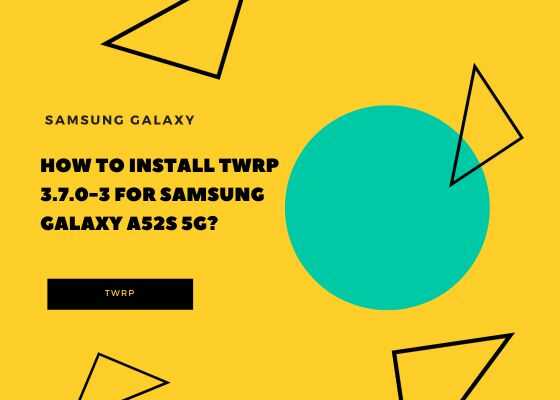Hi folks, in this tutorial I will guide you through the complete process to install the TWRP 3.7.0-3 for Samsung Galaxy A52s 5G. We would like to thank developers from XDA for this wonderful tutorial idea.
Please note that this method is compatible on Samsung Galaxy A52s 5G SM-A528B, SM-A528B/DS and SM-A528N
Before proceeding with the actual tutorial first let me give you brief idea about what is TWRP
TWRP
TWRP stands for “Team Win Recovery Project,” and it is an open-source custom recovery image for Android Smartphones. A custom recovery image allows users to perform various tasks like flashing Custom ROMs, Creating and Restoring Backups, Wiping Data, Flashing Custom Kernels and Mods, Mounting, Managing File Systems, ADB sideload and terminal access. To use TWRP, you typically need to unlock your device’s bootloader
Please keep in mind that installing custom recoveries may void your warranty or even potentially lead to a bricked device if not used carefully. SamsungSFour.com is liable for any issues caused as a result of this tutorial.
Steps To Install TWRP 3.7.0-3 for Samsung Galaxy A52s 5G
If your phone is already rooted then you don’t have to go through these tiring steps. You can go straightaway and flash the TWRP, if not please follow this tutorial.
Downloads
First you need to download the below necessary files for this process.
Unlock Bootloader on Galaxy A52s 5G
Now you need to unlock bootloader on your Samsung Galaxy A52s 5G. For that please follow this tutorial;
Once the bootloader is unlocked, you need to enter your Galaxy A52s 5G into Download Mode.
Entering Download mode on Galaxy A52s 5G
For that first switch of your Galaxy A52s 5G. Now press and hold the “Vol Up” + “Vol Down” buttons at the same time and connect your phone to PC using a USB data cable at the same time. Once done press “Vol Up” again a single time to enter into the “Download mode“.
Now open the Odin app and click on “AP” button and select the TWRP.tar file and click “USERDATA” and select “patched vbmeta image“. Once done please click on the “Start” button in the Odin app.
Once finished please reboot your phone into the recovery mode and do a Wipe>Format Data from TWRP recovery mode menu.
Now restart the device after removing the USB data cable to your PC. Once done you are good to go.
Hope this helped.
Normal Queries
- Install TWRP 3.7.0-3 for Galaxy A52s 5G
- Install custom recovery on Galaxy A52s 5G
- Install Team Win Recovery on Galaxy A52s 5G
If you have faced any issues while trying to install TWRP 3.7.0-3 on your Samsung Galaxy A52s 5G, please feel free to contact us, don’t worry we will help you as fast as we can.
If “How To Install TWRP 3.7.0-3 for Galaxy A52s 5G?” tutorial really helped you, please give a like/share on social networking websites by using the below given buttons.