Today, we will be guiding you through the complete steps to take a screenshot On your Samsung Galaxy S20. Most of you out there are thinking that you need an app to take a screenshot, but you don’t need one as this is an inbuilt feature of your Galaxy phone.
There are are two separate methods are there to take the screenshot, and I will explain each of them as simple as possible for you to understand it without any hustle.
What are screenshots?
Screenshots will help you to remember a particular page for safe keeping. The screenshot will be in JPG or PNG format so that you can store it digitally anywhere. In short it’s a screen recorder with still images.
It is also helpful as a proof of payment, for that you just need to take the screenshot of the payment page.
Also you may take screenshots of memories from social media’s. Or some fun moments.
Steps to take a screenshot on Galaxy S20, S20 Plus, S20 Ultra, S20 FE & S20 FE 5G
Method-1 using palm swipe
In this method we are going to take the screenshot using a palm swipe. To do that first you need to enable the feature from settings menu if not already did.
For that tap on “Settings” from the app drawer.
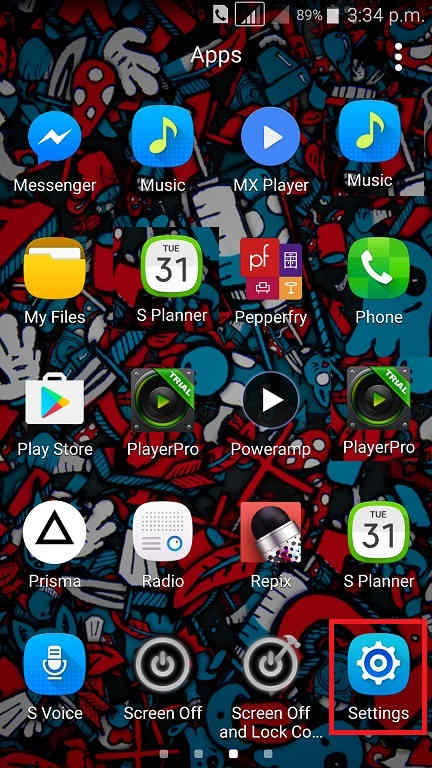
Now scroll down and tap on “Advanced features”.
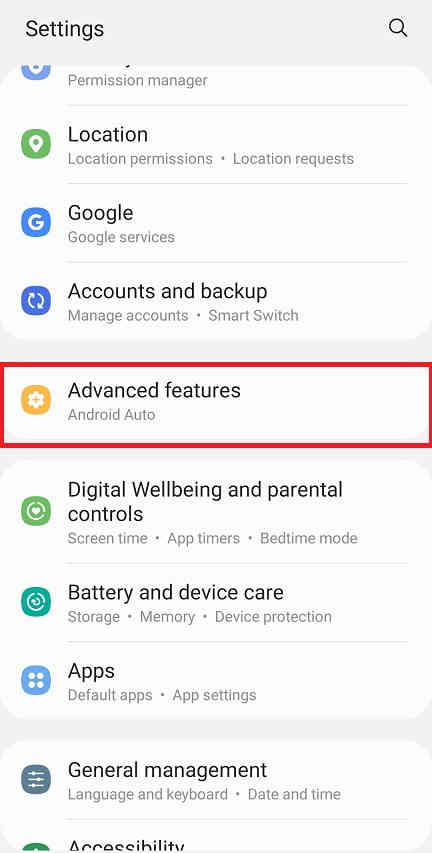
When in “Advanced features” menu tap on “Motion and gestures“.
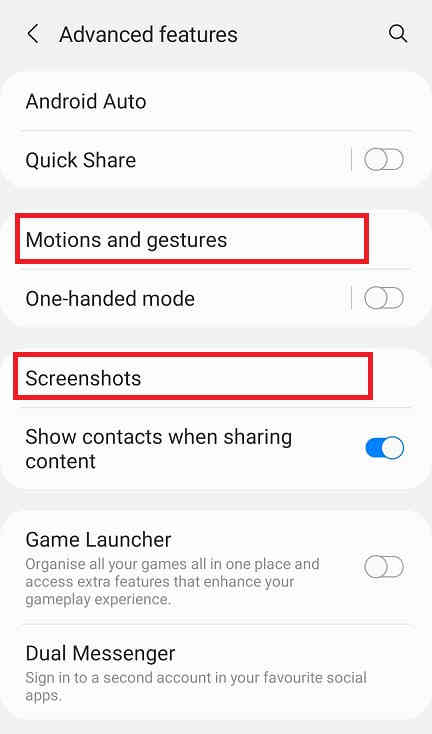
Once done you will get the below page. Here enable “Palm swipe to capture” if not already did on your Galaxy S20, S20 Plus, S20 Ultra, S20 FE or S20 FE 5G.
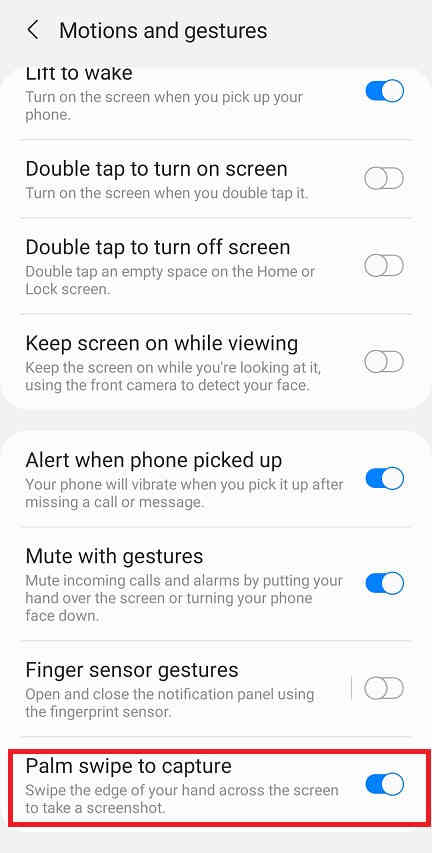
When enabled the switch will turn to blue color and will get greyed out when disabled.
Now as the feature name suggest just swipe your palm across the screen of which you want to have a screenshot and the image will be saved in the “Gallery” in JPEG or PNG format
However if you want to edit the way the screenshots are saved and need to do some other customization please tap “Screenshots” when in the “Advanced features” main menu. Below given is the “Advanced features” main menu.
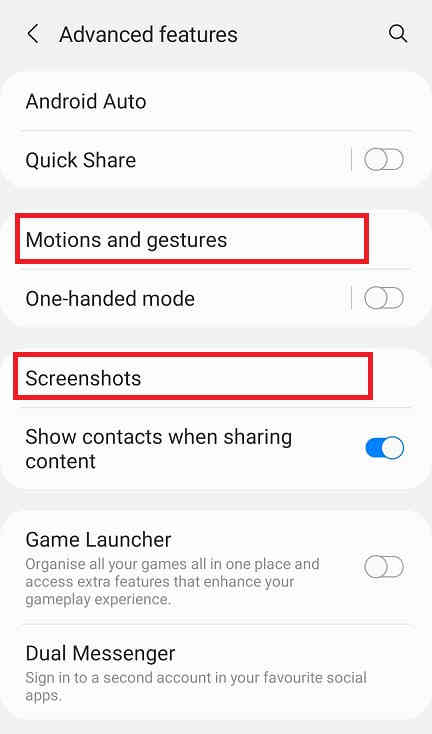
Now you will get the below page. Here you may disable the “Screenshot toolbar“, change the screenshot image format from JPG to PNG etc.
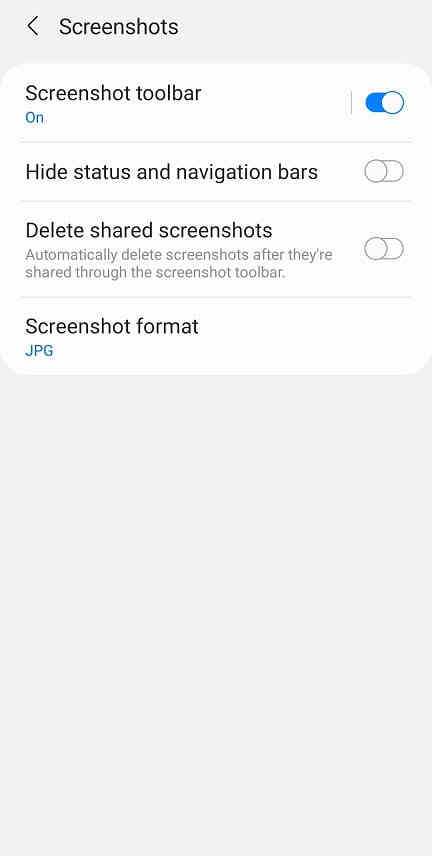
Now lets proceed to the method 2.
This method is the most easiest one. Just press and hold the “Vol-Down” + “Power” buttons at the same time on your Galaxy S20 to get a screenshot of the active screen.
Compatible Galaxy S20 variants
This method is compatible on all Samsung Galaxy S20 variants like Samsung Galaxy S20 SM-G980F, Samsung Galaxy S20 5G SM-G981B, Samsung Galaxy S20 5G SM-G981N, Samsung Galaxy S20 5G SM-G981U, Samsung Galaxy S20 5G SM-G981U1, Samsung Galaxy S20 5G SM-G981W, Samsung Galaxy S20+ SM-G985F, Samsung Galaxy S20+ 5G SM-G986B, Samsung Galaxy S20+ 5G SM-G986N, Samsung Galaxy S20+ 5G SM-G986U, Samsung Galaxy S20+ 5G SM-G986U1, Samsung Galaxy S20+ 5G SM-G986W, Samsung Galaxy S20 Ultra SM-G988B, Samsung Galaxy S20 Ultra SM-G988N, Samsung Galaxy S20 Ultra SM-G988U, Samsung Galaxy S20 Ultra SM-G988U1, Samsung Galaxy S20 Ultra SM-G988W, Samsung Galaxy S20 FE 5G SM-G781B, Samsung Galaxy S20 FE 5G SM-G781B/DS, Samsung Galaxy S20 FE 5G SM-G781U, Samsung Galaxy S20 FE 5G SM-G781W and Samsung Galaxy S20 FE SM-G780F.
Alternate S20 tutorials
Before proceeding to the screenshot tutorial let me list out some other useful Galaxy S20 tutorials which may interest you;
- How To Enter Download Mode & Recovery On Galaxy S20 Series? (With Video)
- How To Install Android 11 On Galaxy S20 FE & S20 FE 5G? (All Models)
- How To Factory Reset Galaxy S20 FE & S20 FE 5G From Settings, Recovery & Code?
- How To Install Stock ROM On Galaxy S20 FE & Galaxy S20 FE 5G? (All Models)
- How To Factory Reset Galaxy S20 From Settings, Recovery & Code? (All Models)
- How To Root Galaxy S20, S20+ and S20 Ultra Using Magisk? (Only Exynos Devices) Updated
- How To Install Combination Firmware On Galaxy S20, S20+, S20 Ultra & S20 5G?
- All Secret Codes Of Samsung Galaxy S20, S20+, S20 Ultra & S20 5G?
- How To Install Stock ROM On Galaxy S20, S20+, S20 Ultra & S20 5G?
Normal queries for this tutorial
- How To Take A Screenshot on Samsung Galaxy S20?
- Take A Screenshot on Samsung Galaxy S20+?
- How To Take A Screenshot on Samsung Galaxy S20 Ultra?
- Take A Screenshot on Samsung Galaxy S20 FE?
- How To Take A Screenshot on Samsung Galaxy S20 FE 5G?
- Take A Screen print on Samsung Galaxy S20, S20+ and S20 Ultra?
If you have faced any issues while trying to take a screenshot on your Galaxy S20, S20+, S20 Ultra, S20 FE & S20 FE 5G, please feel free to post it in the comment section below, don’t worry I will help you as fast I can.
If “How To Take A Screenshot On Galaxy S20? (All Models)” tutorial really helped you, please give a like/share on social networking websites by using the below given buttons.
