Hi friends, this tutorial will help you to root your favorite Samsung Galaxy S20, S20+ or S20 Ultra using the Magisk app. Please note that this method works only on Exynos devices.
Further the specs are all equally fantastic, the 6.9 inches (s20 ultra) Dynamic AMOLED 2X capacitive touchscreen display having Corning Gorilla Glass 6 protection on top of it, 12GB RAM, 128GB storage, 108MP quad camera with 100x space zoom, AKG tuned audio and much more.
Before proceeding any further please make sure that you have made complete backup of your phone to prepare for worst case scenario. Also keep in mind that rooting will void your warranty and samsungsfour.com will not be liable for any loss of data nor bricking of the device.
We would like to thank user “Daniehabazin” of XDA for this wonderful method. We elaborated his method with more explanation so that common people can understand more easily.
This method is compatible only for Galaxy S20 series, exynos variants only and uses the magisk app for the purpose.
The compatible Galaxy S20 series models for rooting with this method are;
- Samsung Galaxy S20: SM-G980F
- Samsung Galaxy S20+: SM-G986B, SM-G986N, SM-G986W
- Samsung Galaxy S20 Ultra: SM-G988B, SM-G988N, SM-G988W
- Samsug Galaxy S20 5G: SM-G981B, SM-G981N, SM-G981W
Steps to root Samsung Galaxy S20, S20+ and S20 Ultra Using Magisk
1. First you need to perform the OEM unlock and enable USB debugging on your Galaxy S20.
To enable “Developer Options” on your Galaxy Smartphone go to Settings>About phone>Software Information, and tap on the “Build number” 10 times until you get a message that you are a “developer.”. Now you will see an additional menu entry in the “Settings” menu called “Developer Options” as shown below.

Once you have enabled the “Developer Options” tap on it and you will see a similar screen as shown below (These are from One UI 2, if your UI version is something else slight difference maybe there).

Now tap on “OEM unlocking” and “USB debugging” to enable it. If you get a popup warning, tap enable if you would like to proceed.
For that you may also please try the below tutorial which will help you to enable the same.
2. Now downlad the “Magisk Manager” from the below link.
After downloading please install it. Kindly make sure to allow installations from “Unknown Sources” from the “Settings”->”Security”.
If the above app is not compatible with your phone please try the Magisk Manager beta version from the below link.
3. Now open the Magisk Manager app and click on “Install”, in the second option which is “Magisk Manager” which will install a recent version than the one currently installed on your S20 if any available.
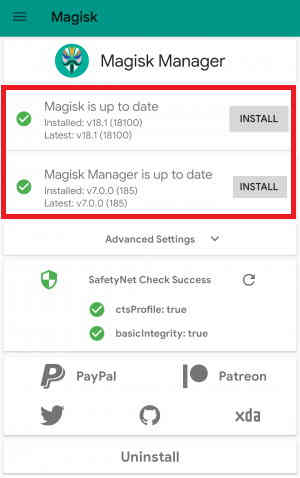
4. Now download the same firmware version which is currently present on your phone to your computer. To know the “AP”, “CP”, “CSC” version of your phone try the code “*#1234#” into your phone’s dialing keypad.
Download firmware files
Please use the below links to download the firmwares for your Samsung Galaxy S20, S20+ and S20 Ultra;
- Download Samsung Galaxy S20 Firmware: SM-G980F
- Download Samsung Galaxy S20+ Firmware: SM-G986B, SM-G986N, SM-G986W
- Download Samsung Galaxy S20 Ultra Firmware: SM-G988B, SM-G988N, SM-G988W
- Download Samsung Galaxy S20 5G Firmware: SM-G981B, SM-G981N, SM-G981W
Once downloaded please extract the file and you will get similar files like shown below.

5. Now you need to install the “7zip” windows application on your PC.
6. Once installed extract the file which starts with the name “AP” and you will find “boot.img.lz4” in it. Now archive this file in “.tar” format and transfer the file to your phone.
7. Now open the “Magisk Manager” and tap on the “Install button” there and tap on “select and patch a file”. you need to select the file you just transferred to your S20. Once that file is patched exit the “Magisk Manager” and copy the patched file from your phone back to your PC.
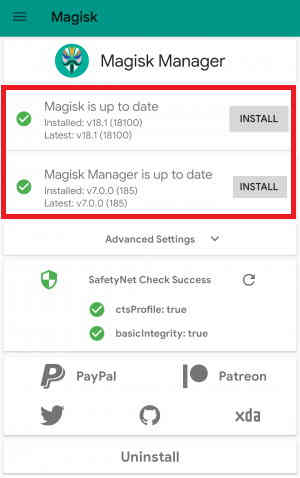
8. Once done please switch off your phone and enter it into the “Download Mode”. To enter into the download mode first you need to enter into the “Recovery Mode” for that press and hold the “Vol Up” + “Power” buttons at the same time and release the “Power” button when you see your phone model number on the screen. Now you will be entered into the “Recovery Mode”.

The above image shows the “Recovery Mode” menu. Here select the “Reboot to bootloader” option and confirm the action to enter into the “Download Mode”. Please use “Vol Up” and “Vol Down” buttons to toggle through the options and “Power” button to confirm a selection.
Downloading Odin
9. Now download the Odin 3.13.1 from the below link.
Once downloaded please open the “Odin.exe” file and tap on the “AP” button and select the patched file which was copied from your phone back to your computer. Now click the “Start” button in the odin to start the flashing process.
Once flashing is finished enter your phone into recovery mode again and perform a “wipe data/factory reset”. Once done your phone will be rooted with super user privileges when booted up.
That’s it friends, you have successfully rooted your Samsung Galaxy Galaxy S20, S20+, S20 Ultra or S20 5G.
Normal queries for this tutorial
- How to Root Samsung Galaxy S20 SM-G980F using Magisk?
- Root Samsung Galaxy S20 5G SM-G981B using Magisk?
- How to root Samsung Galaxy S20 5G SM-G981N using Magisk?
- Root Samsung Galaxy S20 5G SM-G981W using Magisk?
- How to root Samsung Galaxy S20 Plus SM-G985F using Magisk?
- Root Samsung Galaxy S20 Plus 5G SM-G986B using Magisk?
- How to root Samsung Galaxy S20 Plus 5G SM-G986N using Magisk?
- Root Samsung Galaxy S20 Plus 5G SM-G986W using Magisk?
- How to root Samsung Galaxy S20 Ultra SM-G988B using Magisk?
- Root Samsung Galaxy S20 Ultra SM-G988N using Magisk?
- How to root Samsung Galaxy S20 Ultra SM-G988W using Magisk?
If you have faced any issues while trying to root your Samsung Galaxy S20, S20+, S20 Ultra or S20 5G, please feel free to post it in the comment section below, don’t worry I will help you as fast as I can.
If “How To Root Galaxy S20, S20+ and S20 Ultra Using Magisk? (Only Exynos Devices)” tutorial really helped you, please give a like/share on social networking websites by using the below given buttons.
