Hi friends, this tutorial will help you to factory reset your Samsung Galaxy S20 from the settings menu, Recovery mode and using the secret code.
The Galaxy S20 series is the latest flagship from the prestigious “S” series of Android Smartphones from Samsung. Not to mention it is a wonderful trio which consists of Galaxy S20, Galaxy S20+ and Galaxy S20 Ultra.
If you break it down further, all the models within the series will be like given below;
Samsung Galaxy S20: SM-G980F
Samsung Galaxy S20+: SM-G986B, SM-G986N, SM-G986U, SM-G986U1, SM-G986W
Samsung Galaxy S20 Ultra: SM-G988B, SM-G988N, SM-G988U, SM-G988U1, SM-G988W
Samsug Galaxy S20 5G: SM-G981B, SM-G981N, SM-G981U, SM-G981U1, SM-G981W
Further when it comes to the specs the original S20 comes with a 6.2 inches dynamic AMOLED 2X capacitive touchscreen display having Corning Gorilla Glass 6 protection, 8GB RAM, 128GB storage, ultrasonic fingerprint sensor, 64MP triple camera etc while the ultimate Galaxy S20 Ultra comes with a massive 6.9 inches dynamic AMOLED 2X capacitive touchscreen display with the same protection as the latter, 12GB RAM, 128GB storage, 108MP 100x zoom quad camera etc…Isn’t the specs amazing and out of the world. I don’t have any doubt you will admin it for sure.
However whatever be the hardware/specs/software features there will be situations were a factory data reset/hard reset will be the only solution. So this tutorial will help you factory data reset/hard reset your favourite Samsung Galaxy S20, Samsung Galaxy S20+, Samsung Galaxy S20 Ultra and Samsug Galaxy S20 5G from settings, from the recovery mode and by using secret code.
Before proceeding with the steps lets get an idea, why do we need to hard/factory data reset your Galaxy S20 device and what is the whole process.
What is a Factory Data Reset/Hard Reset?
A Factory data reset or hard reset will bring back your phone to the way it came from the factory. It will erase all your personal data and settings including but not limited to apps, contacts, messages, call logs, photos etc.
Why do we need to Factory Data Reset/Hard Reset and what are the benefits of it?
Factory Data Reset/Hard Reset will come in handy in situations were phone is lagging. sluggish in performance, facing app crashes frequently, getting error message that certain apps can’t be installed etc. The main and most disturbing condition can be a bootloop after a firmware upgrade or root installation.
A periodic factory data reset may improve your phones performance because it will remove unwanted data accumulated overtime. But always remember to take a backup of all your phone data before performing a Factory Data Reset/Hard Reset.
Now lets proceed to the steps.
Before proceeding make sure that you took complete backup of all your apps, contacts, notes etc before resetting your Galaxy S20, S20 Plus Or S20 Ultra.
There are three different methods are available for resetting your Samsung Galaxy S20, Galaxy S20+ or Galaxy S20 Ultra. So lets split the process based on different methods.
Steps to Hard/Factory Data Reset a Galaxy S20, Galaxy S20+ or Galaxy S20 Ultra
1st Method:
1. Hard Resetting Samsung Galaxy S20, Galaxy S20+ or Galaxy S20 Ultra From Settings Menu
To reset your Galaxy S20 series Smartphone from the settings menu please follow the path, Settings->General Management->Reset->Factory Data Reset->Reset.
For some this maybe a little bit difficult to digest so we have all the screenshots which will give you a visual idea about resetting your S20 device.
1. Tap on “Settings”.
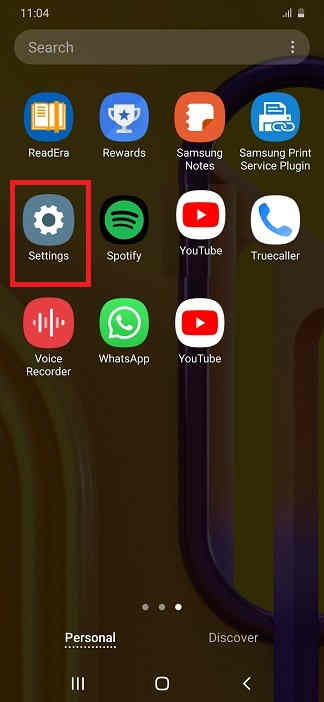
2. Tap on “General management”.
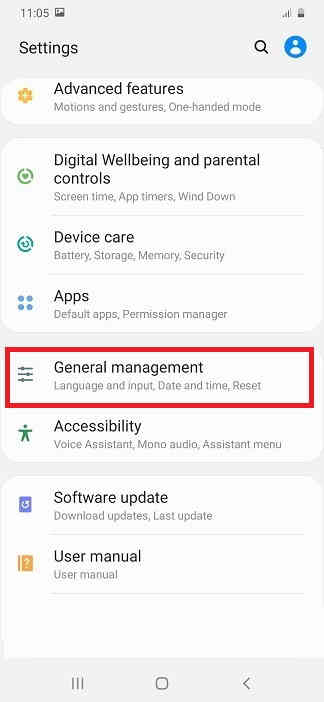
3. Tap on “Reset”.
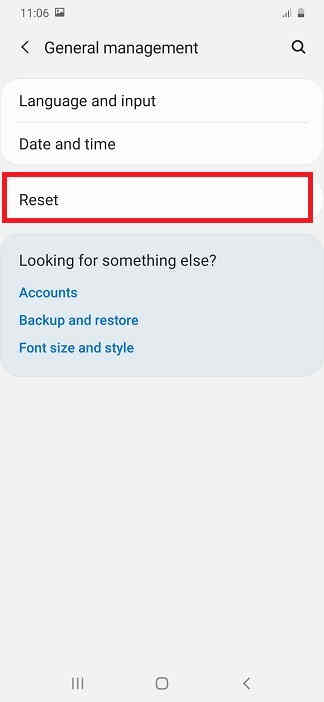
4. Tap on “Factory data reset”.
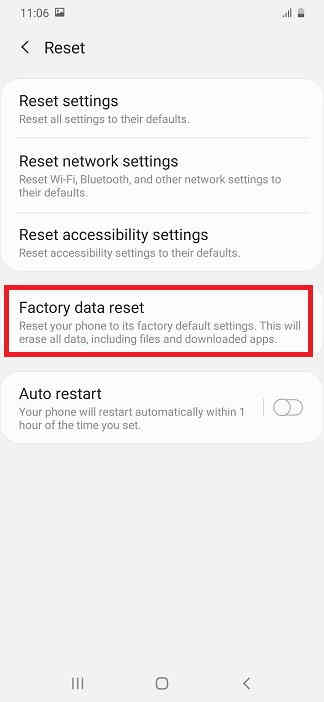
5. Now here tap on “reset” button at the bottom. Your will be asked to enter the phone’s unlock PIN. Just enter it to reset our device.
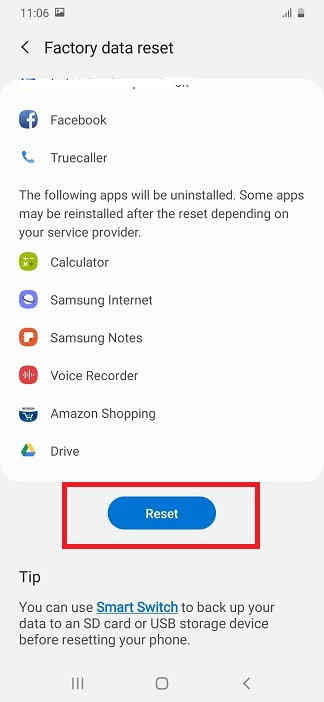
2nd Method:
2. Hard Resetting Samsung Galaxy S20, Galaxy S20+ or Galaxy S20 Ultra From The Recovery Menu
For this first you need to switch of your Galaxy S20 device. Then you need to press and hold the “Vol Up”+”Power” buttons at the same time and need to release the “Power” button once you see your phone’s model on your screen while holding to the “Vol Up” button. Now you will be entered into the android recovery which will be similar to the one shown below.
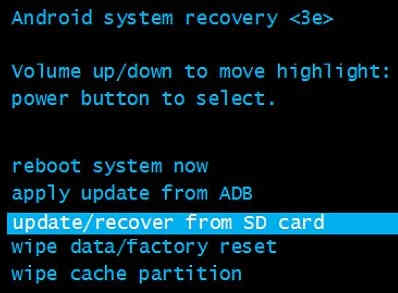
Now here select the option “wipe data/factory reset”. You can use the “Vol Up” and “Vol Down” buttons to toggle through the options and “Power” button to confirm a selection.
3rd Method
3. Hard Resetting Samsung Galaxy S20, Galaxy S20+ or Galaxy S20 Ultra using the Secret Code
This is the 3rd and the final method to factory data reset/hard reset your Galaxy S20, Galaxy S20+ or Galaxy S20 Ultra. This method uses a secret code for that.
And the code is: *2767*3855#
For some models this code does not work so don’t panic if the code is not working for you. You still have other two methods right.
Also this code may not ask for confirmation so be very cautious while entering this code.
Normal queries for this tutorial
- How to hard reset my Samsung Galaxy S20?
- How to hard reset my Samsung Galaxy S20 Plus?
- How to hard reset my Samsung Galaxy S20 Ultra?
- How to hard reset my Samsung Galaxy S20 5G?
- How to factory data reset my Samsung Galaxy S20?
- How to factory data reset my Samsung Galaxy S20 Plus?
- How to factory data reset my Samsung Galaxy S20 Ultra?
- How to factory data reset my Samsung Galaxy S20 5G?
- How to factory/hard data reset Samsung Galaxy S20, S20 Plus and S20 Ultra using a secret code?
- How to factory/hard data reset Samsung Galaxy S20, S20 Plus and S20 Ultra from recovery mode?
If you have faced any issues while trying to factory data reset/hard reset your Galaxy S20, Galaxy S20 Plus or Galaxy S20 Ultra, please feel free to post it in the comment section below, don’t worry I will help you as fast as I can.
If “How To Factory Reset Galaxy S20 From Settings, Recovery & Code? (All Models)” tutorial really helped you, please give a like/share on social networking websites by using the below given buttons.
