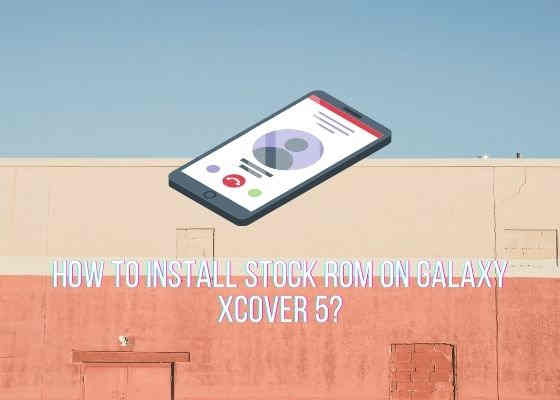Hi guys, in this tutorial we will guiding you to install Stock ROM On Galaxy Xcover 5.
The all new rugged Android Smartphone, the Galaxy Xcover 5 has been released and available for purchase right now. This tutorial will help you to install stock Android 11 or Android 12 firmware on your device. However before proceeding lets get the taste of some specs of this rugged one first.
A brief intro to Xcover 5 specs
When it comes to the specs, this one comes with a PLS IPS touch screen display, 4GB RAM, 16 MP camera, Octa-core processor, Fingerprint sensor and lot more. However it’s main attraction is IP68 dust and water resistance up to 1.5m for 30 mins.
Lets get to our main objective now, which is installing the Stock ROM on the Samsung Galaxy Xcover 5.
However if you are interested in other Galaxy Xcover 5 tutorials please have a look at them below;
As said already, if you are here you maybe looking for;
- How To Download and Install Official Stock ROM, Android 11 On Samsung Galaxy Xcover 5 SM-G525F?
- How To Download and Install Official Stock ROM, Android 12 On Samsung Galaxy Xcover 5 SM-G525F?
So lets proceed with the steps.
However before proceeding please make sure that you have made a complete backup of your phone storage so that you can recover from a worst case scenario. SamsungSFour.Com will not be liable under any circumstance for loss of data or bricking your device. Please proceed at your own risk.
Steps To Install Official Stock ROM On Galaxy Xcover 5
1. First you need to download and install the Samsung USB drivers. You can do that it from the below link;
2. Now we need to enable the developer options, USB debugging and perform the OEM unlock on your Galaxy Xcover 5 Smartphone.
To enable “Developer Options” on your Galaxy Smartphone goto Settings>About phone>Software Information, and tap on the “Build number” 10 times until you get a message that you are a “developer“. Now you will see an additional menu entry in the “Settings” menu called “Developer Options” as shown below.

Once you have enabled the “Developer Options” tap on it and you will see a similar screen as shown below (These are from One UI 2.0, if your UI version is something else slight difference maybe there).

Now tap on “OEM unlocking” and “USB debugging” to enable it. If you get a popup warning, tap enable if you would like to proceed.
You may also check this video if you have any doubt about the above process.
3. Once done you need to download the firmware files and the Odin app from the below links.
Please download the files corresponds to your device from the below links;
- Download Stock Rom For Samsung Galaxy Xcover 5: SM-G525F
You may need to login/create a free account to download the files from the 3rd party website. Also make sure that your phones bootloader is not locked by any carrier, if so please unlock it first before proceeding with the firmware installation.
Once downloaded please extract it and you will get similar files like given below;

4. Now download the Odin app from the below link or download the latest version of Odin;
When the download has finished please extrat the file to your PC desktop and open the “Odin..xxx.exe” file.
5. In the next step you need to enter your Galaxy Xcover 5 Smartphone into the “download mode“.
For that first you need to switch of your Galaxy Xcover 5 device. Now switch it back on and when you see the “Samsung” logo on the screen press and hold “Volume Down + Volume Up” and connect your mobile with your PC using a USB data cable.

Now when you get the above warning message on your phone screen press “Vol Up” button to enter into the “Download Mode“. You may also try the below video tutorial if you have any confusion which uses a different method. The demo phone used here is M30s. Please have a look at the video here.
6. Now go back to your Odin window which looks like the below screenshot;

In the next step select the extracted firmware files (done in step-3) corresponding to each buttons in the odin app. For example click on button “CP” and select the extracted firmware file which starts with “CP“. Same way click on “AP” and and select the extracted firmware file which starts with “AP“. Similarly, add BL file in the BL button.
If you want to factory reset while you install stock firmware select the file which starts with “CSC” file for the CSC button, otherwise, load the “HOME_CSC” instead.
Make sure F.Reset.Time and Auto Reboot option are the only ones checked in the Odin’s “Options” tab.
If you don’t want the previous data on your phone please skip the last button on Odin which is “UMS” or “USERDATA“.
7. Once everything is done as said above, click the “Start” button in the Odin app and wait for the flashing process to get completed. Finally when it’s done your Galaxy Xcover 5 will reboot and you will get a “Pass” message from the Odin app. A “Pass” message confirms the successful firmware installation.
Troubleshooting
However if you got any Odin error while installing the firmware please try the below tutorial to which may help you to resolve it.
However if you have faced any issues which needs any support while trying to install Android 11 on Galaxy Xcover 5 , please feel free to post it in the comment section below, don’t worry I will help you as fast as I can.
If “How To Install Stock ROM On Galaxy Xcover 5? (All Firmware Versions)” tutorial really helped you, please give a like/share on social networking websites by using the below given buttons.