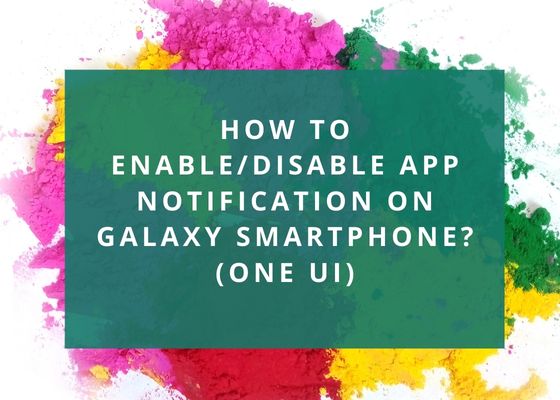Today we are going to help you to enable or disable an App Notification on your One UI Samsung Galaxy Smartphone. Have you ever wished to get rid of annoying notifications of some apps on your Samsung Galaxy phone. I did actually, so you people would have also.
Notifications can be disabled for a particular app or all the apps at once. Please follow the below steps to do the same.
Steps To Enable/Disable App Notification On Galaxy Smartphone
For Individual Apps
1. First you need to open the Settings menu. You can open it from the app drawer or by clicking here.
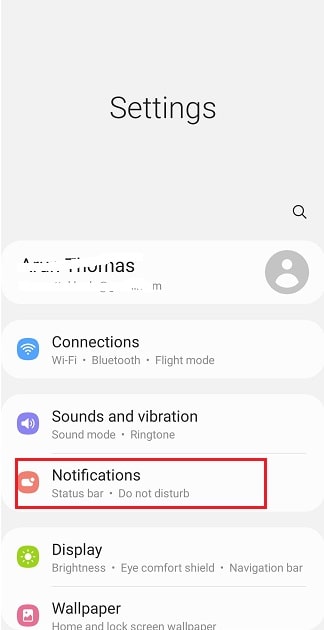
2. Once opened you will get the above page. Here tap on “Notifications“.
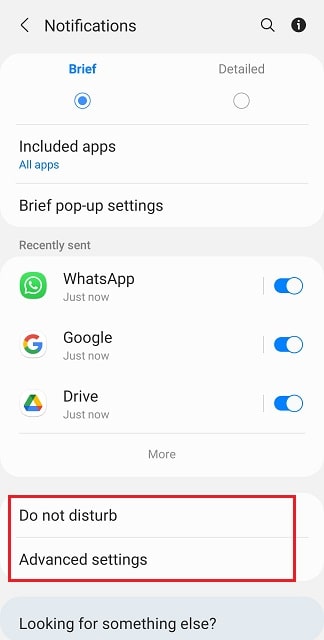
3. When you get the above page tap on “All apps” under “Included apps“. Once done you will get the below page. Here all the apps installed on your Galaxy Smartphone are listed. You just need to enable or disable the notifications for that particular app using the toggle switch.
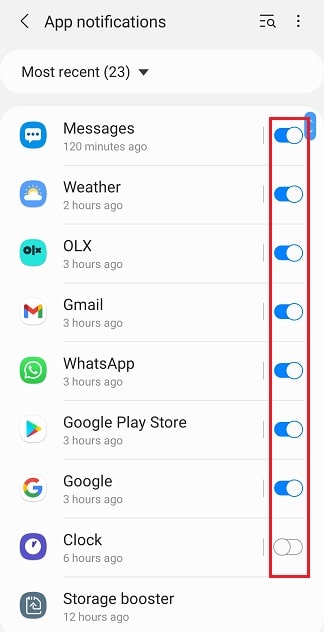
Do not disturb
Now we have discussed about the settings for disabling notifications for individual apps on your Samsung Galaxy Smartphone. Now we are going to guide you through the steps to disable the notifications for all apps on your phone at once.
For this we are going to use the “Do not disturb” feature on your Samsung Galaxy Smartphone. To enable/disable it please follow the below steps.
1. Please use the previous navigation and when in the below page tap on “Do not disturb“.
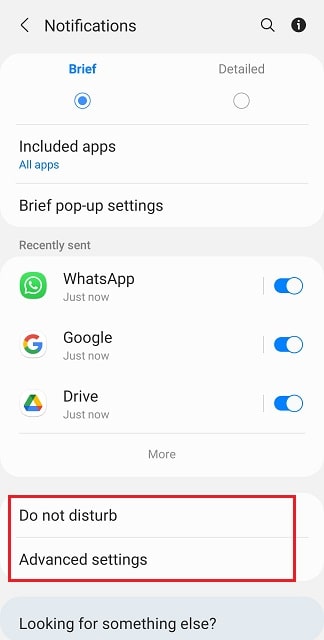
2. Once done you will get the below page. Here tap on the toggle switch near the “Do not disturb“. You may also customize the time for this “Do not disturb” feature to be enabled. Like for eg: Until you turn it off…etc.
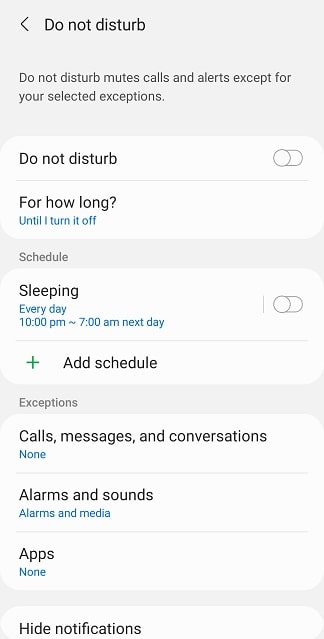
Advanced Settings
For this when you are in the below page tap on “Advanced settings“.
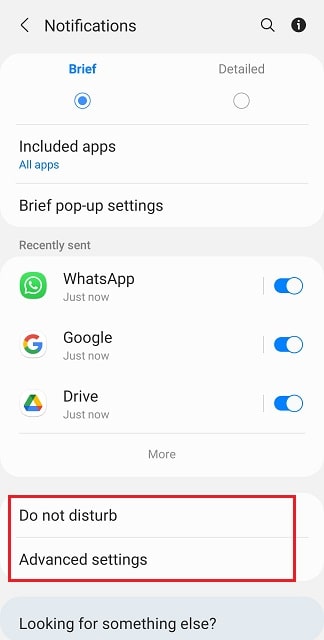
Now you will get the below page. Here you will be able to customize the notification options as the way you like.
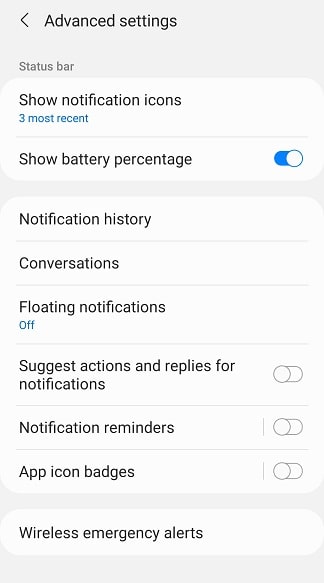
Compatible Samsung Galaxy Smartphones
Please note that this method is compatible on all Samsung Galaxy One UI devices.
Galaxy A & M Series
Samsung Galaxy M02s, Samsung Galaxy M02, Samsung Galaxy M62, Samsung Galaxy M12, Samsung Galaxy M42 5G, Samsung Galaxy M32, Samsung Galaxy M21 2021, Samsung Galaxy A02s, Samsung Galaxy A32 5G, Samsung Galaxy A02, Samsung Galaxy A32, Samsung Galaxy A52 5G, Samsung Galaxy A52, Samsung Galaxy A72, Samsung Galaxy A22, Samsung Galaxy A22 5G, Samsung Galaxy A12 Nacho, Samsung Galaxy A52s 5G, Samsung Galaxy A03s, Samsung Galaxy Xcover 5, Samsung Galaxy F62, Samsung Galaxy F02s, Samsung Galaxy F12, Samsung Galaxy F52 5G, Samsung Galaxy F22, Samsung Galaxy S21 5G, Samsung Galaxy S21+ 5G, Samsung Galaxy S21 Ultra 5G, Samsung Galaxy Note20, Samsung Galaxy Note20 5G, Samsung Galaxy Note20 Ultra, Samsung Galaxy Note20 Ultra 5G, Samsung Galaxy S20 FE, Samsung Galaxy S20 FE 5G.
Galaxy A & M Series
Samsung Galaxy A21s, Samsung Galaxy M31 Prime, Samsung Galaxy M51, Samsung Galaxy Z Fold2 5G, Samsung Galaxy M31s, Samsung Galaxy M01, Samsung Galaxy A51 5G, Samsung Galaxy Tab S6 Lite, Samsung Galaxy A Quantum, Samsung Galaxy J2 Core (2020), Samsung Galaxy A42 5G, Samsung Galaxy A51 5G UW, Samsung Galaxy A71 5G, Samsung Galaxy A51 5G, Samsung Galaxy A21, Samsung Galaxy Tab S6 Lite, Samsung Galaxy M11, Samsung Galaxy A31, Samsung Galaxy A41, Samsung Galaxy M21, Samsung Galaxy A11, Samsung Galaxy Xcover FieldPro, Samsung Galaxy Z Flip 5G, Samsung Galaxy M31, Samsung Galaxy S20 Ultra 5G, Samsung Galaxy S20 Ultra, Samsung Galaxy S20+ 5G, Samsung Galaxy S20+, Samsung Galaxy S20 5G UW, Samsung Galaxy S20 5G, Samsung Galaxy S20, Samsung Galaxy Z Flip, Samsung Galaxy Tab S6 5G.
Galaxy Xcover & Note Series
Samsung Galaxy Xcover Pro, Samsung Galaxy Note10 Lite, Samsung Galaxy S10 Lite, Samsung Galaxy A01, Samsung Galaxy A71, Samsung Galaxy A51, Samsung Galaxy Xcover FieldPro, Samsung Galaxy A70s, Samsung Galaxy A20s, Samsung Galaxy M30s, Samsung Galaxy M10s, Samsung Galaxy Fold 5G, Samsung Galaxy Fold, Samsung Galaxy Tab Active Pro, Samsung Galaxy A90 5G, Samsung Galaxy A30s, Samsung Galaxy A50s, Samsung Galaxy Note10+ 5G, Samsung Galaxy Note10+, Samsung Galaxy Note10 5G, Samsung Galaxy Note10.
Galaxy A, S & Tab Series
Galaxy A10s, Samsung Galaxy A10e, Samsung Galaxy Tab S6, Samsung Galaxy Tab A 8.0 (2019), Samsung Galaxy Xcover 4s, Samsung Galaxy A2 Core, Samsung Galaxy Watch Active, Samsung Galaxy View2, Samsung Galaxy S10 5G, Samsung Galaxy S10+, Samsung Galaxy S10, Samsung Galaxy S10e, Samsung Galaxy M40, Samsung Galaxy M30, Samsung Galaxy M20, Samsung Galaxy M10, Samsung Galaxy A80, Samsung Galaxy A70, Samsung Galaxy A60, Samsung Galaxy A50, Samsung Galaxy A40, Samsung Galaxy A30, Samsung Galaxy A20e, Samsung Galaxy A20, Samsung Galaxy A10, Samsung Galaxy Tab S5e, Samsung Galaxy Tab A 10.1 (2019) & Samsung Galaxy Tab A 8.0 & S Pen (2019).
If “How To Enable/Disable App Notification On Galaxy Smartphone? (One UI)” tutorial really helped you, please give a like/share on social networking websites by using the below given buttons.