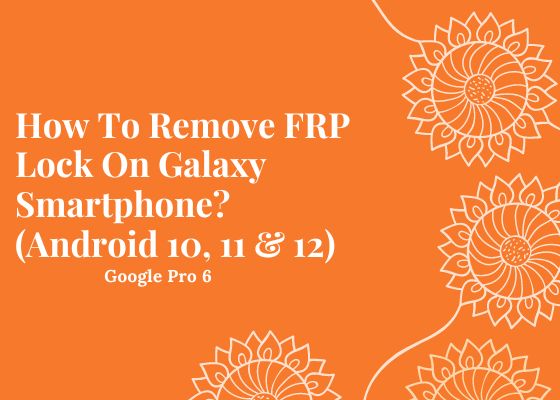Hi friends, this tutorial will help you with the latest method to bypass/remove FRP Lock on your Samsung Galaxy Android Smartphone running on the latest firmware versions like Android 10, Android 11, Android 12 & Android 13.
Many of you who have hard resetted your Samsung Galaxy Android Smartphone may have came across this infamous situation, the FRP lock. It looks something like shown in the screenshot below. Unless and until you enter the previous account details on the form you will not be able to proceed any further.
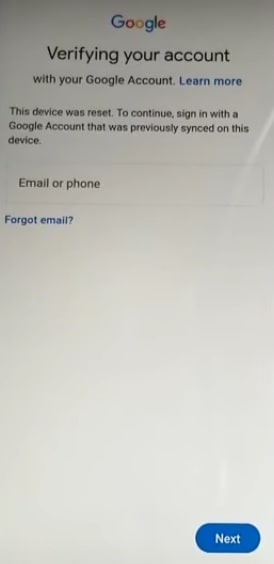
Luckily we have the latest 2022 method which will work on all the latest Android Smartphones.
Steps to remove FRP lock on Galaxy Smartphone Using Alliance Shield
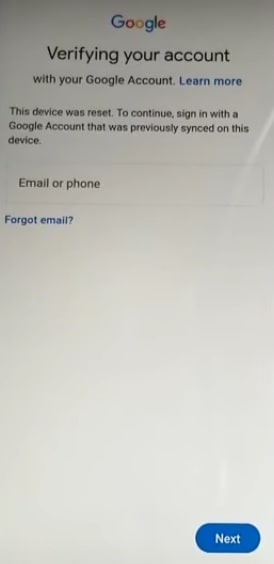
1. When you are in the above FRP lock screen you need to press “Vol Up” + “Power” button at the same time. Now you will get a popup. Tap on “Use” and press “Vol Up” + “Power” button at the same time to open “Talk Back”
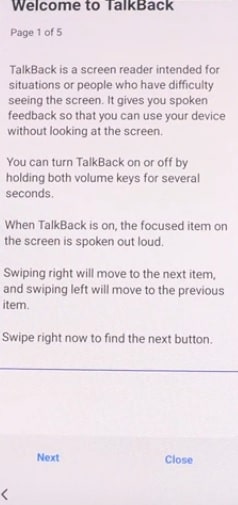
2. When you get the above page swipe right to proceed and in the warning page tap on “While using the app” to enable “Talk Back” to record audio.
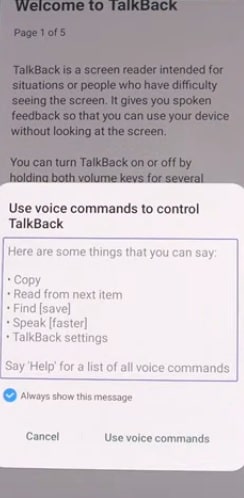
When you get the above popup tap on “Use voice commands“.
3. Now say “Google Assistant” and it will open.
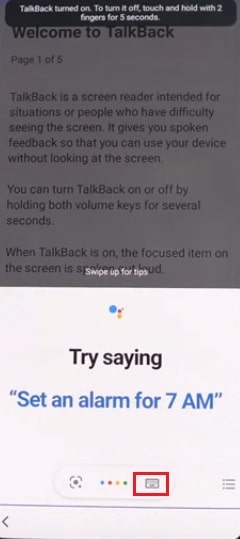
When Google assistant opens up tap on the “Keyboard” icon and the keyboard will open. Once done press “Vol Up” + “Power” button at the same time to disable “Talk Back“.
4. Now type in “Open Chrome” and tap “Send” in the Google assistant window. When done Google Chrome will open, type this url now “https://www.samsungsfour.com/downloads/galaxy-frp-bypass-tools.html” or you may open Google and search for the same URL.
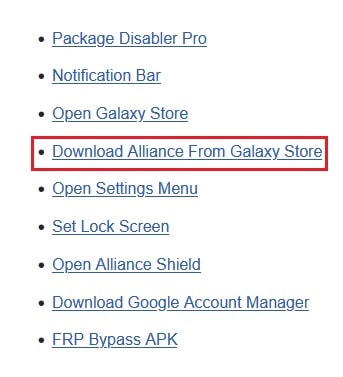
When you get the above page tap on “Download Alliance From Galaxy Store” to install Alliance Shield app. Now you will be asked to sign in to your “Samsung” account. Please do so.
Wait for the Alliance Shield app installation procedure to finish. Once finished please open the app and sign into your account. Also please don’t forget to set a device name.
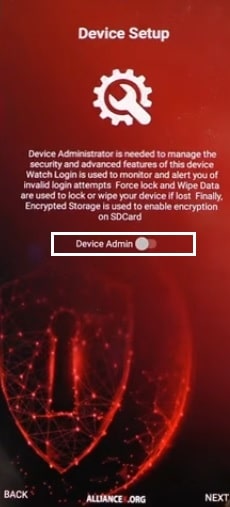
5. When you get the above page please enable “Device Admin“. Once done enable “Knox” also. Now click “Next” in the Alliance Shield app and tap “Finish”.
6. Once you are in Alliance Shield app main menu tap on “App Manager” icon. Here search for “Android Setup” and open it by tapping the one with gear icon. Now navigate to “Actions” tab and tap on “FORCE STOP” and tap on “WIPE APP DATA“.
7. Now go back to App Manager and search for “Samsung Setup” and tap to open it. Here also navigate to “Actions” tab and do a “FORCE STOP” and “WIPE APP DATA“.
8. Once done go back to App Manager again and search for “Google Play Service” and tap to open it. Here do the same, navigate to “Actions” tab and do a “FORCE STOP” and “WIPE APP DATA“.
9. Now again go back to App Manager once again and search for “Samsung Setup” and tap to open it. Here navigate to “Activities” tab and tap on the first entry. You may cross check the below screenshot for clarification.
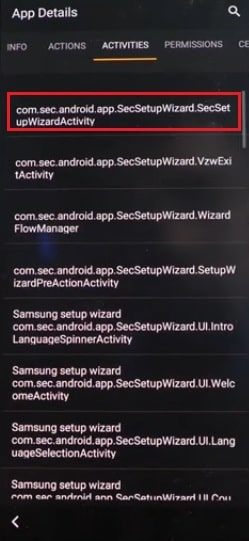
When you get the popup tap on “Open“. Now complete the initial setup and you are good to go. That’s it friends, you have successfully bypassed the FRP lock on your Samsung Galaxy Smartphone.
Compatible models
Samsung Galaxy S10, Samsung Galaxy S10 Plus, Samsung Galaxy S10e, Samsung Galaxy S20, Samsung Galaxy S20+, Samsung Galaxy S20 Ultra and Samsung Galaxy S20 5G, Samsung Galaxy S20 Ultra/LTE, Samsung Galaxy S20 FE, Samsung Galaxy S20 FE 5G, Samsung Galaxy S21 5G, Samsung Galaxy S21+ 5G, Samsung Galaxy S21 Ultra 5G, Samsung Galaxy S21 FE 5G, Samsung Galaxy S22 5G, Samsung Galaxy S22+ 5G, Samsung Galaxy S22 Ultra 5G, Samsung Galaxy S20 FE 2022.
Galaxy Note20, Samsung Galaxy Note20 5G, Samsung Galaxy Note20 Ultra, Samsung Galaxy Note20 Ultra 5G, Samsung Galaxy M30, Samsung Galaxy M40, Samsung Galaxy M10s, Samsung Galaxy M30s, Samsung Galaxy M31, Samsung Galaxy M21, Samsung Galaxy M11, Samsung Galaxy M01, Samsung Galaxy M01s, Samsung Galaxy M01 Core, Samsung Galaxy M31s, Samsung Galaxy M51, Samsung Galaxy M31 Prime, Samsung Galaxy M21s, Samsung Galaxy M02s, Samsung Galaxy M02, Samsung Galaxy M62, Samsung Galaxy M12, Samsung Galaxy M42 5G, Samsung Galaxy M32, Samsung Galaxy M21 2021, Samsung Galaxy M32 5G, Samsung Galaxy M52 5G, Samsung Galaxy M22, Samsung Galaxy Fold, Samsung Galaxy Fold 5G, Samsung Galaxy Z Fold2 5G, Samsung Galaxy Z Fold3 5G.
Samsung Galaxy A50, Samsung Galaxy A60, Samsung Galaxy A70, Samsung Galaxy A2 Core, Samsung Galaxy A80, Samsung Galaxy A10e, Samsung Galaxy A10s, Samsung Galaxy A50s, Samsung Galaxy A30s, Samsung Galaxy A90 5G, Samsung Galaxy A70s, Samsung Galaxy A20s, Samsung Galaxy A51, Samsung Galaxy A71, Samsung Galaxy A01, Samsung Galaxy A31, Samsung Galaxy A51 5G, Samsung Galaxy A41, Samsung Galaxy A Quantum, Samsung Galaxy A21s, Samsung Galaxy A71 5G, Samsung Galaxy A21, Samsung Galaxy A01 Core, Samsung Galaxy A71 5G UW, Samsung Galaxy A51 5G UW, Samsung Galaxy A42 5G, Samsung Galaxy A12, Samsung Galaxy A02s, Samsung Galaxy A32 5G, Samsung Galaxy A02, Samsung Galaxy A32, Samsung Galaxy A52 5G, Samsung Galaxy A52, Samsung Galaxy A72, Samsung Galaxy A22, Samsung Galaxy A22 5G, Samsung Galaxy A12 Nacho, Samsung Galaxy A03s, Samsung Galaxy A52s 5G.
Galaxy J2 Core (2020), Samsung Galaxy Tab A 8.0 (2019), Samsung Galaxy Tab S6, Samsung Galaxy Tab Active Pro, Samsung Galaxy Tab S6 5G, Samsung Galaxy Tab A 8.4 (2020), Samsung Galaxy Tab S6 Lite, Samsung Galaxy Tab S7, Samsung Galaxy Tab S7+, Samsung Galaxy Tab A7 10.4 (2020), Samsung Galaxy Tab Active3, Samsung Galaxy Tab S7 FE, Samsung Galaxy Tab A7 Lite.
Samsung Galaxy Xcover 4s, Samsung Galaxy Xcover Pro, Samsung Galaxy Xcover FieldPro, Samsung Galaxy Xcover 5, Samsung Galaxy View2, Samsung Galaxy F41, Samsung Galaxy F62, Samsung Galaxy F02s, Samsung Galaxy F12, Samsung Galaxy F52 5G, Samsung Galaxy F22, Samsung Galaxy F42 5G
Other FRP Bypass/Removal Tutorials
- How To Remove FRP Lock On Galaxy Smartphone Using Combination Firmware?
- How To Remove FRP Lock On Galaxy Smartphone Using Combination Firmware?
If “How To Remove FRP Lock On Galaxy Smartphone? (Android 10, 11 & 12)” tutorial really helped you, please give a like/share on social networking websites by using the below given buttons.