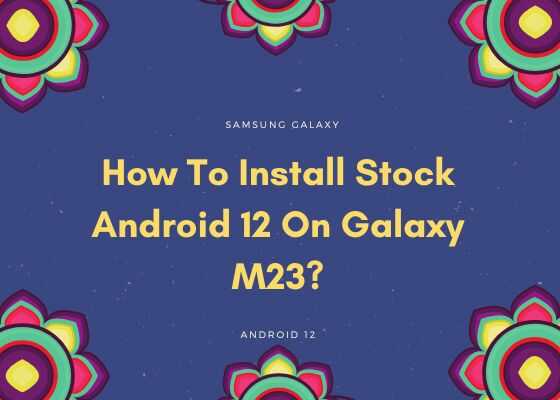Hi guys, in this web tutorial we will be guiding you through the simple steps to install the latest official Android 12 OTA firmware on your Samsung Galaxy M23 using the Odin app.
A preface to Galaxy M23 Specifications
The Galaxy M23 is a pocket friendly Android Smartphone from Samsung with a Qualcomm SM7225 Snapdragon 750G 5G (8 nm) chipset along with Adreno 619 GPU having decent performance.
When it comes to the display it is little bit inferior to it’s counterparts as it doesn’t have the Samsung’s own AMOLED but has only TFT LCD. However the camera department is pretty much powerful with the 50MP sensor it is having on the rear.
The 5000 mAh Li Po battery along with a 25W charger helps it’s power section strong.
Colour options
- Galaxy M23 5G: Deep Green, Light Blue, Orange Copper
Now lets proceed to flashing the latest Android 12 on the Galaxy M23 SM-M236B.
Prerequisites to install Android 12 On Galaxy M23
However before proceeding please make sure that you have made a complete backup of your phone contents so that you can recover from a worst case scenario.
Steps to install Android 12 on Galaxy M23
1. First you need to download and install the Samsung USB drivers. You can do that it from the below link;
2. Now we need to enable the developer options, USB debugging and perform the OEM unlock on your Galaxy M23.
Enabling Developer Options to install Android 12 on M23
To enable “Developer Options” on your Galaxy Smartphone goto Settings>About phone>Software Information, and tap on the “Build number” 10 times until you get a message that you are a “developer.”. Now you will see an additional menu entry in the “Settings” menu called “Developer Options” as shown below.

Once you have enabled the “Developer Options” tap on it and you will see a similar screen as shown below (These are from One UI 2.5, if your UI version is something else slight difference maybe there).

Enabling OEM Unlocking
Now tap on “OEM unlocking” and “USB debugging” to enable it. If you get a popup warning, tap enable if you would like to proceed.
3. Once done you need to download the firmware files and the Odin app.
Please download the Android 12 firmware corresponding to your phone using the below links;
- Download Android 12 Firmware For Galaxy M23: SM-M236B
You may need to login/create a free account to download the files. Also make sure that your phones bootloader is not locked by any carrier if so, please unlock it first.
Once downloaded please extract it and you will get similar files like given below;

Downloading Odin
4. Now download the Odin app from the below link;
When the download has finished please extract the file to your PC desktop and open the “Odin..xxx.exe” file.
5. In the next step you need to enter your Galaxy Galaxy M23 into the “Download mode“.
For that first you need to switch of your Galaxy M23 device. Now switch it back on and when you see the “Samsung” logo on the screen press and hold “Volume Down + Volume Up” and connect your mobile with your PC using a USB data cable.

Now when you get the warning message on your phone screen release all the buttons and press “Vol Up” key to enter into the “Download mode“.
6. Now go back to your Odin window which looks similar to the screenshot below;

In the next step select the extracted firmware files (done in step-3) corresponding to each buttons in the odin app. For example click on button “CP” and select the extracted firmware file which starts with “CP“. Same way click on “AP” and and select the extracted firmware file which starts with “AP“. Similarly, add BL file in the BL button.
If you want to factory reset while you download and install stock firmware select “CSC” file after you click the CSC button, otherwise, load the “HOME_CSC” instead.
Make sure F.Reset.Time and Auto Reboot option are checked in the Odin’s “Options” tab.
Ignore the last button on Odin which is “UMS” or “USERDATA“.
Flashing the firmware
7. Once everything is done as mentioned above, click the “Start” button in the Odin app and wait for the manually download and installation process to get completed. Finally when the process is finished your Galaxy M23 SM-M236B will reboot and you will get a “Pass” message from the Odin app with a green background.
That’s it, hope you have successfully flashed the official OTA Android 12 firmware on your Samsung Galaxy M23.
If you have faced any issues while trying to install Android 12 on Samsung Galaxy M23, please feel free to contact us.
If “How To Install Stock Android 12 On Galaxy M23 SM-M236B?” tutorial really helped you, please give a like/share on social networking websites by using the below given buttons.