Image Credits: Samsung Electronics
In order to counter the challenges from the developing countries Samsung has introduced the economic versions of it's Galaxy Smartphones, the "J-Series" which comes in fact with some very decent features. The budget price doesn't mean that you need to sacrifice something, as the Korean mobile giant has come with the latest Marshmallow 6.0.1 OTA update for it's J-Series Smartphones. But here we are going to explain in detail, how to manually update your Samsung Galaxy J7 SM-J700F to the official Marshmallow 6.0.1 firmware only, the rest of the phones in the J-Series will be covered in coming tutorials.
This method is compatible on Samsung Galaxy J7 SM-J700F for India, Indonesia and South America.
Before proceeding further please make sure that your device is backed up with all the phone data including contacts, image files, video etc.. Also make sure that it is charged at least to 80% of battery power and the Samsung USB drivers for your Galaxy J7 is installed on your PC.
Please note that SamsungSFour.Com will not be liable for any damage caused as a result of the below given tutorial, kindly proceed at your own risk.
Steps To Manually Update Samsung Galaxy J7 SM-J700F with the latest Android Marshmallow 6.0.1 official firmware
1. First please download all the necessary files for updating your Galaxy J7 from the below given links and extract them to your PC desktop;
a. Samsung Galaxy J7 SM-J700F Android Marshmallow 6.0.1 official firmware
2. Now you need to enter your Galaxy J7 into "Download Mode". To enter into "Download Mode" first switch off your phone and press and hold Volume Down, Home and Power buttons at the same time. Release the buttons when you get the warning message. Now press Volume Up button to confirm. Now you will see the green Android Bot with "Downloading" message.
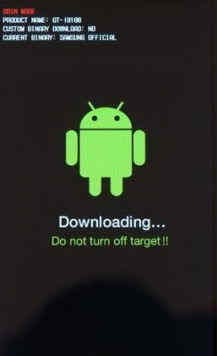
Alternately if you want a more detailed tutorial to enter your Galaxy smartphone into "Download Mode" please follow the below given.
How To Enter Samsung Galaxy Smartphone Into Download Mode?
3. Now run the "Odin.exe" file (which you have downloaded and extracted to your PC desktop) as "Administrator" and connect your device to the PC using the USB cable. If the connection was successful you will get an "Added" message from the Odin window.
4. Once done click the "PDA/AP" button in the "Odin" and select the "tar.md5" file which you already extracted to your PC desktop.
5. Now click "Start" button in the "Odin" application and wait for the flashing process to get completed.
6. Once the flashing process is completed your Galaxy J7 will reboot and once restarted the Marshmallow 6.0.1 firmware will be installed on it. You can confirm it by going to Settings->About device.
Now enjoy and utilise the maximum out of your Samsung Galaxy J7 installed with the latest Android Marshmallow 6.0.1 official firmware.
Normal Queries For This Tutorial
- How To Manually Update Samung Galaxy J7 SM-J700F With Android Marshmallow 6.0.1 Official Firmware?
Most common issue right after the update you may be facing will be the Android Boot Loop, to resolve it please follow the below given tutorial and carefully do the steps,
How To Resolve Android Boot Loop On All Samsung Galaxy Smartphones?
If you have faced any issues while trying to update your Samsung Galaxy J7 SM-J700F with the latest Android Marshmallow 6.0.1 official firmware, please feel free to post it in the comment section below, don't worry I will help you as fast as I can.
If "How To Manually Update Galaxy J7 SM-J700F To Official Marshmallow 6.0.1 Firmware?" tutorial really helped you, please give a like/share on social networking websites by using the below given buttons.
