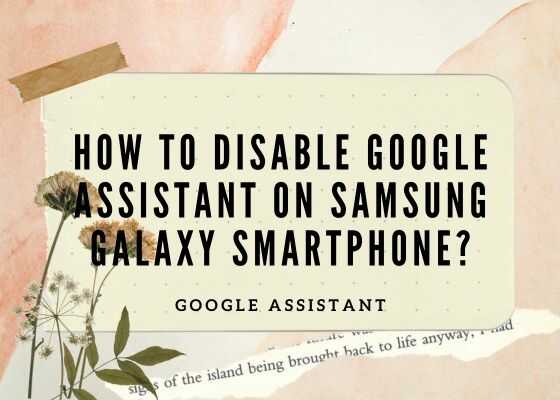Hi folks, this tutorial will help you to disable / turn off the Google Assistant on your Samsung Galaxy Smartphone.
By default the Google Assistant is ON on all Samsung Galaxy Smartphones. However if you find it annoying you can simply turn it off. But before going to the steps let me explain a little bit about;
What is Google Assistant?
Google Assistant is a virtual assistant developed by Google. It is an artificial intelligence-powered voice-controlled virtual assistant that is integrated into the Samsung Galaxy Android Smartphone or any other Android device. Google Assistant is designed to help users interact with their devices, perform tasks, get information, and control smart home devices using natural language commands.
Key features and capabilities of Google Assistant
Voice Recognition: Google Assistant responds to voice commands, allowing users to interact with their devices.
Task Automation: It can perform various tasks like setting reminders, sending texts, making phone calls, playing music etc.
Information: It can provide information on topics, such as weather updates, news, sports etc.
Smart Home: Google Assistant can integrate with smart home devices, allowing users to manage their connected devices using voice commands.
Integration with Google Services: It seamlessly integrates with Google services.
Even though Google assistant is like a companion on your Samsung Galaxy Android Smartphone, for some it may be an annoying thing to get rid off. So;
Steps To Disable / Turn Off Google Assistant On Samsung Galaxy Smartphone
1. For that first you need to open the “Google” app on your Samsung Galaxy Smartphone.
2. Now tap on your “Profile picture” in the top right corner and in the drop down please tap on “Settings“.
3. In the next menu tap on “Google Assistant“.
4. Scroll down the menu to reach the “All Settings” section.
5. Here please select “General“.
6. Now in the next menu tap on the toggle switch near “Google Assistant” to turn it off.
Disabling Voice Commands on Google Assistant
However if you just want to disable / turn off voice commands on your Google assitant just follow the below navigation.
First open the “Google” app. Now navigate to Profile picture->Settings->Google Assistant->Popular Settings->Hey Google & Voice Match->Tap on Hey Google toggle switch to disable it.
Normal queries to disable Google Assistant on Samsung Galaxy
- Turn off google assistant permanently
- How to turn off google assistant on android phone?
- Turn off google assistant power button
- Disable google assistant button
- How to turn off google assistant voice?
- Google assistant settings
- Turn off voice assistant Samsung
Compatible Galaxy models
Please note that this method is compatible on all new Galaxy Smartphones like Galaxy S24, Galaxy S24+, Galaxy S24 Ultra, Galaxy M12, Galaxy M42 5G, Galaxy M32, Galaxy M21 2021, Galaxy Z Fold3 5G, Galaxy A22, Galaxy A22 5G, Galaxy A12 Nacho, Galaxy A52s 5G, Galaxy A03s, Galaxy Tab S7 FE, Galaxy Tab A7 Lite, Galaxy Z Flip3 5G, Galaxy F52 5G, Galaxy F22, Galaxy S21 5G, Galaxy S21+ 5G, Galaxy S21 Ultra 5G, Galaxy M02s, Galaxy M02, Galaxy M62, Galaxy A02s, Galaxy A32 5G, Galaxy A02, Galaxy A32, Galaxy A52 5G, Galaxy A52, Galaxy A72, Galaxy Xcover 5, Galaxy F62, Galaxy F02s, Galaxy F12, Galaxy M10, Galaxy M20, Galaxy M30, Galaxy A10, Galaxy S10, Galaxy A30, Galaxy S10+, Galaxy S10e, Galaxy A50, Galaxy A20, Galaxy S10 5G, Galaxy A40, Galaxy A70, Galaxy A2 Core, Galaxy Tab A 8.0 & S Pen (2019), Galaxy Tab A 10.1 (2019), Galaxy Tab S5e, Galaxy View2, Galaxy A20e, Galaxy A80, Galaxy M40, Galaxy A60, Galaxy Tab A 8.0 (2019), Galaxy Xcover 4s, Galaxy Note10, Galaxy Note10 5G, Galaxy Note10+, Galaxy Note10+ 5G, Galaxy A10e, Galaxy Tab S6, Galaxy M10s, Galaxy M30s, Galaxy Fold, Galaxy Fold 5G, Galaxy A10s, Galaxy A50s, Galaxy A30s, Galaxy A90 5G, Galaxy A70s, Galaxy A20s, Galaxy Tab Active Pro, Galaxy A51, Galaxy S20, Galaxy S20+, Galaxy S20 Ultra 5G, Galaxy S20+ 5G, Galaxy S20 5G, Galaxy S20 Ultra/LTE, Galaxy S20 FE, Galaxy S20 FE 5G, Galaxy Note10 Lite, Galaxy Note20, Galaxy Note20 5G, Galaxy Note20 Ultra, Galaxy Note20 Ultra 5G, , Galaxy M31, Galaxy M21, Galaxy M11, Galaxy M01, Galaxy M01s, Galaxy M01 Core, Galaxy M31s, Galaxy M51, Galaxy M31 Prime, Galaxy M21s, Galaxy Z Fold2 5G, Galaxy A71, Galaxy A01, Galaxy A31, Galaxy A51 5G, Galaxy A41, Galaxy A Quantum, Galaxy A21s, Galaxy A71 5G, Galaxy A21, Galaxy A01 Core, Galaxy A71 5G UW, Galaxy A51 5G UW, Galaxy A42 5G, Galaxy A12, Galaxy J2 Core (2020), Galaxy Tab A 8.4 (2020), Galaxy Tab S6 Lite, Galaxy Tab S7, Galaxy Tab S7+, Galaxy Tab A7 10.4 (2020), Galaxy Tab Active3, Galaxy Xcover Pro, Galaxy Xcover FieldPro, Galaxy Z Flip, Galaxy Z Flip 5G, Galaxy F41 etc.
If you have faced any issues while trying to fix the “Youtube Vanced Error 400 and Can’t Login Error” on your Samsung Galaxy Smartphone, please feel free to contact us, don’t worry we will help you as fast as we can.
If “How To Disable Google Assistant On Samsung Galaxy Smartphone?” tutorial really helped you, please give a like/share on social networking websites.