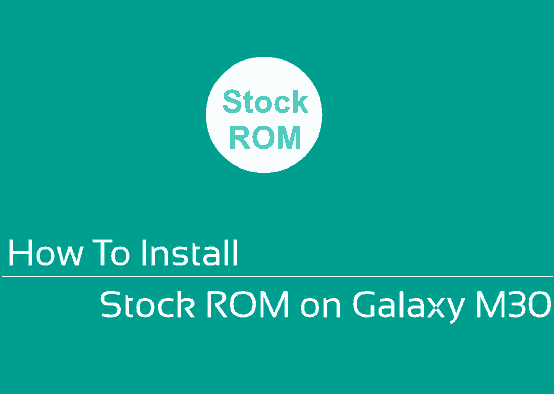Hi folks, this tutorial will help you to manually install Stock ROM on your favorite Samsung Galaxy M30.
Now a days Samsung is taking a lot more time for it’s budget line of Galaxy Android Smartphones in the developing market. This will ensure that the competition from their neighbors are well addressed. One of it’s latest in the line is the M Series and we have today the Galaxy M30 which is a spot on Smartphone that very much justifies it’s price.
The Samsung Galaxy M30 comes with 6GB RAM, 6.4 inches Super AMOLED capacitive touchscreen display, Octa core processor, triple camera and additional 16 MP selfie camera. It also has a 5000 mAh Li-Po battery which will guarantee smooth backup for longer time.
So lets come to the objective here which is installing the stock ROM on this smartphone, that is Android Oreo 8.1 and Pie 9.0. This tutorial supports only two models which are Galaxy M30 SM-M305F and Galaxy M30 SM-M305M.
However before moving forward;
What is a Stock ROM or Stock Firmware and What is Galaxy M30 Stock ROM?
Stock ROM/Firmware is nothing but the firmware installed on your Galaxy Smartphone when it came from the factory. For example if your phone is installed with Oreo 8.0 when you bought it, then it is it’s stock ROM/firmware.
So lets go to the second part here, Galaxy M30 Stock ROM.
Galaxy M30 has actually two stock ROM’s. Which varies for different countries and models. The first one is Android Oreo 8.1 and second one Pie 9.0.
- SM-M305F India – Oreo 8.1
- SM-M305M Brazil, Chile and Panama – Oreo 8.1
- SM-M305M Indonesia, Philippines and Thailand – Pie 9.0
Finally lets proceed with the steps.
However before initiating the process please make sure that you have made a complete backup of your phone memory so that you can recover from a worst case scenario.
Please note that SamsungSFour.Com will not be liable for any damage caused as a result of this tutorial. Please proceed at your own risk.
Steps To Install Stock ROM/Firmware On Samsung Galaxy M30 Using Odin
Most of the procedures are common for Smartphones running on Oreo and up, however we will be explaining the step by step procedure for your ease.
1. First you need to download and install the Samsung USB drivers. You can do it that from the below link;
2. Now we need to enable the developer options, USB debugging and perform the OEM unlock on your M30.
To enable “Developer Options” on your Galaxy Smartphone goto Settings>About phone, and tap on the “Build number” 10 times until you get a message that you are a “developer.”. Now you will see an additional settings in the settings menu called “Developer Options“. Once you have enabled the “Developer Options” tap on it and you will see a similar screen as shown below (please note that all the images given below are just for reference, the actual M30 UI may be different).
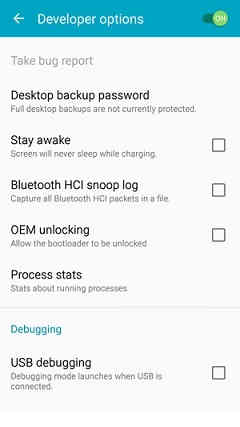
Now tap on “OEM unlocking” and “USB debugging” to enable it. You will get a popup warning as shown below, tap enable if you would like to proceed.
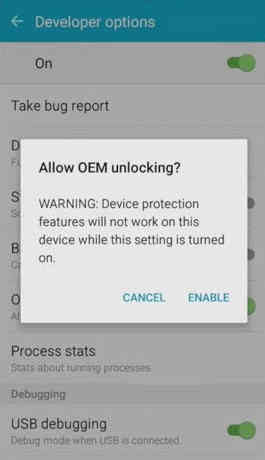
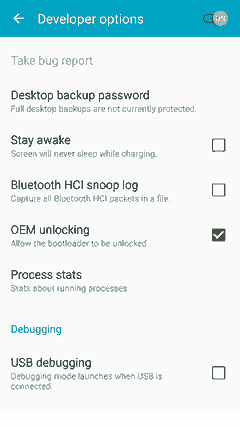
In some cases after “OEM unlocking” is enabled you may need to unlock the “Bootloader” also. Please try the below tutorial if you get a failed message in Odin;
3. Once done you need to download the firmware files and the Odin app.
Please download the files corresponds to your device from the below links;
You may need to login/create a free account to download the files. Also make sure that your phones bootloader is not locked by any carrier if so, please unlock it first.
Once downloaded please extract it and you will get similar files like given below;

4. Now download the Odin app from the below link;
When the download has finished please extrat the file to your PC desktop and open the “Odin..xxx.exe” file.
Entering Download Mode
5. In the next step you need to enter your Galaxy M30 into the “download mode“.
For that first you need to switch of your Galaxy M30 device. Now in the power down status press and hold the “Vol Down” and “Bixby” buttons, while holding all the buttons connect your phone to your PC using a USB data cable.

Now when you get the above warning message on your phone screen press “Vol Up” button to enter your Samsung Galaxy M30 into the “Download Mode“.
6. Now go back to your Odin window which looks like the below screenshot;

In the next step select the extracted firmware files (done in step-3) corresponding to each buttons in the odin app. For example click on button “CP” and select the extracted firmware file which starts with “CP“. Same way click on “AP” and and select the extracted firmware file which starts with “AP“. Similarly, add BL file in the BL button.
If you want to factory reset while you install stock firmware select “CSC” file after you click the CSC button, otherwise, load the “HOME_CSC” instead.
Make sure F.Reset.Time and Auto Reboot option are checked in the Odin’s “Options” tab.
Ignore the last button on Odin which is “UMS” or “USERDATA“.
7. Once everything is done as said above, click the “Start” button in the Odin and wait for the flashing process to get finished. Finally when the process is completed your Galaxy M30 will reboot and you will get a “Pass” message from the Odin app on your PC.
That’s it, hope you have successfully installed Stock ROM/Firmware on your Samsung Galaxy M30.
Normal queries for this tutorial
- How To Manually Install Official Stock ROM Oreo 8.1 On Samsung Galaxy M30 SM-M305F?
- How To Manually Install Official Stock ROM Oreo 8.1 On Samsung Galaxy M30 SM-M305M?
- How To Manually Install Official Stock ROM Android 9.0 Pie On Samsung Galaxy M30 SM-M305M?
If you have faced any issues while trying to enter/exit download mode on Samsung Galaxy M30, please feel free to post it in the comment section below, don’t worry I will help you as fast as I can.
If “How To Manually Install Stock ROM On Galaxy M30? (All Models)” tutorial really helped you, please give a like/share on social networking websites by using the below given buttons.