Hi friends, this tutorial will detail how to use your Samsung Galaxy Smartphone (or any other Android Smartphone) as a Webcam on your PC.
Imagine you are using a desktop which doesn’t have an inbuilt webcam, or a laptop with faulty webcam. In all the before said cases you need to buy a portable webcam, if you are a regular user of webcam it is admissible but what about for sparingly usage?
What if I say you can turn your Samsung Galaxy Android Smartphone (or any other Android Smartphone) as a Webcam on your PC. It is as simple as that. All you need to have is a USB or Wifi connection to your PC via the phone.
So let me teach you the step by step procedure for that. Now lets proceed to the steps.
Steps to use Samsung Galaxy Android Smartphone as a Webcam On PC
To realize this you need to have two apps called DroidCam for PC and Galaxy Smartphone.
1. Before staring with the tutorial you need to install USB drivers for your device from the below link, if not already not installed.
2. Now you need to enable “USB debugging mode” on your Samsung Galaxy Android Smartphone. For that please follow the below tutorial.
- How To Enable USB Debugging And OEM Unlocking On Samsung’s Galaxy One UI?
- How To Enable USB Debugging On Marshmallow 6.0.x Galaxy Smartphone?
3. Once enabled please download and install the DroidCam app for your Samsung Galaxy using the below link;
Also download and install the Windows PC application from the below link;
4. Now connect your Galaxy Smartphone to the PC using USB or Wifi. Once connected please open application on mobile and PC.
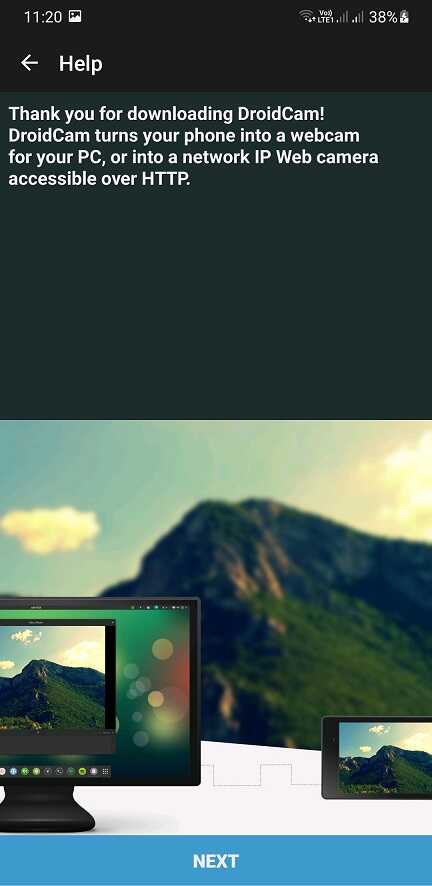
5. First please open the DroidCam app on Galaxy Smartphone and you will get the above welcome page. Now click on “Next“.
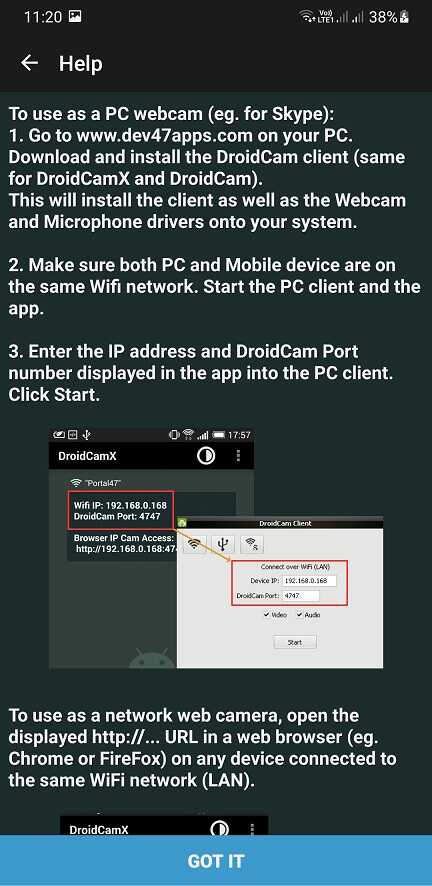
6. Once done you will get the above page. Now click “GOT IT” and you will get the below page.
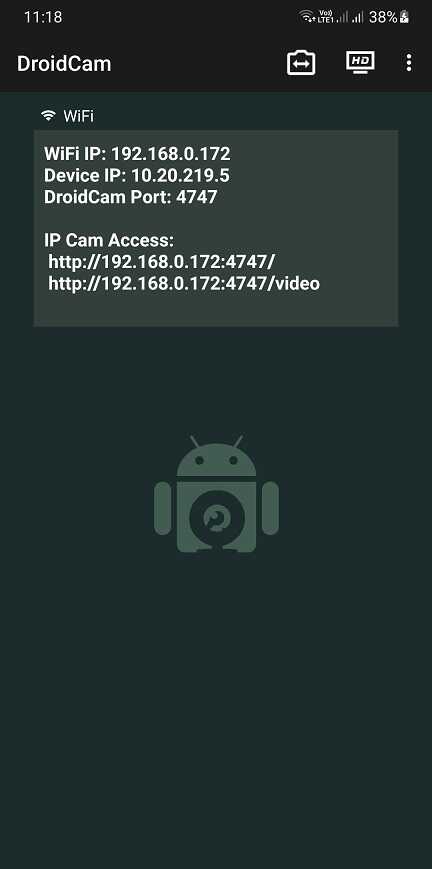
Keep open this app all the time whenever you want your Samsung Galaxy Smartphone to work as a webcam on the PC.
Now lets proceed to the PC app.
7. Once you open the PC app you will get the below page. Here you can select the method of connection you like, for eg: Wifi or USB.
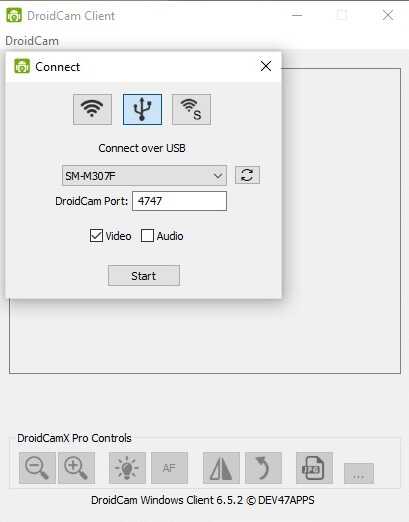
8. I have selected the USB connection and once your device is shown as shown in the above page click “Start” to initiate the connection. If your device is not shown there please click the refresh icon.
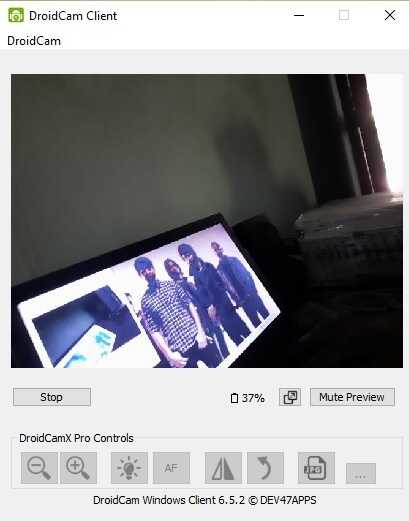
9. Once you click the “Start” button you will get the above page with the live video from your Galaxy Smartphone.
You can use this camera on any video calling app.
For eg; I have shown the “Skype” settings in the below page were you can select the camera to use. In the drop down you will get the option to select the “DroidCam Source” which will be your Galaxy Smartphone (or any other Android Smartphone) you have connected.
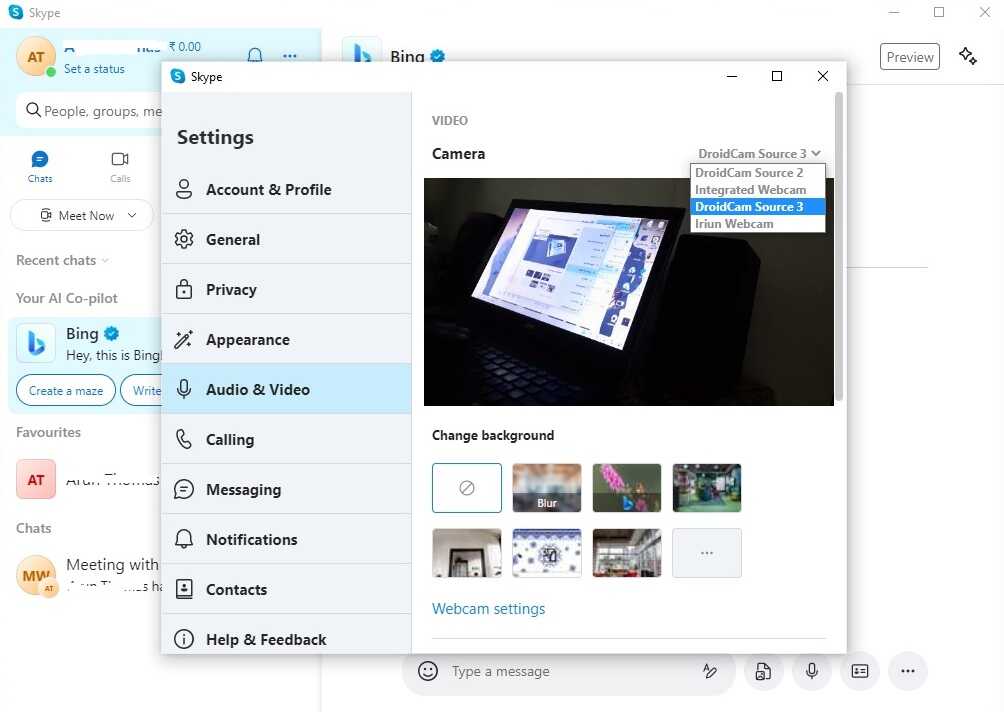
Hope this tutorial helped.
Compatibility List
This method is compatible on all Galaxy Smartphones like Samsung Galaxy S23, Samsung Galaxy S23+, Samsung Galaxy S23 Ultra, Samsung Galaxy S22, Samsung Galaxy S22+, Samsung Galaxy S22 Ultra, Samsung Galaxy M02s, Samsung Galaxy M02, Samsung Galaxy M62, Samsung Galaxy M12, Samsung Galaxy M42 5G, Samsung Galaxy M32, Samsung Galaxy M21 2021, Samsung Galaxy A02s, Samsung Galaxy A32 5G, Samsung Galaxy A02, Samsung Galaxy A32, Samsung Galaxy A52 5G, Samsung Galaxy A52, Samsung Galaxy A72, Samsung Galaxy A22, Samsung Galaxy A22 5G, Samsung Galaxy A12 Nacho, Samsung Galaxy A52s 5G, Samsung Galaxy A03s, Samsung Galaxy Xcover 5, Samsung Galaxy F62, Samsung Galaxy F02s, Samsung Galaxy F12, Samsung Galaxy F52 5G, Samsung Galaxy F22, Samsung Galaxy S21 5G, Samsung Galaxy S21+ 5G, Samsung Galaxy S21 Ultra 5G, Samsung Galaxy Note20.
Samsung Galaxy Note20 5G, Samsung Galaxy Note20 Ultra, Samsung Galaxy Note20 Ultra 5G, Samsung Galaxy S20 FE, Samsung Galaxy S20 FE 5G, Samsung Galaxy S21 Ultra, Samsung Galaxy S21 Plus, Samsung Galaxy S21, Samsung Galaxy Note 20, Samsung Galaxy S20 FE, Samsung Galaxy M30s, Samsung Galaxy M30, Samsung Galaxy Note 20, Samsung Galaxy Note 10, Samsung Galaxy S20 Ultra, Samsung Galaxy S20 Plus, Samsung Galaxy S20, Samsung Galaxy S10 Lite, Samsung Galaxy S10e, Samsung Galaxy S10 Plus, Samsung Galaxy S10, Samsung Galaxy S9 Plus, Samsung Galaxy S9, Samsung Galaxy Note 9, Samsung Galaxy S8, Samsung Galaxy S8+, Samsung Galaxy S8 Plus, Samsung Galaxy C3, Samsung Galaxy C5, Samsung Galaxy S7 Edge, Samsung Galaxy S7, Samsung Galaxy Note Edge, Samsung Galaxy Note 4, Samsung Galaxy S6 Edge, Samsung Galaxy S6 Edge+, Samsung Galaxy Note5, Samsung Galaxy Note5 Duos, Samsung Galaxy On5.
Galaxy On7, Samsung Galaxy On8, Samsung Galaxy A7, Samsung Galaxy A5, Samsung Galaxy A3, Samsung Galaxy E5, Samsung Galaxy E7, Samsung Galaxy J7, Samsung Galaxy J5, Samsung Galaxy S6, Samsung Galaxy S5, Samsung Galaxy S4, Samsung Galaxy S3, Samsung Galaxy S2, Samsung Galaxy S, Samsung Galaxy Note 3, Samsung Galaxy Note 2, Samsung Galaxy Note, Samsung Galaxy Tab, Samsung Galaxy S5 SM-G900H, SM-G900R4, SM-G900V, Samsung Galaxy Note 3 Neo SM-N7500, SM-N7502, SM-N7505, Samsung Galaxy Grand Neo GT-I9060, Samsung Galaxy Win Pro SM-G3812, Samsung Galaxy S Duos 2 GT-S7582, Samsung Galaxy Trend Plus GT-S7580, Samsung Galaxy Grand 2 SM-G7100, SM-G7102, Samsung Galaxy Star Pro GT-S7260, GT-S7262, Samsung Galaxy Express 2 SM-G3815, Samsung Galaxy Round SM-G9105, Samsung Galaxy Trend Lite GT-S7390, GT-S7392, Samsung Galaxy Light SGH-T399, Samsung Galaxy Core Plus SM-G3500, SM-G3502, Samsung Galaxy Ace 3 GT-S7270, GT-S7272 Dual SIM, GT-S7275 LTE, Samsung Galaxy Note 3 SM-N9000, SM-N9002, SM-N9005.
Samsung Galaxy S4 Mini GT-I9190, I9195, I9192, Samsung Galaxy S4 Active GT-I9295, Samsung Galaxy S4 Zoom SM-C1010, Samsung Galaxy Pocket Neo GT-S5310, GT-S5312, Samsung Galaxy Star GT-S5280, GT-S5282, GT-S5283, Samsung Galaxy Core GT-S8262, GT-i8262D, Samsung Galaxy Y Plus GT-S5303, Samsung Galaxy Win GT-I8550, Samsung Galaxy Grand Quattro GT-I8552, Samsung Galaxy Mega GT-I9150, GT-I9152, GT-I9200, GT-I9205, Samsung Galaxy Fame GT-S6810, GT-S6810P, Samsung Galaxy S4 GT-I9500, GT-I9505, GT-I9506, Samsung Galaxy Xcover 2 GT-S7710, Samsung Galaxy Young GT-S6310, GT-S6312, Samsung Galaxy Grand GT-I9080, GT-I9082, Samsung Galaxy S II Plus GT-I9105, Samsung Galaxy Pocket Plus GT-S5301, Samsung Galaxy S III Mini GT-I8190, Samsung Galaxy Rugby Pro SGH-I547, Samsung Galaxy Rugby LTE SGH-i547C, Samsung Galaxy ExpressnSGH-I437, Samsung Galaxy Rush, Samsung Galaxy Note II, Samsung Galaxy Reverb, Samsung Galaxy Victory 4G LTE SPH-L300.
Galaxy Pocket Duos GT-S5302, Samsung Galaxy S Duos GT-S7562, Samsung Galaxy S Duos GT-S7568, Samsung Galaxy Trend II Duos GT-S7572, Samsung Galaxy Trend S7560M, Samsung Galaxy Stellar SCH-I200, Samsung Galaxy Ch@t GT-B5330, Samsung Galaxy Appeal SGH-I827, Samsung Galaxy S III GT-I9300, I9305, Samsung Galaxy S Advance, Samsung Galaxy S II Lite , Samsung Galaxy Rugby GT-S5690M, Samsung Galaxy Pocket GT-S5300, Samsung Galaxy Rugby St SGH-i847, Samsung Galaxy Beam i8530, Samsung Galaxy Y DUOS GT-S6102, Samsung Galaxy Mini 2 GT-S6500, Samsung Galaxy Ace 2 GT-I8160, Samsung Galaxy Ace 2 x GT-S7560M, Samsung Galaxy Ace Plus GT-S7500, Samsung Galaxy Y Pro Duos GT-B5510, GT-B5512, Samsung Galaxy Nexus i9250, Samsung Galaxy Note, Samsung Stratosphere, Samsung Galaxy XCover S5690, Samsung Galaxy Precedent, Samsung Galaxy Y GT-S5360, Samsung Galaxy M, Samsung Galaxy W I8150, Samsung Exhibit II 4G SGH-T679, Samsung Galaxy R I9103.
Samsung Galaxy S Plus GT-i9001, Samsung Galaxy Z, Samsung Exhibit 4G SGH-T759, Samsung Galaxy S II GT-I9100, Samsung Galaxy S II Skyrocket, Samsung Captivate Glide, Samsung Galaxy Neo, Samsung Galaxy Pro, Samsung Galaxy Prevail SPH-M820, Samsung Galaxy Mini GT-S5570, Samsung Galaxy Next, Samsung Galaxy Pop, Samsung Galaxy Gio GT-S5660, Samsung Galaxy SL GT-I9003, Samsung Galaxy Fit S5670, Samsung Galaxy Ace GT-S5830, GT-S5830i, Samsung Galaxy Cooper GT-S5830, Samsung Galaxy K, Samsung Galaxy 551, Samsung Galaxy U, Samsung Galaxy 5, Samsung Galaxy Europa, Samsung Galaxy 550, Samsung Galaxy 3, Samsung Galaxy Apollo, Samsung Galaxy S GT-I9000, Samsung Captivate, Samsung Vibrant, Samsung Fascinate, Samsung Epic 4G, Samsung Mesmeriz, Samsung Galaxy Spica GT-I5700 and Samsung Galaxy Portal.
However if you have faced any issues while trying to use your Samsung Galaxy Smartphone As Webcam , please feel free to contact us, don’t worry I will help you as fast as I can.
If “How To Use Samsung Galaxy Smartphone As Webcam?” tutorial really helped you, please give a like/share on social networking websites by using the below given buttons.
