This tutorial will help you to take a screenshot/screen capture on your Samsung Galaxy S21 FE 5G Smartphone. We have 2 different methods are available for this and both of them will be detailed below.
All the S21 FE 5G variants like SM-G990B, SM-G990B/DS, SM-G990U, SM-G990U1, SM-G990W and SM-G990E are compatible with this method.
Samsung Galaxy S21 FE 5G specs, a brief intro
The latest among the S21 series, the Fan Edition version is a cost effective version of the original one. Even though there are some sacrifices on the specs end it provides you a decent flagship experience at a budget price.
The Galaxy S21 FE 5G comes with a 6.4 inches Dynamic AMOLED 2X touchscreen display having 120Hz refresh rate & Corning Gorilla Glass Victus protection on top of it Qualcomm SM8350 Snapdragon 888 5G/Exynos 2100 chipset, 256GB of storage, 8GB of RAM, under display Fingerprint sensor, 4500 mAh non-removable battery, 25W fast charging etc. It comes in White, Graphite, Lavender and Olive colour options.
What are the uses of a Screenshot?
Screenshots will help you to remember a particular page even after years. The screenshot will be in JPG or PNG format so that you can store it anywhere. It is also helpful as a proof of payment. You just need to take the screenshot of the payment page.
Steps to take screenshot on Galaxy S21 FE 5G
Method-1 using palm swipe
In this method we are going to take the screenshot using a palm swipe. To do that first you need to enable the feature from settings menu if not already did.
For that tap on “Settings” from the app drawer.
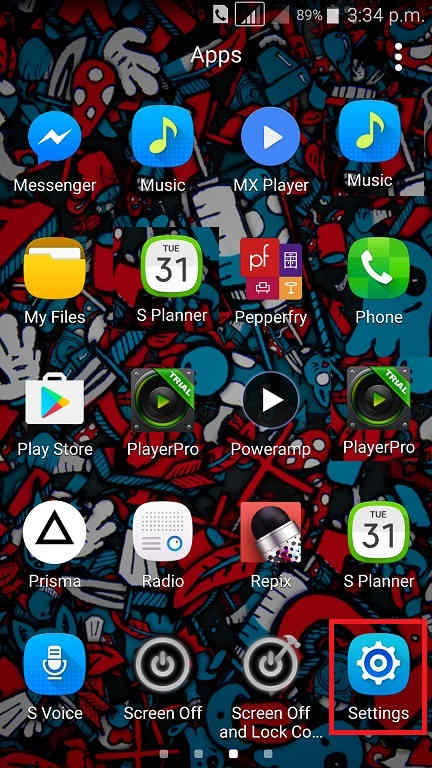
Now scroll down and tap on “Advanced features”.
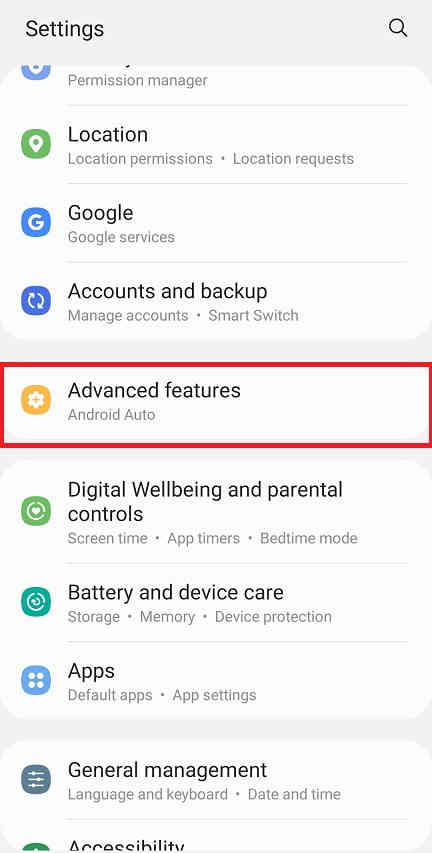
When in “Advanced features” menu tap on “Motion and gestures“.
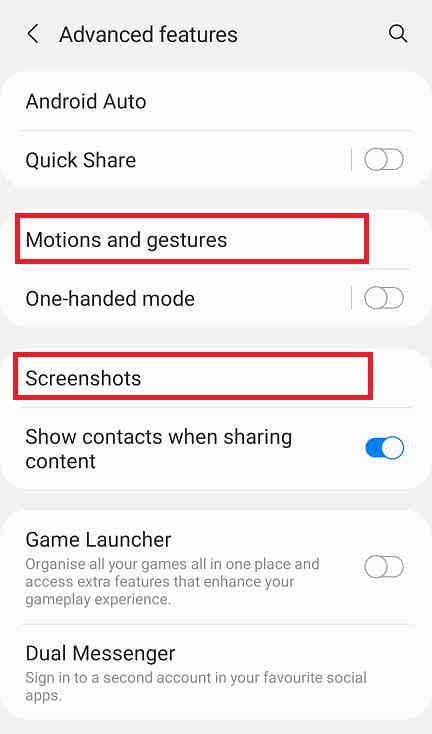
Once done you will get the below page. Here enable “Palm swipe to capture” if not already did on your Galaxy S21 FE 5G.
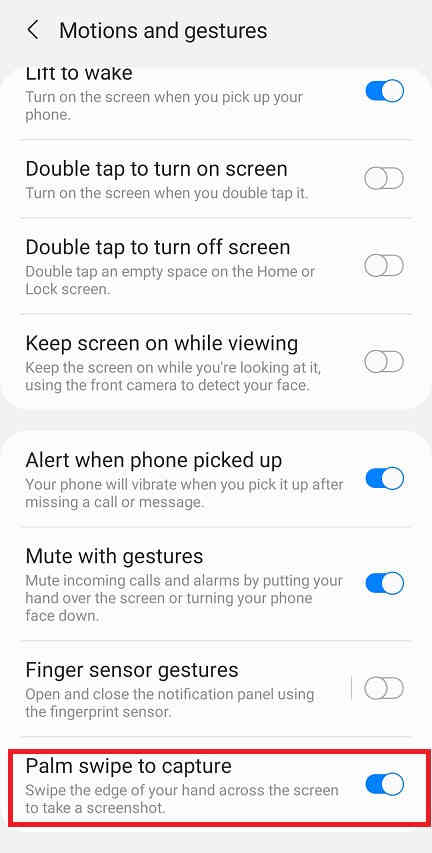
When enabled the switch will turn to blue colour and will get greyed out when disabled.
Now as the feature name suggest just swipe your palm across the screen of which you want to have a screenshot and the image will be saved in the “Gallery” in JPEG or PNG format
However if you want to edit the way the screenshots are saved and need to do some other customizations please tap “Screenshots” when in the “Advanced features” main menu. Below given is the “Advanced features” main menu.
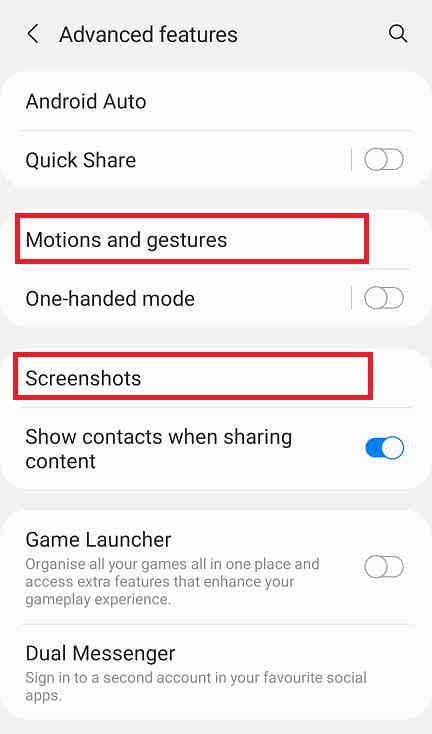
Now you will get the below page. Here you may disable the “Screenshot toolbar“, change the screenshot image format from JPG to PNG etc.
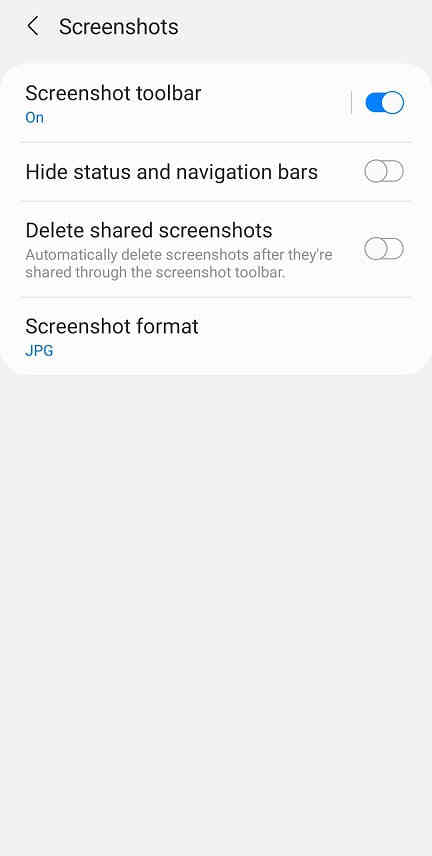
Now lets proceed to the method 2.
Method-2 using key combination
This method is the most easiest one. Just press and hold the “Vol-Down” + “Power” buttons at the same time to get a screenshot of the current screen.
Normal queries for this tutorial
- How To Take A Screenshot on Samsung Galaxy S21 FE 5G?
- How To Take A Screen print on Samsung Galaxy S21 FE 5G?
If you have faced any issues while trying to take a screenshot/screen capture on your Galaxy S21 FE 5G, please feel free to post it in the comment section below, don’t worry I will help you as fast I can.
If “How To Take A Screenshot On Samsung Galaxy S21 FE 5G?” tutorial really helped you, please give a like/share on social networking websites by using the below given buttons.
