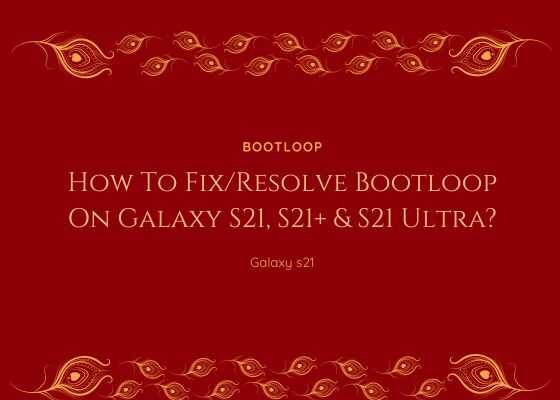Hi folks, this tutorial will help you to Fix / Resolve bootloop / stuck on Samsung logo on your Galaxy S21 5G, Galaxy S21+ 5G & Galaxy S21 Ultra 5G.
A brief intro to Galaxy S21, S21+ & S21 Ultra specs
The Galaxy S21 series is an unbeatable flagship from Samsung with amazing spec. It comes with a 6.2 inches Dynamic AMOLED 2X, 120Hz, HDR10+, 1300 nits bright touchscreen display with Corning Gorilla Glass Victus protection on top of it. The Galaxy S21 is also packed with the all new Android 11 & One UI 3.1. It also got Octa-core Cortex X1 processor and Mali-G78 GPU.
Colour options
- Galaxy S21 5G: Phantom Black, Cream, Green, Lavender, Graphite, Lime
- Galaxy S21 Plus 5G: Phantom Black, Cream, Green, Lavender, Graphite, Lime
- Galaxy S21 Ultra 5G: Phantom Black, Green, Cream, Lavender, Graphite, Sky Blue, Lime, Red, BMW M Edition
However before proceeding with the steps, lets first get an idea what we are dealing with.
What is a bootloop on Galaxy S21?
Boot Loop occurs when there is a change or damage to the Galaxy S21’s hardware/software which prevents it from a successful boot. When you turn on your phone it fails to finish it’s booting procedure and it will enter a loop which means that the booting sequence will run continuously and repeatedly in an endless loop until the battery is dead.
This can be due to the a corrupted firmware or a hardware problem. If the issue is due to a software glitch we can resolve it, however if it’s a hardware issue then we need to physically repair it through proper channels.
Symptoms and causes of Android Boot Loop
- This normally occur after rooting, flashing, custom ROM installation etc.
- Galaxy Smartphone do not normally boot, it will be stuck up on the Samsung Logo for an indefinite period of time.
- Galaxy S21 will not enter into home menu.
- Galaxy S21 stuck up on the Samsung logo.
- Galaxy S21 stuck up in the phone model number screen.
- Galaxy S21 switching ON and OFF continuously.
If your Samsung Galaxy S21 is having any of the above symptoms you can confirm that it is in Android Boot Loop.
Compatible Models
Please note that this method is compatible only for Galaxy S21 models like;
- Samsung Galaxy S21 5G: SM-S901B, SM-S901U, SM-S901U1, SM-S901W, SM-S901N, SM-S9010, SM-S901E
- Samsung Galaxy S21 Plus 5G: SM-S906B, SM-S906U, SM-S906U1, SM-S906W, SM-S906N, SM-S9060, SM-S906E
- Samsung Galaxy S21 Ultra 5G: SM-S908B, SM-S908U, SM-S908U1, SM-S908W, SM-S908N, SM-S9080, SM-S908E
Some other Galaxy S21 tutorials;
- How To Install Android 13 On Galaxy S21 5G, S21+ & S21 Ultra?
- How To Install Android 12 On Galaxy S21, S21 Plus & S21 Ultra?
- How To Install Stock ROM On Galaxy S21, S21 Plus & S21 Ultra? (All Firmware Versions)
- All Secret Codes Of Samsung Galaxy S21, S21 Plus & S21 Ultra (Hidden Menu)
Please note that most of the methods will delete the data on your phone, so you may need to backup the data somehow before doing the steps below.
Steps to resolve / fix Android Bootloop / Stuck on Samsung Logo on Galaxy S21, S21+ or S21 Ultra
1. Method 1 – Forced Shutdown
In some cases a simple forced shutdown can also resolve the bootloop issue on S21. For that, you need to press and hold the “Vol Down”+”Power” button at the same time for a minimum of 8 seconds or until it gets Shutdown/Switched Off. That’s it , your Galaxy S21 will now Shutdown/Switch Off.
2. Method 2 – Factory Data Reset
The simplest method to resolve / fix Android Bootloop / Stuck on Samsung Logo on Galaxy S21, S21+ or S21 Ultra is by a simple factory reset. However as you are in the bootloop you will not be able to do that from the settings menu. So first you need to enter into the “Recovery mode”.
To enter it into Android “Recovery Mode” press and hold the “Vol Up” button and the “Power” button at the same time while connecting the USB cable to your computer during this time.
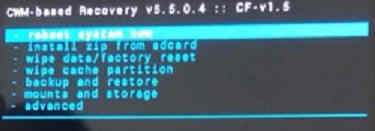
Once in “Recovery mode” please use the vol keys to navigate to “Wipe data/factory reset” and use the power key to confirm the selection.
3. Method 3 – Wiping Cache Partition
First you need to switch off your Samsung Galaxy S21 and enter it into Android “Recovery Mode” by pressing and holding the “Vol Up” button and the “Power” button at the same time while connecting the USB cable to your computer during this time.
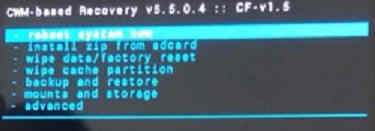
When in recovery mode please perform a “Wipe cache partition“. Use the volume keys to toggle and power key to confirm an action.
Hope, this helped.
Normal queries for this tutorial
- Galaxy S21 bootloop not working
- Samsung Galaxy S21 ultra boot loop
- Bootloop Samsung
- Galaxy S21 boot loop
- Galaxy S21 bricked
- Galaxy S21 stuck on Samsung Logo
If you have faced any issues while trying to fix / resolve bootloop on your Galaxy S21, S21+ or S21 Ultra, please feel free to contact us we will help you for sure.
If “How To Fix/Resolve Bootloop On Galaxy S21, S21+ & S21 Ultra?” tutorial really helped you, please give a like/share on social networking websites.