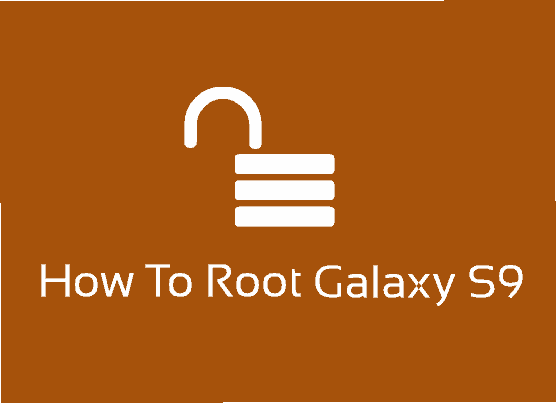This tutorial is for those who were eagerly waiting for rooting the all new Samsung Galaxy S9 running on Android 8.0 Oreo firmware for quite while. We have got numerous root request for this mighty phone and finally we have the tutorial here.
Compatible Models to root Galaxy S9 on Android 8.0 Oreo
Please note that this method is compatible only on Galaxy S9 SM-G960W, Galaxy S9 SM-G960F, Galaxy S9 SM-G960N, Galaxy S9 SM-G960U, Galaxy S9 SM-G960U1 and Galaxy S9 SM-G9600 running on Android 8.0 Oreo.
Please note that you need to take a backup of your complete files on your phone memory, just a precaution for worst case scenario. Also please keep in mind that the rooting will void your warranty. SamsungSFour.com is not liable for any damage caused as a result of this tutorial.
CF Autoroot rooting method have common procedure for all the devices but if you are unfamiliar, please follow the below steps.
In concise the rooting procedure consists of only 5 main steps;
- Making backup of your phone memory to an external storage
- Enabling OEM Unlock and USB Debugging
- Downloading the root files
- Entering into the download mode
- Starting the rooting procedure with the Odin application on your desktop computer.
It looks like now you have an idea on the rooting procedures. So lets proceed with the rooting steps in the order listed above.
Steps To Root Samsung Galaxy S9 running on Android 8.0 Oreo firmware using CF AutoRoot
1. In the first step please download the necessary cf autoroot files from the below given links (please report broken download links using the comment option at the end of this tutorial).
- Downloads For Rooting Galaxy S9 SM-G960W
- Downloads For Rooting Galaxy S9 SM-G960F
- Downloads For Rooting Galaxy S9 SM-G960N
- Downloads For Rooting Galaxy S9 SM-G960U
- Downloads For Rooting Galaxy S9 SM-G960U1
- Downloads For Rooting Galaxy S9 SM-G9600
2. Once downloaded please extract it to your Computer desktop. You can check the below screenshot to verify the extracted contents.

Enabling USB debugging mode
3. Now enable ‘USB debugging mode” on your Galaxy S9. Please follow the below tutorial for detailed steps.
4. Once USB debugging is enabled on your phone please enable the OEM unlock. You can refer the below tutorial to get an idea on enabling the OEM unlock.
5. Once done please switch of your phone and enter it into “Download mode“.
You may also try the below given download mode tutorials for detailed instruction on entering into the download mode.
Once done please install the Samsung USB drivers for your phone. Please find the drivers from the below given link.
6. Now open the “image” folder (from the earlier downloaded files) and you will see a file named “image.tar.md5” like shown in the screenshot below.
![]()
7. In the next step go back to the main folder and you will see contents like in the below screenshot.

8. Once you are in the main folder please open the “tools” folder and run the “Odin.exe” file from there.

Now you have to double click the “.exe” file which will open a window similar to the one shown below. Once done connect your phone using the USB data cable to your PC. If the connection was successful you will get an added message in the “Odin” app.
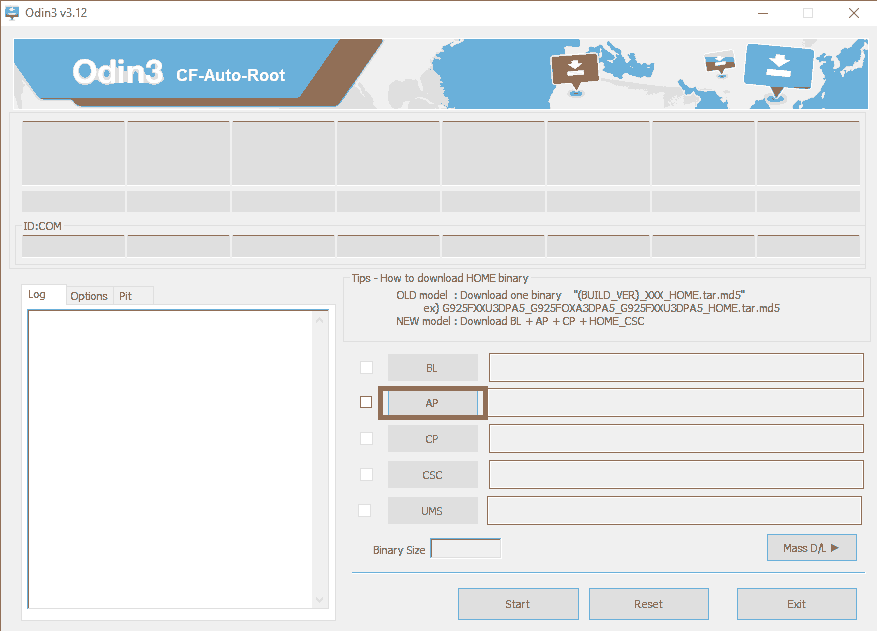
Starting the rooting procedure
Now click the “AP” button and select the “image.tar.md5” file you found in the “image” folder (mentioned in step no: 6). When done please click the “Start” button in the Odin app to initiate the rooting process.
The Odin rooting procedure is all automated so no user input is needed once started. When it’s finished your Galaxy S9 will reboot, also you will get a “Pass” message from the Odin window.
If there was any error while rooting, please download a different version of the “Odin” app from some other source and try rooting.
That’s it guys, please don’t forget to like/share in the social networking sites if this tutorial was helpful.
Normal Issues And Solutions After Rooting
- How To Resolve Android Boot Loop On All Samsung Galaxy Smartphones?
- How To Resolve Not Able To Enter Recovery Mode On Galaxy Smartphone When In Bootloop?
- How To Resolve “not registered on network” Error on Galaxy Smartphone?
- How To Remove FRP Lock On Samsung Galaxy Android Smartphone?
Normal queries to root Galaxy S9 on Android 8.0 Oreo
- How To Root Galaxy S9 SM-G960W Running On 8.0 Oreo Using CF AutoRoot?
- How To Root Galaxy S9 SM-G960F Running On 8.0 Oreo Using CF AutoRoot?
- How To Root Galaxy S9 SM-G960N Running On 8.0 Oreo Using CF AutoRoot?
- How To Root Galaxy S9 SM-G960U Running On 8.0 Oreo Using CF AutoRoot?
- How To Root Galaxy S9 SM-G960U1 Running On 8.0 Oreo Using CF AutoRoot?
- How To Root Galaxy S9 SM-G9600 Running On 8.0 Oreo Using CF AutoRoot?
If you have faced any issues while trying to root your Samsung Galaxy S9 (All Models) running on Android 8.0 Oreo, please feel free to post it in the comment section below, don’t worry I will help you as fast as I can.
If “How To Root Galaxy S9 On Android 8.0 Oreo Using CF Autoroot Method? (All Models)” tutorial really helped you, please give a like/share on social networking websites by using the below given buttons.