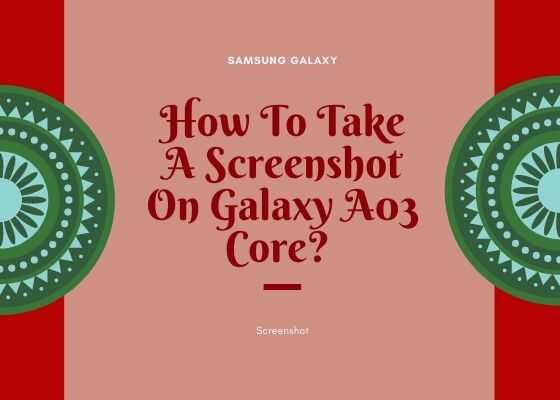This tutorial will help you to take a screenshot/screen capture on your Samsung Galaxy A03 Core SM-A032F Android Smartphone. Two different methods are available for this and it is explained in detail below.
Galaxy A03 Core specs, a brief intro
The Samsung Galaxy A03 Core is a budget Android Smartphone released on 2021, December 06 with pretty decent specs. Even though it comes in a wallet friendly price it has a large 6.5 inches PLS TFT touchscreen display, 32GB storage, 2GB of RAM, Unisoc SC9863A chipset, 5000 mAh non removable battery and a lot more.
It comes in SM-A032F & SM-A032F/DS variants and Black & Blue colour options.
How can we use a screenshot?
Screenshots will help you to remember a particular page even after years. The screenshot will be in JPG or PNG format so that you can store it anywhere. It is also helpful as a proof of payment. You just need to take the screenshot of the payment page.
Steps to take screenshot on Galaxy A03 Core
Method-1 using palm swipe
In this method we are going to take the screenshot using a palm swipe. To do that first you need to enable the feature from settings menu if not already did.
For that tap on “Settings” from the app drawer.
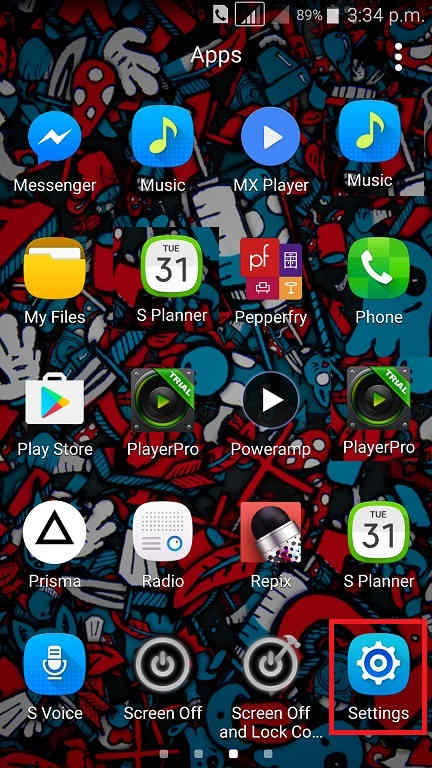
Now scroll down and tap on “Advanced features”.
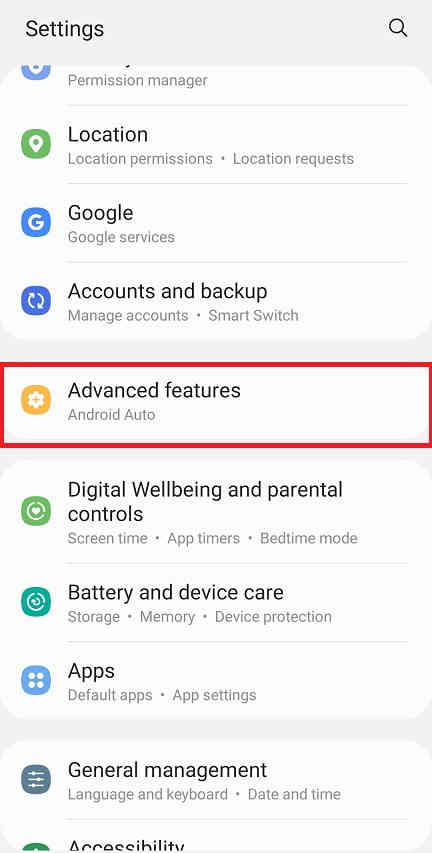
When in “Advanced features” menu tap on “Motion and gestures“.
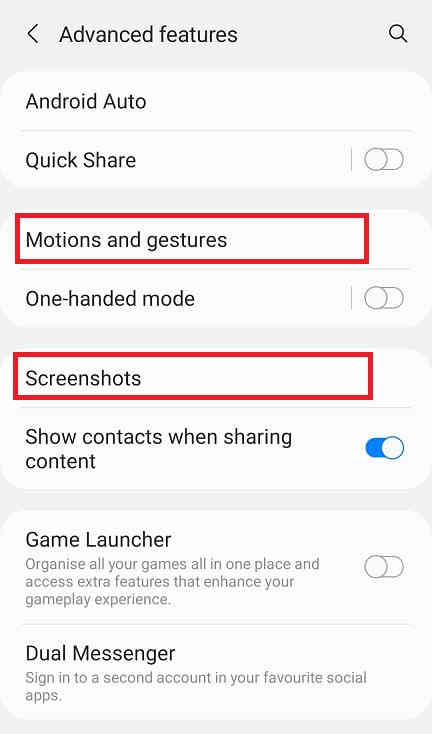
Once done you will get the below page. Here enable “Palm swipe to capture” if not already did on your Galaxy A03 Core.
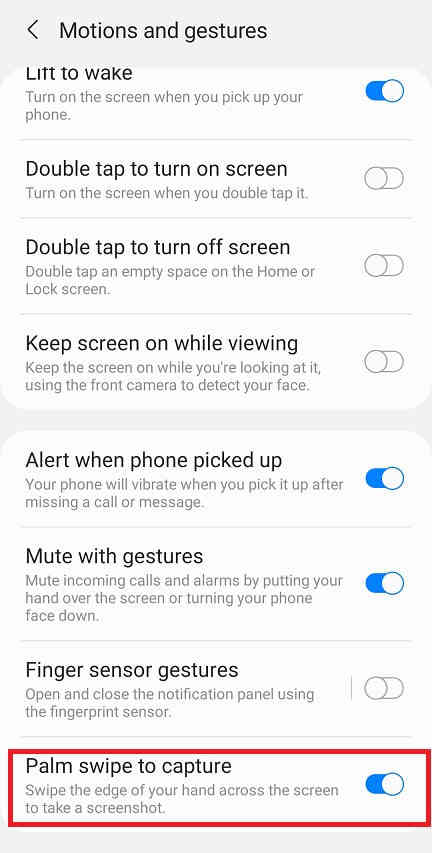
When enabled the switch will turn to blue colour and will get greyed out when disabled.
Now as the feature name suggest just swipe your palm across the screen of which you want to have a screenshot and the image will be saved in the “Gallery” in JPEG or PNG format
However if you want to edit the way the screenshots are saved and need to do some other customizations please tap “Screenshots” when in the “Advanced features” main menu. Below given is the “Advanced features” main menu.
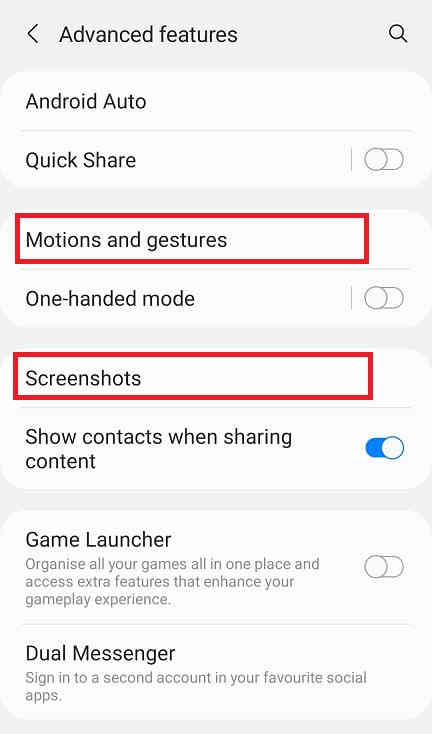
Now you will get the below page. Here you may disable the “Screenshot toolbar“, change the screenshot image format from JPG to PNG etc.
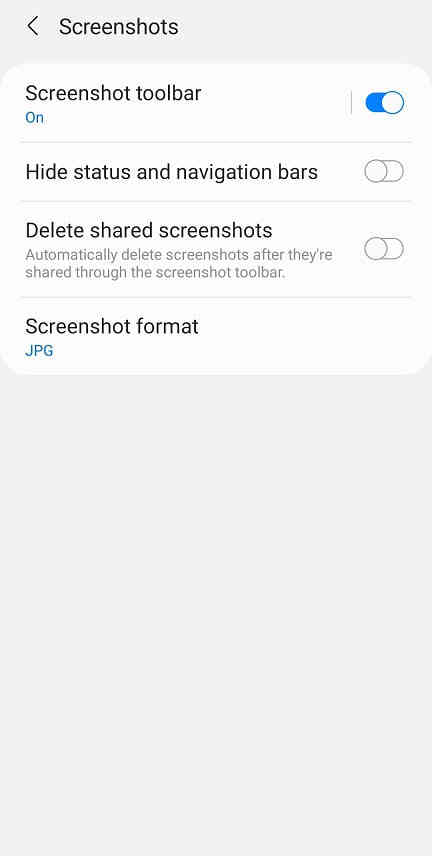
Now lets proceed to the method 2.
Method-2 using key combination
This method is the most easiest one. Just press and hold the “Vol-Down” + “Power” buttons at the same time to get a screenshot of the current screen.
Normal queries for this tutorial
- How To Take A Screenshot on Galaxy A03 Core?
- How To Take A Screen print on Galaxy A03 Core?
If you have faced any issues while trying to take a screenshot/screen print on your Galaxy A03 Core, please feel free to post it in the comment section below, don’t worry I will help you as fast I can.
If “How To Take A Screenshot On Samsung Galaxy A03 Core? (SM-A032F)” tutorial really helped you, please give a like/share on social networking websites by using the below given buttons.