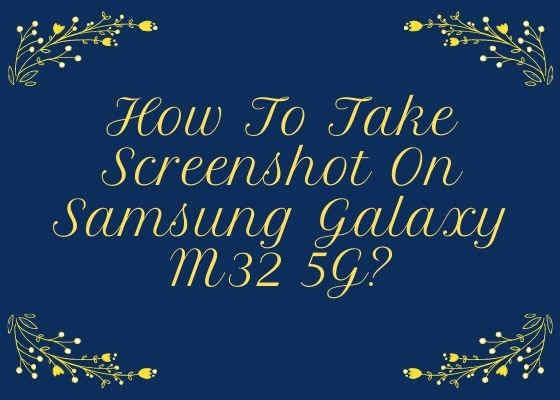In this tutorial we will be guiding you through the complete steps of taking a screenshot or screen print on your Samsung Galaxy M32 5G.
However before directly proceeding to the tutorial let me give you a brief intro into its specs.
A brief intro into Galaxy M32 5G
The Galaxy M32 5G comes with a 6.5 inches TFT touchscreen display, side mounted fingerprint sensor, Quad camera having a 48 MP main camera, Android 11, One UI 3.1, 5000 mAh non-removable Li-Ion battery and much more.
Now lets proceed to the tutorial.
The compatible model for this method is;
- Samsung Galaxy M32 5G SM-M326B
Steps to take a screenshot on Galaxy M32 5G
Method-1 using palm swipe
In this method we are going to take the screenshot using a palm swipe. To do that first you need to enable the feature from settings menu if not already did.
For that tap on “Settings” from the app drawer.
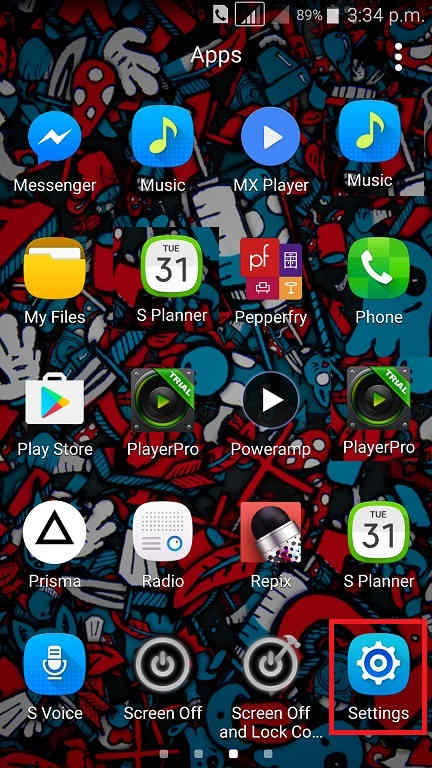
Now scroll down and tap on “Advanced features”.
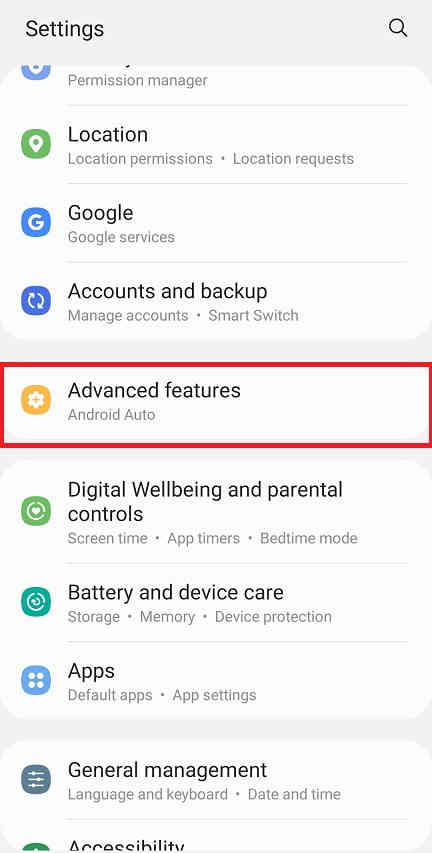
When in “Advanced features” menu tap on “Motion and gestures“.

Once done you will get the below page. Here enable “Palm swipe to capture” if not already did on your Galaxy M32 5G.
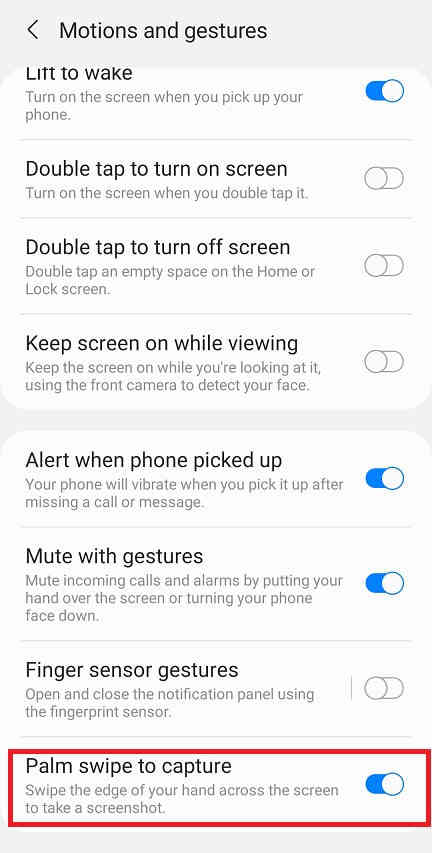
When enabled the switch will turn to blue colour and will get greyed out when disabled.
Now as the feature name suggest just swipe your palm across the screen of which you want to have a screenshot and the image will be saved in the “Gallery” in JPEG or PNG format
However if you want to edit the way the screenshots are saved and need to do some other customizations please tap “Screenshots” when in the “Advanced features” main menu. Below given is the “Advanced features” main menu.

Now you will get the below page. Here you may disable the “Screenshot toolbar“, change the screenshot image format from JPG to PNG etc.
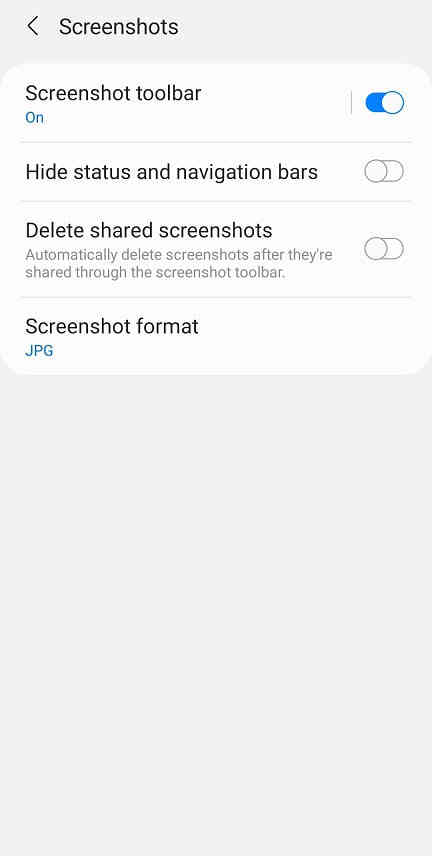
Now lets proceed to the method 2.
Method-2 using key combination
This method is the most easiest one. Just press and hold the “Vol-Down” + “Power” buttons at the same time to get a screenshot of the current screen.
Normal queries for this tutorial
- How To Take A Screenshot on Samsung Galaxy M32 5G SM-M326B?
- How To Take A Screen print on Samsung Galaxy M32 5G SM-M326B?
If you have faced any issues while trying to take a screenshot on your Galaxy M32 5G, please feel free to post it in the comment section below, don’t worry I will help you as fast I can.
If “How To Take Screenshot On Samsung Galaxy M32 5G SM-M326B?” tutorial really helped you, please give a like/share on social networking websites by using the below given buttons.