This tutorial will help you to take a screenshot on your Samsung Galaxy S21, Galaxy S21+ & Galaxy S21 Ultra.
The Galaxy S21 series is an unbeatable flagship from Samsung with amazing spec. It comes with a 6.2 inches Dynamic AMOLED 2X, 120Hz, HDR10+, 1300 nits bright touchscreen display with Corning Gorilla Glass Victus protection on top of it. The Galaxy S21 is also packed with the all new Android 11 & One UI 3.1. It also got Octa-core Cortex X1 processor and Mali-G78 GPU.
However today rather than going deep into it’s specs we are concentrating on the screenshot taking methods on this wonderful phone. There are multiple methods so please read the tutorial carefully.
The compatible Galaxy S21 series models for this method are;
- Galaxy S21 5G: SM-G991B, SM-G991U, SM-G991U1, SM-G991W, SM-G991N and SM-G9910
- S21 Plus 5G: SM-G996B, SM-G996U, SM-G996U1, SM-G996W, SM-G996N and SM-G9960
- Galaxy S21 Ultra 5G: SM-G998B, SM-G998U, SM-G998U1, SM-G998W, SM-G998N and SM-G9980
Steps to take a screenshot on Galaxy S21, S21+ & S21 Ultra
Method-1 using palm swipe
In this method we are going to take the screenshot using a palm swipe. To do that first you need to enable the feature from settings menu if not already did.
For that tap on “Settings” from the app drawer.
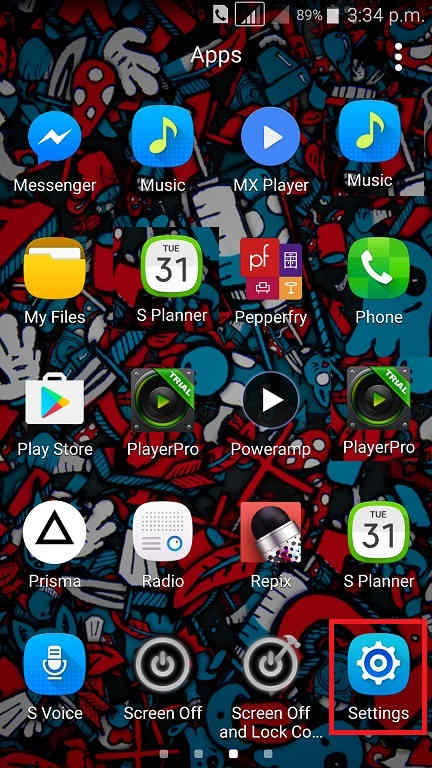
Now scroll down and tap on “Advanced features”.
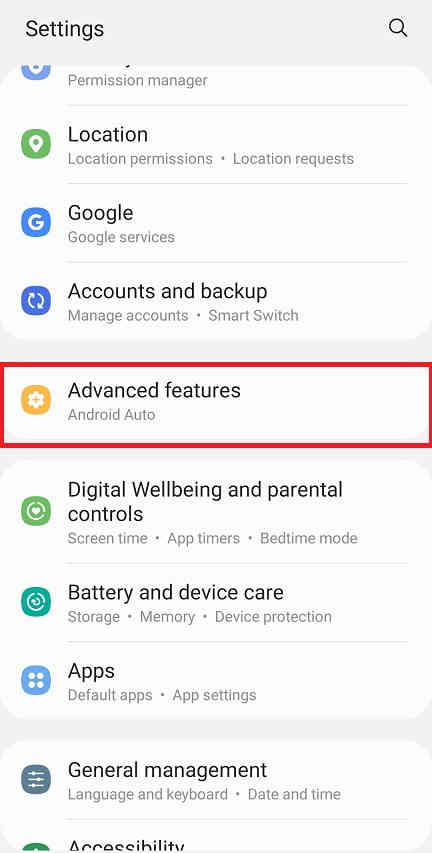
When in “Advanced features” menu tap on “Motion and gestures“.
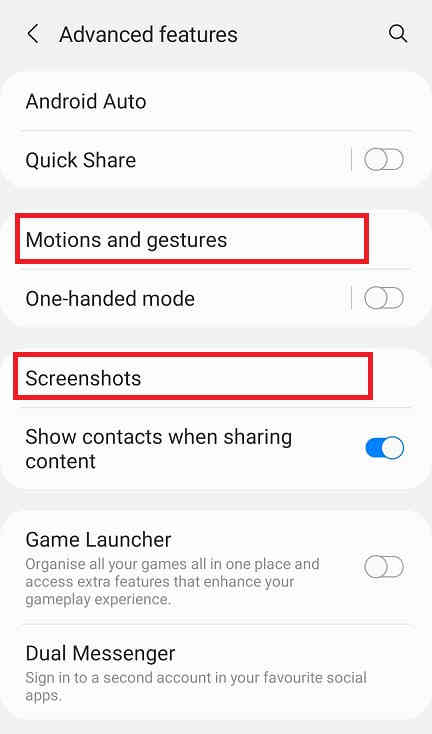
Once done you will get the below page. Here enable “Palm swipe to capture” if not already did on your Galaxy S21, S21+ or S21 Ultra.
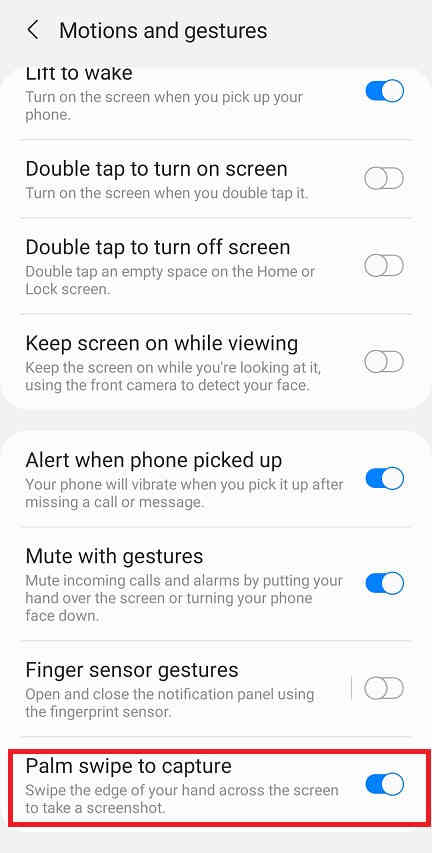
When enabled the switch will turn to blue colour and will get greyed out when disabled.
Now as the feature name suggest just swipe your palm across the screen of which you want to have a screenshot and the image will be saved in the “Gallery” in JPEG or PNG format
However if you want to edit the way the screenshots are saved and need to do some other customization please tap “Screenshots” when in the “Advanced features” main menu. Below given is the “Advanced features” main menu.
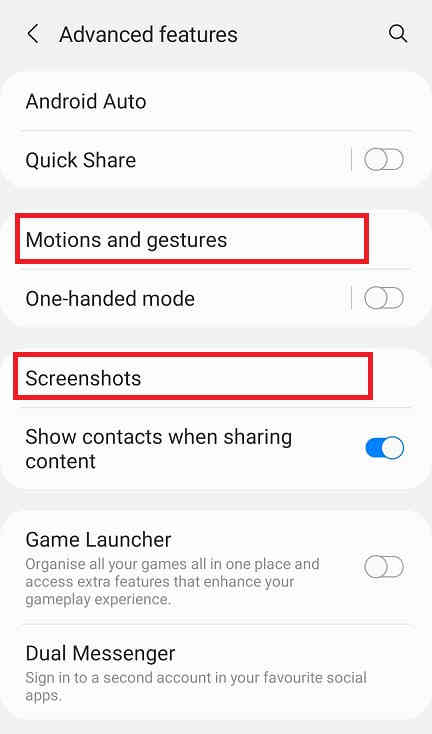
Now you will get the below page. Here you may disable the “Screenshot toolbar“, change the screenshot image format from JPG to PNG etc.
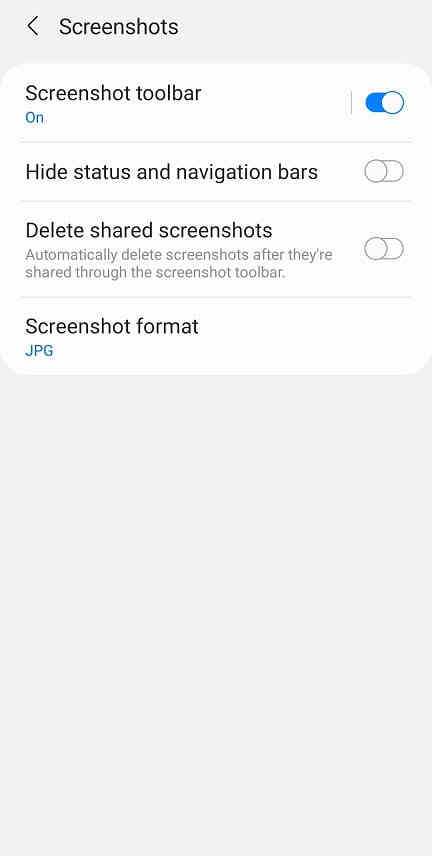
Now lets proceed to the method 2.
This method is the most easiest one. Just press and hold the “Vol-Down” + “Power” buttons at the same time to get a screenshot of the current screen.
Other S20 tutorials
Before proceeding to the screenshot tutorial let me list out some other useful Galaxy S21 tutorials which may interest you;
- Samsung Galaxy S21 5G Full Phone Specifications, Price
- All Secret Codes Of Samsung Galaxy S21, S21 Plus & S21 Ultra (Hidden Menu)
- How To Install Stock ROM On Galaxy S21, S21 Plus & S21 Ultra? (All Firmware Versions)
- How To Factory Reset Galaxy S21 From Settings, Recovery & Code?
- How To Enter Download Mode & Recovery On Galaxy S21 Series? (With Video)
Normal queries for this tutorial
- How To Take A Screenshot on Samsung Galaxy S21?
- Take A Screenshot on Samsung Galaxy S21+?
- How To Take A Screenshot on Samsung Galaxy S21 Ultra?
- Take A Screen print on Samsung Galaxy S21, S21+ and S21 Ultra?
If you have faced any issues while trying to take a screenshot on your Galaxy S21, S21+ or S21 Ultra, please feel free to post it in the comment section below, don’t worry I will help you as fast I can.
If “How To Take A Screenshot On Galaxy S21, S21+ & S21 Ultra?” tutorial really helped you, please give a like/share on social networking websites by using the below given buttons.
