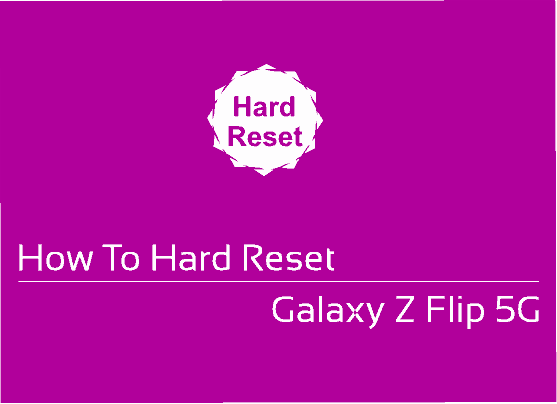Hi guys, this tutorial will help you to to factory reset your Samsung Galaxy Z Flip 5G From Settings, Recovery menu and using the secret code.
The Samsung Galaxy Z Flip 5G is a wonderful flip phone with 6.7 inches Foldable Dynamic AMOLED capacitive touchscreen display having Gorilla Glass 6 protection, 425 ppi display density, 8GB RAM, 256GB internal storage, 12MP camera, side mounted fingerprint sensor and a lot more. If we continue with it’s specifications then it will be endless, so lets go straight to our main objective here which is performing a factory data reset.
There are situations were the unexpected has taken hold of things and a factory data reset may be the only solution. That maybe the only solution which may end up losing your data. However, if you have still control over your phone then you can take a complete backup and do the same other vice you will end up in losing your data. But in some cases the data lose can be justified by the functionality of your phone.
Now lets proceed with the steps of Factory Data resetting your Galaxy Z Flip 5G.
As already said this tutorial will help you in factory data resetting/hard resetting your Samsung Galaxy Z Flip 5G SM-F707B and Galaxy Z Flip 5G SM-F707B from settings, recovery mode and by using secret code.
Before proceeding with the steps lets get an idea. Why do we need to hard/factory data reset your Galaxy Z Flip 5G? And what is the whole process.
What is a Factory Data Reset/Hard Reset?
A Factory data reset or hard reset will bring back your phone to the way it came from the factory. It will erase all your personal data and settings including but not limited to apps, contacts, messages, call logs, photos etc.
Why do we need to Factory Data Reset/Hard Reset and what are the benefits of it?
Factory Data Reset/Hard Reset will come in handy in situations were phone is lagging. sluggish in performance, facing app crashes frequently, getting error message that certain apps can’t be installed etc. The main and most disturbing condition can be a bootloop after a firmware upgrade or root installation.
A periodic factory data reset may improve your phones performance because it will remove unwanted data accumulated overtime. But always remember to take a backup of all your phone data before performing a Factory Data Reset/Hard Reset.
Now lets proceed to the steps.
Before proceeding make sure that you took complete backup of all your apps, contacts, notes etc before resetting your Galaxy Z Flip 5G.
There are three different methods are available for resetting your Samsung Galaxy Z Flip 5G. So lets split the process based on different methods.
Steps to Hard/Factory Data Reset a Samsung Galaxy Z Flip 5G
1st Method:
1. Hard Resetting Samsung Z Flip 5G From Settings Menu
To reset your Galaxy Z Flip 5G from the settings menu please follow the path, Settings->General Management->Reset->Factory Data Reset->Reset.
For some this maybe a little bit difficult to digest so we have all the screenshots which will give you a visual idea about resetting your Z Flip 5G.
1. Tap on “Settings”.
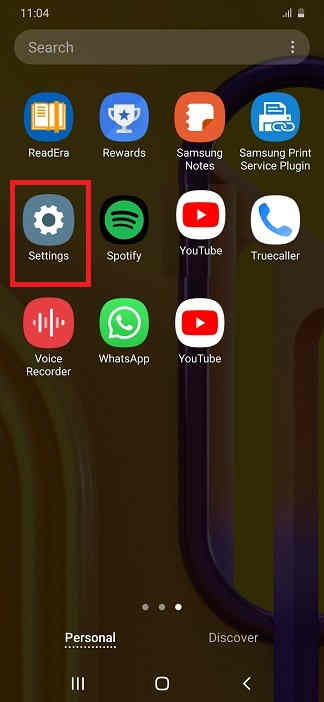
2. Tap on “General management”.
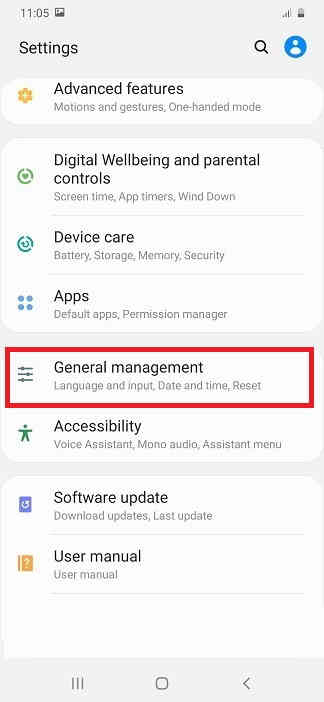
3. Tap on “Reset”.
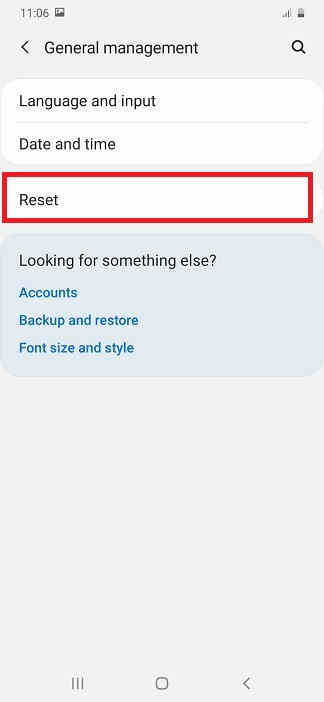
4. Tap on “Factory data reset”.
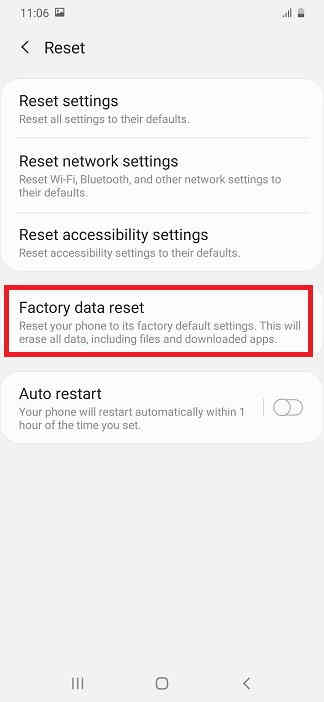
5. Now here tap on “reset” button at the bottom. Your will be asked to enter the phone’s unlock PIN. Just enter it to reset our device.
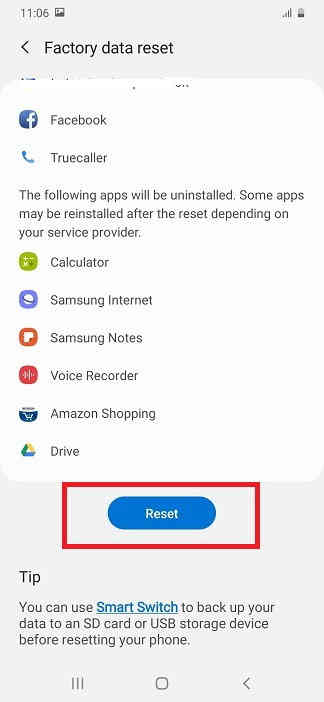
2nd Method:
2. Hard Resetting Samsung Galaxy Z Flip 5G From The Recovery Menu
For this first you need to switch of your Galaxy Z Flip 5G. Then you need to press and hold the “Vol Up”+”Power” buttons at the same time and need to release the “Power” button once you see your phone’s model on your screen while holding to the “Vol Up” button. Now you will be entered into the android recovery which will be similar to the one shown below.
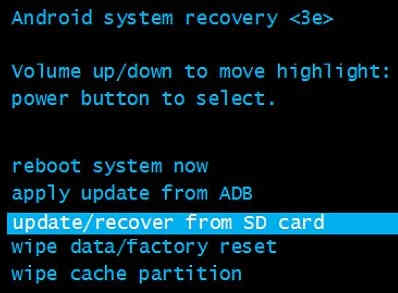
Now here select the option “wipe data/factory reset”. You can use the “Vol Up” and “Vol Down” buttons to toggle through the options and “Power” button to confirm a selection.
3rd Method
3. Hard Resetting Samsung Galaxy Z Flip 5G using the Secret Code
This is the 3rd and the final method to factory data reset/hard reset your Galaxy Z Flip 5G. This method uses a secret code for that.
And the code is: *2767*3855#
For some models this code does not work so don’t panic if the code is not working for you. You still have other two methods right.
Also this code may not ask for confirmation so be very cautious while entering this code.
Hope this tutorial helped you in resolving your issue.
Normal queries for this tutorial
- How to hard reset my Samsung Galaxy Z Flip 5G SM-F707B?
- How to hard reset my Samsung Galaxy Z Flip 5G SM-F707N?
- How to factory data reset my Samsung Galaxy Z Flip 5G?
- How to factory/hard data reset Samsung Galaxy Z Flip 5G using a secret code?
If you have faced any issues while trying to factory data reset/hard reset your Galaxy Z Flip 5G, please feel free to post it in the comment section below, don’t worry I will help you as fast as I can.
If “How To Factory Reset Galaxy Z Flip 5G From Settings, Recovery & Code?” tutorial really helped you, please give a like/share on social networking websites by using the below given buttons.