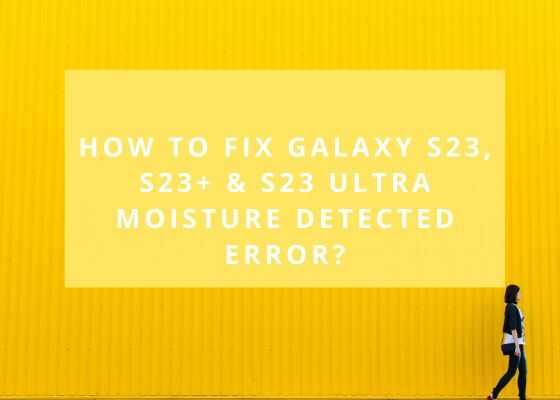Hi folks, this tutorial will help you to fix the Samsung Galaxy S23, Galaxy S23+ and Galaxy S23 Ultra moisture detected error while connecting to a USB cable.
Over these years the Smartphones has evolved a lot, so as the Samsung Galaxy devices. More and more Galaxy devices coming to the market now has water resistance capability so does the Galaxy S23, S23+ & S23 Ultra. But did you ever thought the practicality of this, because we can waterproof the sealed areas, but what about the ports like USB port?
Don’t worry because Samsung has already thought about it and made solutions for that, one of it is a security feature that throws a popup when a moisture contaminated USB cable is inserted to it’s port. That is when you get the “Moisture Detected Error”. But like all electronic devices there are bugs which throws errors when there is no actual moisture is there on your Galaxy S23, S23+ or S23 Ultra, this will make you crazy for sure.
Here comes the importance of this tutorial which will help you to resolve the “Moisture Detected Error” once and for all. If you have got this popup please continue reading this article.
Compatible Models
- Samsung Galaxy S23: SM-S911B, SM-S911B/DS, SM-S911U, SM-S911U1, SM-S911W, SM-S911N, SM-S9110, SM-S911E, SM-S911E/DS
- Galaxy S23 Plus: SM-S916B, SM-S916B/DS, SM-S916U, SM-S916U1, SM-S916W, SM-S916N, SM-S9160, SM-S916E, SM-S916E/DS
- Samsung Galaxy S23 Ultra: SM-S918B, SM-S918B/DS, SM-S918U, SM-S918U1, SM-S918W, SM-S918N, SM-S9180, SM-S918E and SM-S918E/DS
A brief intro to Galaxy S23, S23+ & S23 Ultra specs
Samsung Galaxy S23
The original Samsung Galaxy S23 comes with 6.1 inches Dynamic AMOLED 2X touchscreen display having 120Hz refresh rate and HDR10+ along with 422 ppi density. It is protected with Corning Gorilla Glass Victus 2.
S23 comes in Phantom Black, Cream, Green, Lavender, Graphite and Lime color options. When compared to it’s other buddies this one comes with an inferior 3900 mAh Li-Ion non-removable battery.
Samsung Galaxy S23 Plus
The Galaxy S23+ comes with a slightly bigger 6.6 inches Dynamic AMOLED 2X touchscreen display having 120Hz refresh rate and HDR10+ and a reduced 390 ppi density. It is also protected with Corning Gorilla Glass Victus 2.
S23 Plus comes in Phantom Black, Cream, Green, Lavender, Graphite and Lime color options. S23 Plus has a bigger 4700 mAh Li-Ion non-removable battery with 45W wired fast charging.
Samsung Galaxy S23 Ultra
The Galaxy S23 Ultra on the other hand comes with the biggest 6.8 inches Dynamic AMOLED 2X touchscreen display having 120Hz refresh rate and HDR10+ and a whooping 501 ppi density. It is also protected with the latest Corning Gorilla Glass Victus 2.
S23 Ultra comes in Phantom Black, Green, Cream, Lavender, Graphite, Sky Blue, Lime and Red color options. The S23 Ultra has the biggest 5000 mAh Li-Ion non-removable battery with 45W wired fast charging capable of charging up to 65% in just 30 minutes.
So finally lets walk into the real steps.
Steps To Fix / Resolve Galaxy S23, S23+ & S23 Ultra Moisture Detected Error?
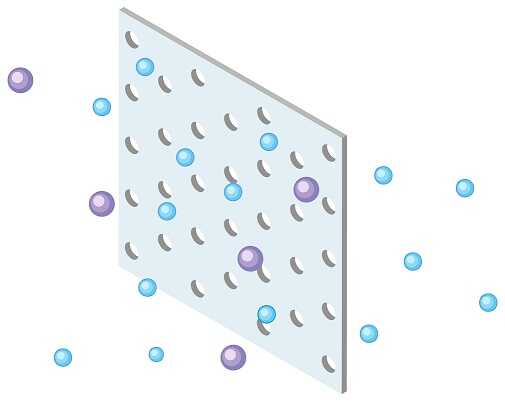
Sometimes this security measure can be a headache. So in order to resolve the Samsung Galaxy S23, S23+ & S23 Ultra Moisture Detected Error we have got multiple methods;
Method 1: Clear the USB Cache (fix Galaxy S23 Moisture detected error)
For that please go to the “Settings” menu find “Apps”. Now check for “USB Settings” and tap on it. Once done tap on “Storage” and tap on “Clear Cache” on the bottom right corner.
Method 2: Restart (fix Galaxy S23 Moisture detected error)
Sometimes a simple restart can resolve your issue. So please perform a restart and check if the Galaxy S23, S23 Plus & S23 Ultra moisture detected error is resolved.
Method 3: Turn Off Fast Charging (fix Galaxy S23 Moisture detected error)
Fast charging can sometimes be a villain for this issue. Try disabling the feature which is enabled by default on devices and check whether the issue is resolved.
Method 4: Try another USB cable (fix Galaxy S23 Moisture detected error)
Last but not the least, sometimes a physical damage to your USB data cable can also throw this error, so please replace the USB data cable and check if the issue is resolved.
That’s it friends, hope this tutorial helped.
Normal queries for this tutorial
- How to resolve Samsung Galaxy S23, S23 Plus & S23 Ultra moisture detected error?
- S23 ultra moisture detected error Samsung
- How to disable moisture detected on Samsung Galaxy Smartphone?
- Samsung s23 ultra moisture detected won’t go away
- Samsung moisture detected won’t go away
- Galaxy S23 ultra moisture detected
- Samsung s23 moisture detected won’t go away
- How to disable moisture detected Samsung?
- How to get root access / superuser privileges on my Galaxy S23, S23+ & S23 Ultra?
If you have faced any issues while trying to root your Galaxy S23, S23+ or S23 Ultra, please feel free to post it in the comment section below, don’t worry I will help you as fast as I can.
If “How To Fix Galaxy S23, S23+ & S23 Ultra Moisture Detected Error?” tutorial really helped you, please give a like/share on social networking websites.