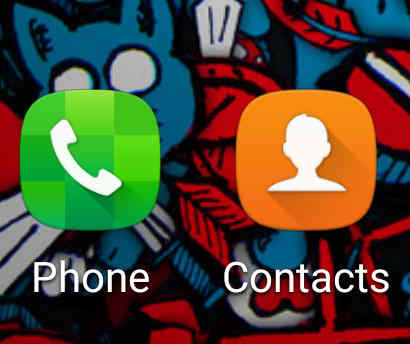This tutorial will help you to export / import contacts as .VCF File on your Samsung Galaxy Android Smartphone.
Even though most of the people are opting for cloud backup of their phone contacts, there are people like me who still like to keep a local copy on their Galaxy Smartphone SD Card or on an external USB storage. If you don’t know if it’s still possible, of course it’s possible, you can save a complete backup of your Galaxy Android Smartphone contacts in .vcf format file on the SD Card or USB pendrive, also you can import the complete contacts from that vcf file to any Smartphone which supports the format (.vcf) when need arises.
Preface
The steps are almost similar on all Android firmware versions, so we are providing Jelly Bean and Marshmallow based tutorial only here. If you are looking for new Galaxy Smartphones with One UI please follow the below tutorial.
Tutorial link for One UI Smartphones
Steps to export/import contacts as .vcf file on a Galaxy Smartphone (Marshmallow)
a.) In marshmallow based devices tap on contacts from the app drawer.
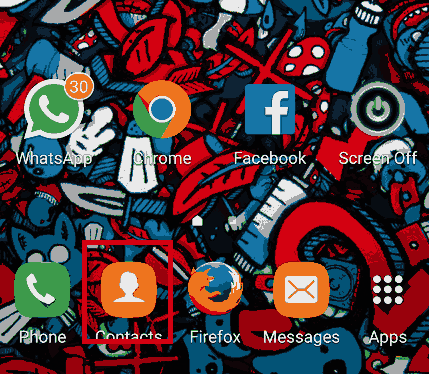
b.) Once done you will get the contacts list on your Galaxy Smartphone.
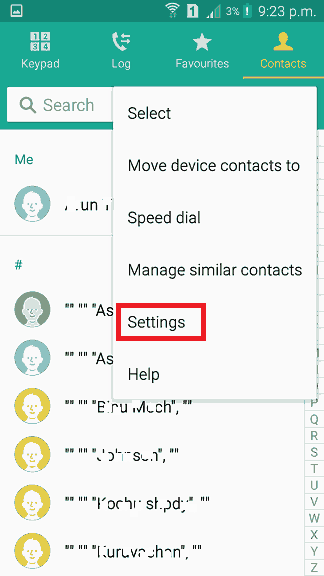
c.) From here tap on the right top to get the options as shown in the screenshot above. When you get the above window tap on settings.
d.) Once you click the “Settings” you will get the below screen.
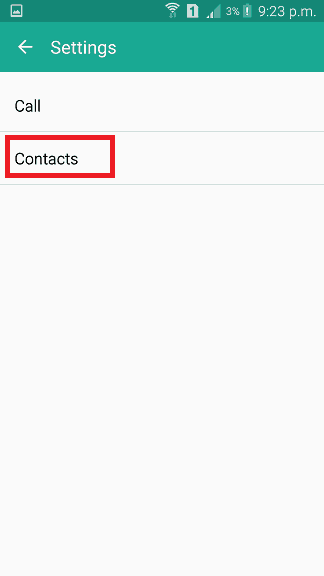
e.) Now here tap “Contacts” and you will get the below window.
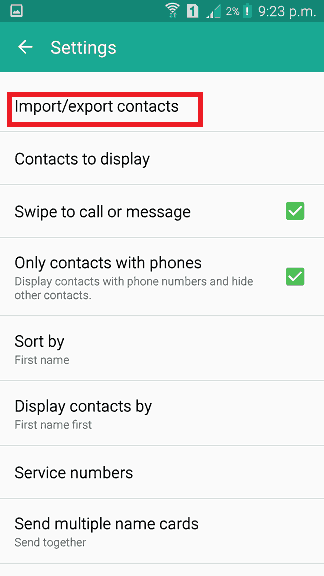
f.) Here tap on “Import/Export contacts“. Once done you will get a popup as shown in the image below.
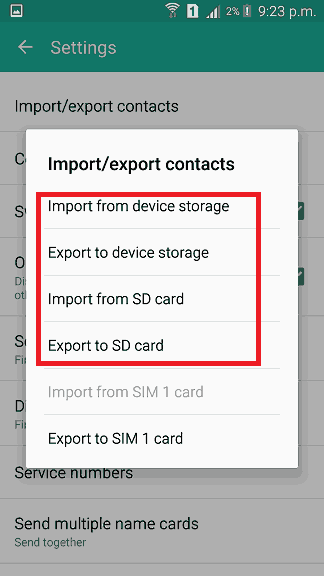
g.) As shown in the above screenshot you will get options to “Import/Export” your phone contacts. After you select an option(where to export/import) you will get another small popup like the one shown below.
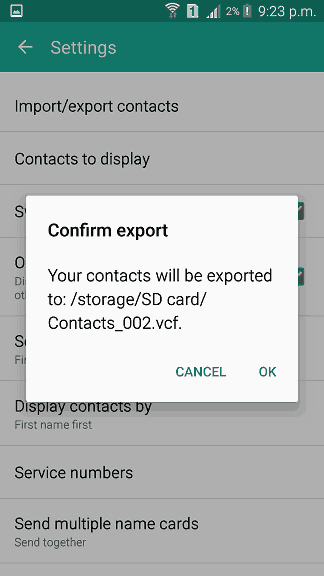
This one shows the path where the “.vcf” file will be saved.
That’s all, and when you want to import the file tap the option “Import” and the file will be automatically detected from the selected location.
Steps to export/import contacts as .vcf file on a Galaxy Smartphone (Jelly Bean)
In Jelly Bean also the export/import method of contacts as “.vcf” is the same, however I am going to explain the same in order to avoid any confusion.
a.) First please tap on the “Contacts” from the app drawer.
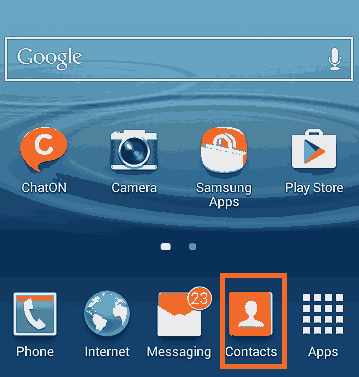
b.) Once you tap you will get the below screen.
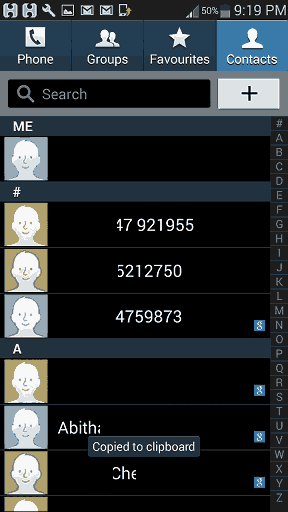
c.) Here please get the options menu. In older phones you can get the menu from the left hardware button. On the newer versions it will be on the top right side. The options menu will be as shown in the below screenshot.
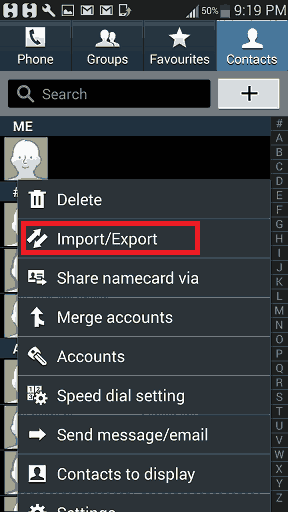
d.) Here please tap on “Import/Export” and you will get the below window.
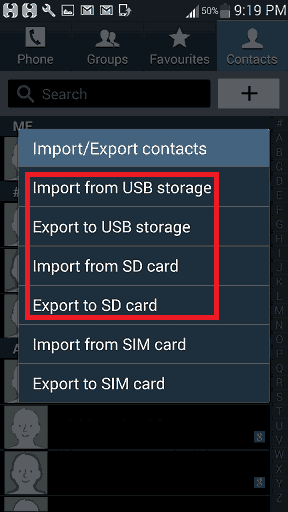
e.) From the above screen you can select which operation you need to do, “Import” or “Export” and to the location you need to save the file (USB Storage, SD Card).
f.) If you select the export option, the contacts will be saved as “.vcf” file on the selected location. However if you selected the import option, the file will be automatically detected from the selected location and it will be imported to your Samsung Galaxy Smartphone phone contacts.
Compatible Galaxy models
Kindly note that this method is compatible on Galaxy Android Smartphones like Galaxy Note7, Galaxy Note5, Galaxy S7 Edge, Galaxy S7, Galaxy S6 Edge, Galaxy S6, Galaxy Note Edge, Galaxy Note 4, Galaxy S5, Galaxy Note 3 Neo, Galaxy A7, Galaxy A5, Galaxy A3, Galaxy E5, Galaxy E7, Galaxy On5, Galaxy On7, Galaxy A8, Galaxy A9, Galaxy J5, Galaxy J7, Galaxy Grand Neo (GT-I9060), Galaxy Win Pro (SM-G3812), Galaxy S Duos 2 (GT-S7582), Galaxy Trend Plus (GT-S7580), Galaxy Grand 2 (SM-G7100), SM-G7102 (Dual SIM), Galaxy Star Pro (GT-S7260), GT-S7262 (Dual SIM), Galaxy Express 2 (SM-G3815), Galaxy Round (SM-G9105), Galaxy Trend Lite (GT-S7390), GT-S7392 (Dual SIM), Galaxy Light (SGH-T399), Galaxy Core Plus (SM-G3500), SM-G3502 (Dual SIM), Galaxy Ace 3, Galaxy Note 3, Galaxy S4 Mini (GT-I9190), Sasmung Galaxy S4 Mini I9195 (LTE), Galaxy S4 Mini I9192 (Dual SIM), Galaxy S4 Active (GT-I9295), Galaxy S4 Zoom (SM-C1010), Galaxy Pocket Neo, Galaxy Star, Galaxy Core (GT-S8262), Galaxy Y Plus (GT-S5303), Galaxy Win (GT-I8550), Galaxy Grand Quattro (GT-I8552), Galaxy Mega (GT-I9150, GT-I9152, GT-I9200, GT-I9205), Galaxy Fame (GT-S6810, GT-S6810P), Galaxy S4 (GT-I9500, GT-I9505, GT-I9506), Galaxy Xcover 2 (GT-S7710), Galaxy Young (GT-S6310, GT-S6312), Galaxy Grand (GT-I9080, GT-I9082), Galaxy S II Plus (GT-I9105), Galaxy Pocket Plus (GT-S5301), Galaxy S III Mini (GT-I8190), Galaxy Rugby Pro (SGH-I547), Galaxy Rugby LTE, Galaxy Express SGH-I437, Galaxy Rush, Galaxy Note II, Galaxy Reverb, Galaxy Victory 4G LTE (SPH-L300), Galaxy Pocket Duos (GT-S5302), Galaxy S Duos (GT-S7562), Galaxy S Duos (GT-S7568), Galaxy Trend II Duos (GT-S7572), Galaxy Trend (S7560M), Galaxy Stellar (SCH-I200), Galaxy Ch@t (GT-B5330), Galaxy Appeal (SGH-I827), Galaxy S III (GT-I9300), Galaxy S III I9305, Galaxy S Advance, Galaxy S II Lite, Galaxy Rugby (GT-S5690M), Galaxy Pocket (GT-S5300), Galaxy Rugby St (SGH-i847), Galaxy Beam (i8530), Galaxy Y DUOS (GT-S6102), Galaxy Mini 2 (GT-S6500), Galaxy Ace 2 (GT-I8160), Galaxy Ace 2 x (GT-S7560M), Galaxy Ace Plus (GT-S7500), Galaxy Y Pro Duos (GT-B5510, GT-B5512), Galaxy Nexus (i9250), Galaxy Note, Stratosphere, Galaxy XCover (S5690), Galaxy Precedent, Galaxy Y (GT-S5360), Galaxy M, Galaxy W (I8150), Exhibit II 4G (SGH-T679), Galaxy R (I9103), Galaxy S Plus (GT-i9001), Galaxy Z, Exhibit 4G (SGH-T759), Galaxy S II (GT-I9100), Galaxy S II Skyrocket, Captivate Glide, Galaxy Neo, Galaxy Pro, Galaxy Prevail (SPH-M820), Galaxy Mini (GT-S5570), Galaxy Next, Galaxy Pop, Galaxy Gio (GT-S5660), Galaxy SL (GT-I9003), Galaxy Fit (S5670), Galaxy Ace (GT-S5830, GT-S5830i), Galaxy Cooper (GT-S5830), Galaxy K, Galaxy 551, Galaxy U, Galaxy 5, Galaxy Europa, Galaxy 550, Galaxy 3, Galaxy Apollo, Galaxy S (GT-I9000), Captivate, Vibrant, Fascinate, Epic 4G, Mesmeriz, Galaxy Spica GT-I5700 and Galaxy Portal.
Normal queries for this tutorial
1. How To Export Contacts As .VCF File From Galaxy Android Smartphone?
2. How To Import .VCF File Contacts To Galaxy Android Smartphone?
3. How can I save my Galaxy Smartphone contacts to a single file?
4. How to Import/Export Contacts as vCard on a Samsung Galaxy Android Smartphone?
If you have faced any issues while trying to importing/exporting your phone contacts as “.vcf” file on your Samsung Galaxy Android Smartphone, please feel free to post it in the comment section below, don’t worry I will help you as fast as I can.
If “How To Export/Import Contacts As .VCF File From Galaxy Android Smartphone?” tutorial really helped you, please give a like/share on social networking websites by using the below given buttons.