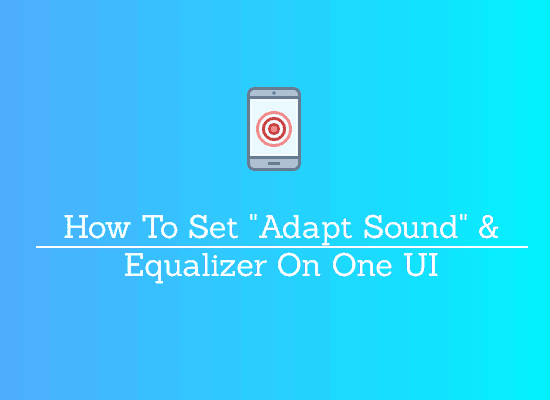When you are old, the worst thing you fear is hearing problem, especially when you phone rings and you miss it. Do not worry from now on as Samsung has came with a solution for this, the “Adapt Sound” feature on it’s One UI Galaxy Android Smartphones. This feature will enable you to set your age group and the phone will set the best sound frequency for you. The amazing thing about this feature is that this is available for both calls and media.
But do you know how to enable the “Adapt Sound” feature on your Samsung Galaxy Smartphone running on One UI?
Even if you don’t, never mind because we have got you covered with the best possible illustrations and a hand written guide which will help you with that.
A small explanation about the feature.
What is “Adapt Sound“?
When you get older your ability to hear some frequencies reduces overtime. Some frequencies you will be able to hear better while some other frequencies you will find it hard to hear. So “Adapt Sound” sets your phone’s sound to the best frequency suitable for your age group so that you get a better sound experience while ringing and playing media files.
- I am old and I am not able to hear my Galaxy Smartphone ringing sound.
- I am old and I am not able to hear songs clearly on my Galaxy Smartphone.
- How to set adapt sound on my Galaxy Smartphone?
- What is “Adapt Sound” On A Galaxy Smartphone?
- How to enable/disable Equalizer On A Galaxy Smartphone?
- How to tune a Galaxy Smartphone sound for old people?
Steps To Enable/Set “Adapt Sound” On One UI Galaxy Android Smartphone
1. First tap on “Settings” menu from the app drawer. Now when you are in the below page tap on “Sounds and vibration“.
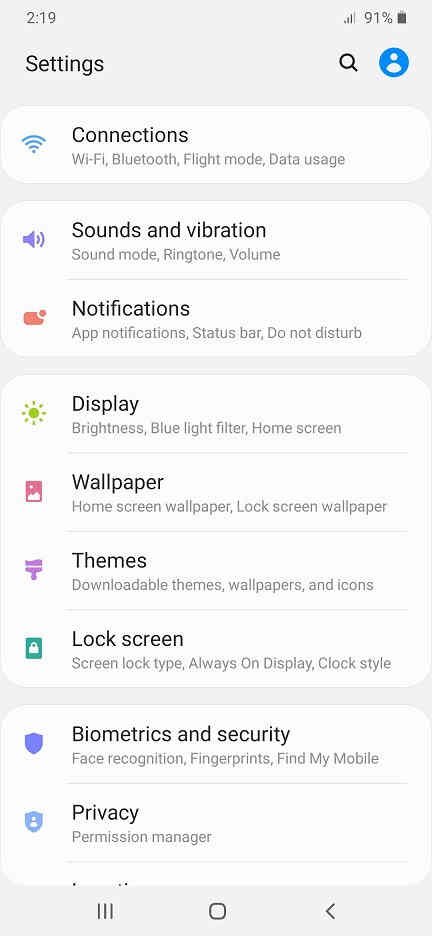
2. Once you get the below page tap on “Sound quality and effects“.
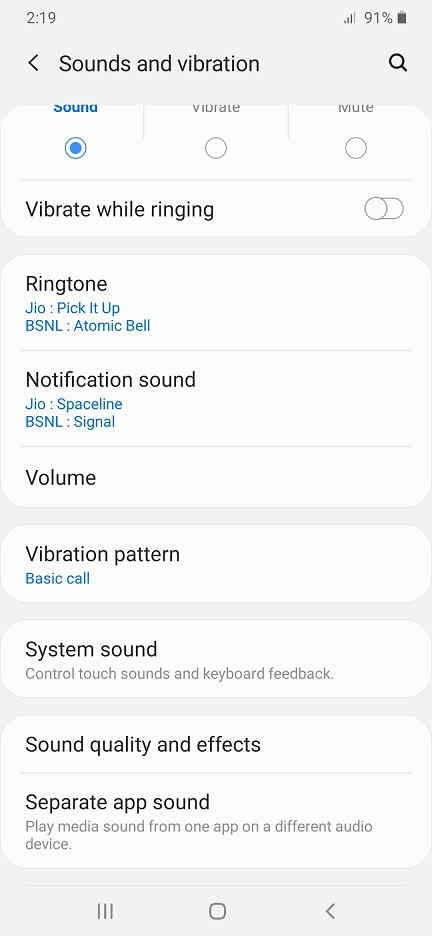
3. Now when you get the below page lookout for “Adapt Sound”.
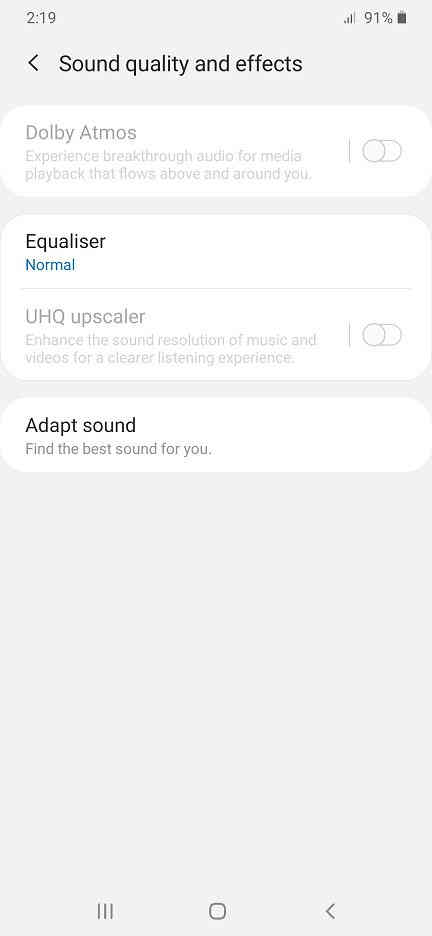
4. Here tap on “”Adapt Sound“” and the below page opens. In this page you will be able to set your age group. Also you may personalize the sound frequencies as per your choice.
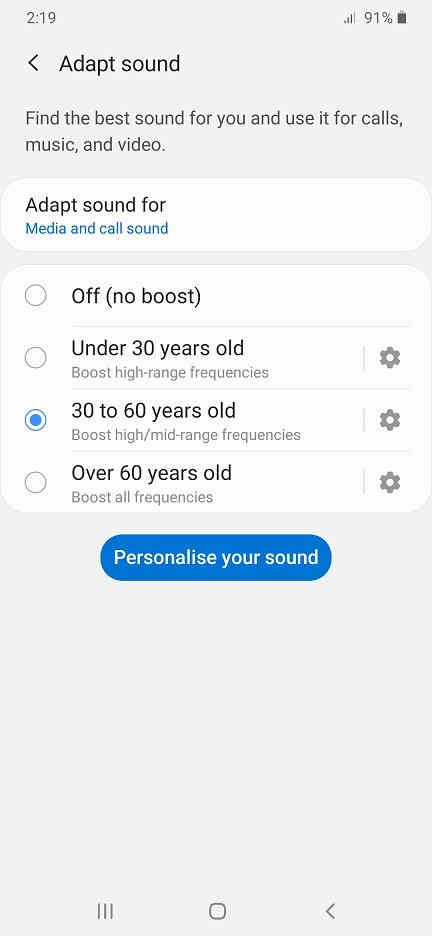
Also you will be able to select were you want to have “Adapt Sound” enabled, like media and call or both individually.
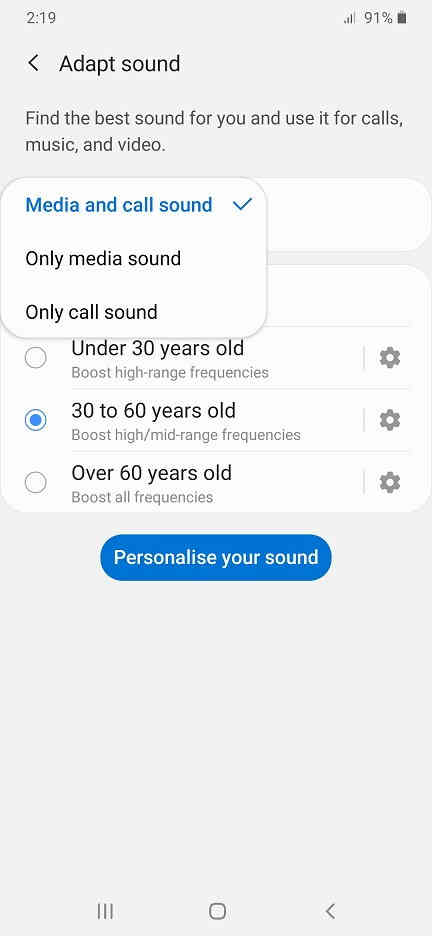
That’s it, now you will be able to hear better with the “Adapt Sound” enabled.
Now lets proceed to enabling the “Equalizer”.
Steps To Enable/Set “Equalizer” On One UI Galaxy Android Smartphone
I am not going to start from the beginning because the navigation is almost same for both the options.
1. Go to step 3 were you will get the below page. When you are here tap on “Equalizer“.
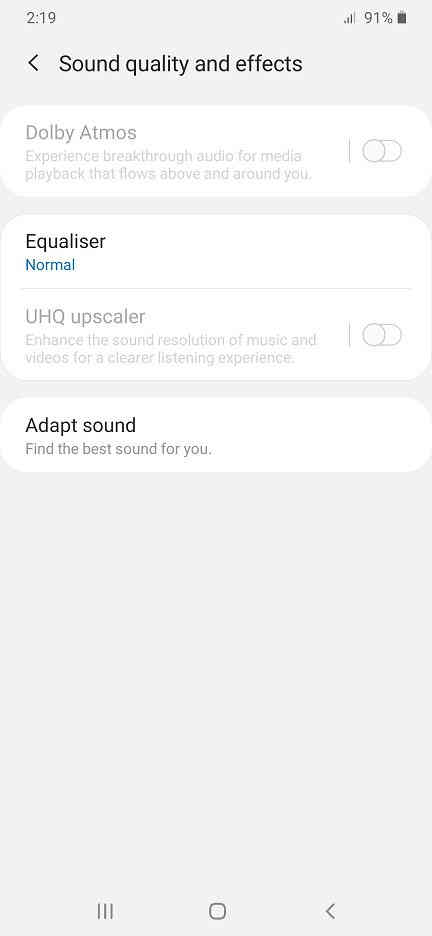
2. Once done you will get the below page. Here “Normal” means the “Equaliser” is disabled. You may select the sound choice you prefer. Also you can manually select the sound filters.
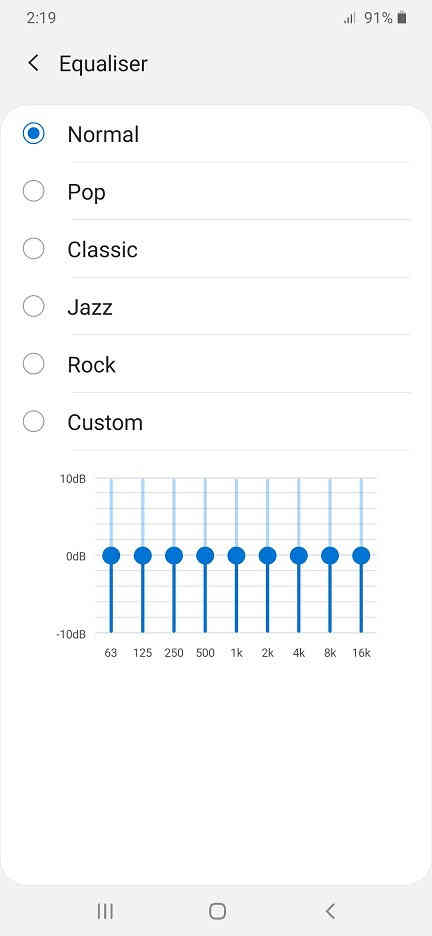
Hope this helped.
If you have faced any issues while trying to enable/disable “Adapt Sound/Equalizer” on your Galaxy Smartphone, please feel free to post it in the comment section below, don’t worry I will help you as fast as I can.
If “How To Set/Enable “Adapt Sound” & Equalizer On One UI Galaxy Smartphones?” tutorial really helped you, please give a like/share on social networking websites by using the below given buttons.