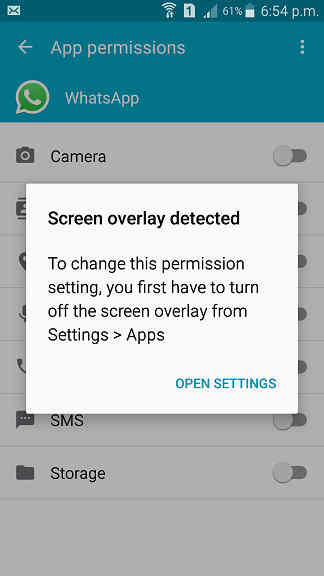Did you ever got the above error “Screen Overlay Detected” on your Samsung Galaxy Android Smartphone while accessing some application?, then you have come to the right place because we have got you covered. I had this experience when I was trying to take a picture through the WhatsApp and share it, the very moment I got this error which says “Screen Overlay Detected“, to change this permission setting, you first have to turn off the screen overlay from Settings-Apps.
But some times even if you turn it off the error will not go away and it will make you crazy. So please follow the step by step guide to resolve this error on your Galaxy Android Smartphone.
This error started to show in Android Marshmallow firmware onward.
Steps to resolve the error “Screen overlay detected” on Galaxy Smartphone
Method-1
1. To resolve it first please go to the settings menu and you will get the below screen. Here please tap on the “Application manager“.
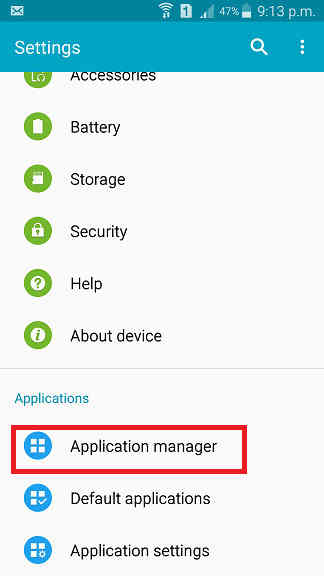
2. Now in the “Application manager” please tap on the “3 dots” on the top right corner which will open a drop down menu like the one shown in the screenshot below. Here please tap on “Apps that can appear on top“.
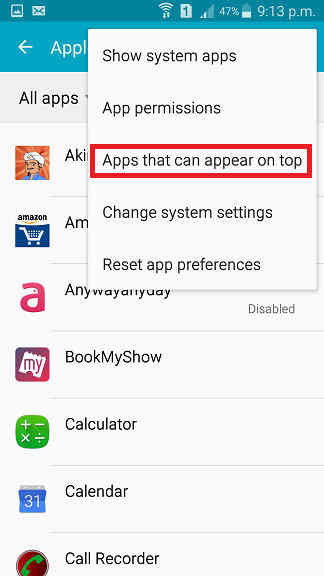
3. Once done you will get the below screen, here tap on “Enabled” and you will get a drop down like shown. Now tap on “Disabled” and exit to “Home” screen.
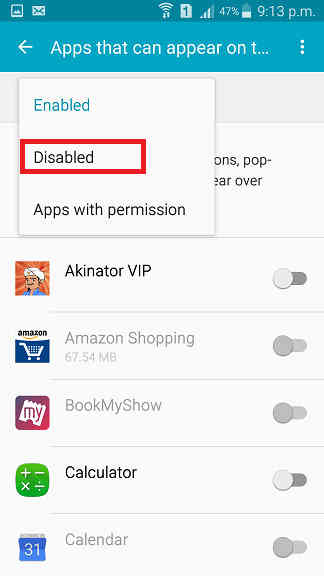
4. Now in the “Home” screen close all the opened apps using the utility and make sure every thing is closed.
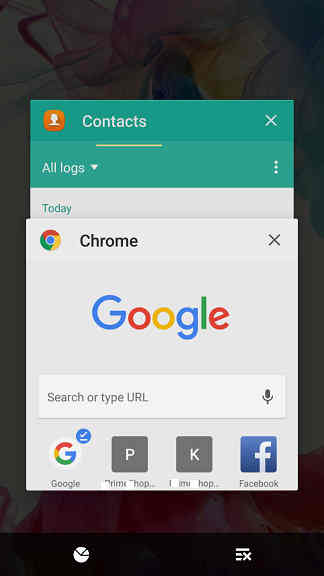
When all the apps are closed you will get a similar screen like the one shown in the below screenshot.
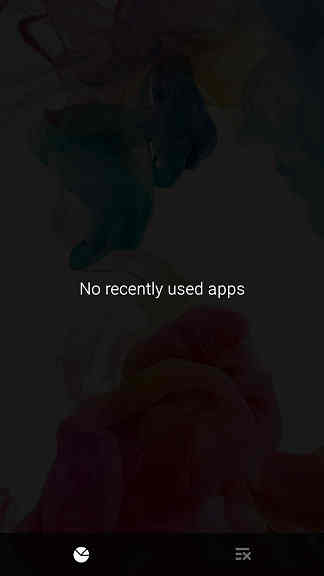
Now reopen the app that generated the error “Screen overlay detected” and check, it will be resolved now.
Please note that if you didn’t do the last step (step-4) the error will come again.
If that doesn’t resolved your issue please proceed to the next step.
Method-2
Step wise, this method is the most easiest one but it’s the most tiresome one also.
As you may already know this “Screen overlay detected” error is a kind of bug in the Android Marshmallow firmware but it shows it’s true colours after installing some conflicting app only. So you need to find out which app is conflicting here and to uninstall/disable it.
To uninstall simply go to Settings->Application Manager, select the app and uninstall.
The conflicting app can be different for each one but you can start with the latest installed app. In my case it was “ES File Explorer” which I was using for the past 9+ years. Never had a doubt about him, but the fact was different. So find your “culprit” app and resolve the “Screen overlay detected” for ever.
Method-3
This is the last resort.
In this method you need to enter your Galaxy Smartphone into the “Safe Mode“. To enter into the “Safe Mode” please switch off your phone and wait for couple of seconds. Now switch it back On, when you see your phone’s model number on the screen release the “Power” button and press and hold the “Vol down” button. Now when the phone boots up you will be entered into the safe mode.
When in safe mode you will be able to see a “Safe mode” water mark on the lower left corner of the phone as shown in the screenshot below.
Please try the below tutorial if you want a dedicated one.
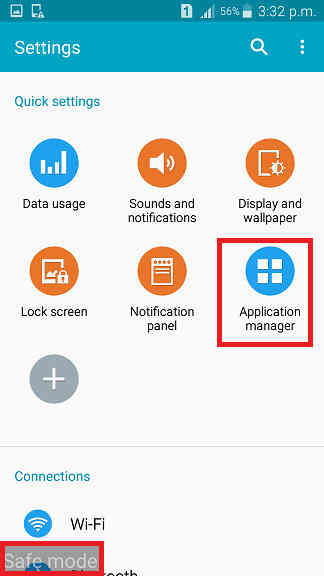
Once in safe mode please go to the “Settings” menu and tap on “Application manager” and you will get a similar screen like the one shown below.
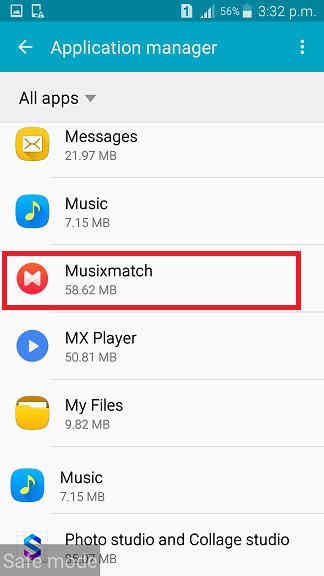
Now tap on the app that you want to edit permissions. Here for demo purpose I am trying to edit the “Musixmatch” app.
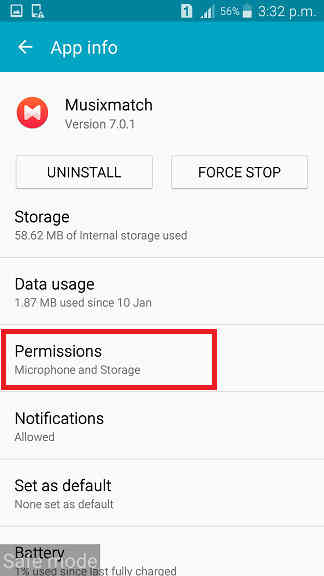
When you get the above page please tap “Permissions” and you will get the below screen.
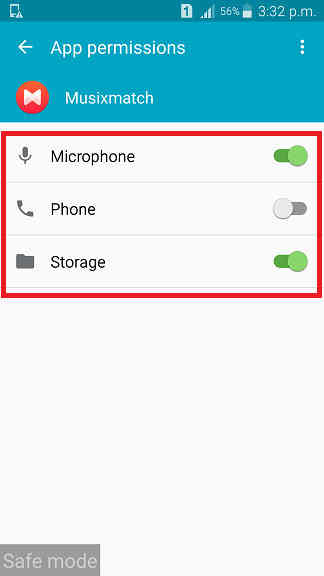
When you are in the above page please give the appropriate “Permission” to the app. Don’t worry, you will not get the “Screen overlay detected” error now.
Once done please restart your device and you are good to go. The drawback with this solution is that you need to enter into the “Safe Mode” each time you need to give permission to a new or existing app.
Hope this tutorial helped!
Normal queries for this tutorial
- How to resolve the error “Screen Overlay Detected” on your Samsung Galaxy Smartphone?
If you have faced any issues while trying to resolve the error “Screen overlay detected” on your Galaxy Smartphone, please feel free to post it in the comment section below, don’t worry I will help you as fast as I can.
If “How To Resolve Screen Overlay Detected Error On Galaxy Smartphone?” tutorial really helped you, please give a like/share on social networking websites by using the below given buttons.