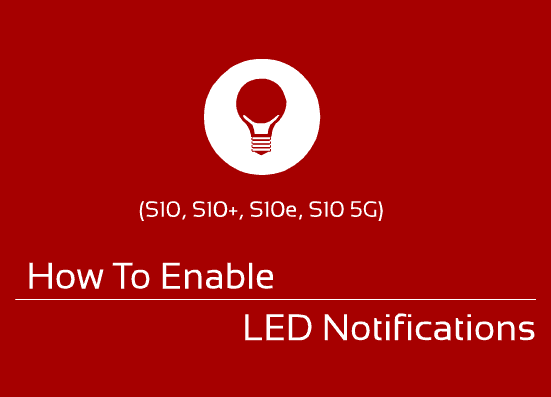First of all please accept my apologies if you came here for the “state of the art” LED notification on the Samsung Galaxy S Series smartphones which was there till the last years release, Galaxy S9. To our disappointment starting from Samsung Galaxy S10, S10e, S10 Plus and S10 5G this feature is no longer available on the Galaxy Series. Please don’t feel let down though. Let’s be positive and think, how can we overcome this?
Don’t worry because the developers at ChainFire EU has thought about all this and came up with a solution which will utilize the display area surrounding the camera cut-out for the missing LED notification. However this project is still in the beta stage so we can expect some glitches like the notification light does not work when the screen is off and the phone is unplugged from chager. We hope that Chainfire will come up with a solution to resolve this glitch soon.
To makes things easier Chainfire has released a dedicated app for the S10 LED notifications alone which is called the Holey Light (S10 LED Notifications) which can be download and installed from here.
So how can we use Holey Light app to enable/activate the LED notifications on your Samsung Galaxy S10, S10e, S10 Plus and S10 5G?
Please follow the below steps for that.
Steps To Enable/Activate LED notifications on your Samsung Galaxy S10, S10e, S10 Plus and S10 5G using the Holey Light (S10 LED Notifications) app
Actually this app doesn’t have those geeky settings which is hard for you to understand, however let me go through the simple settings which will help you to customize the outcome.
1. First install the Holey Light (S10 LED Notifications) from playstore if not already done. Download/Install Link
2. Once installed please open the application and you will get the below screen.
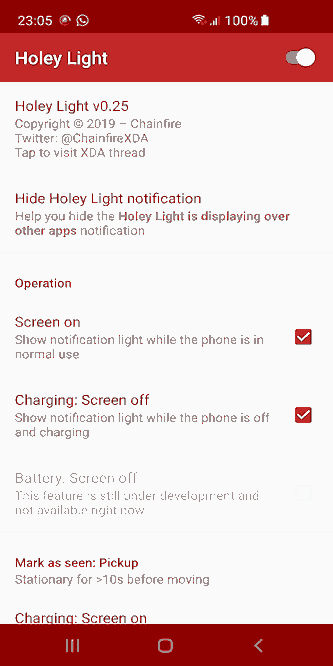
Image Courtesy: Chainfire EU
Here you can either enable or disable the “Holey Light” by using the toggle switch on the right top corner of the app page. Also you can set the notification conditions;
- Screen ON: This will show the Holey LED notification when the phone is in normal use and the display is ON.
- Charging Screen Off: This will show Holey LED notification when the phone is Off and charging.
- Battery Screen Off (still under development): This will show Holey LED notification when the screen is off, not charging and standing by on battery power.
This is how the Holey LED notification will look like when enabled.
![]()
Note: The above GIF was created from the official video released by Chainfire EU on twitter. All credits goes to Chainfire.
You can see that in the above GIF the notification colour is red, you can customize it by going to the below screen in the app settings.
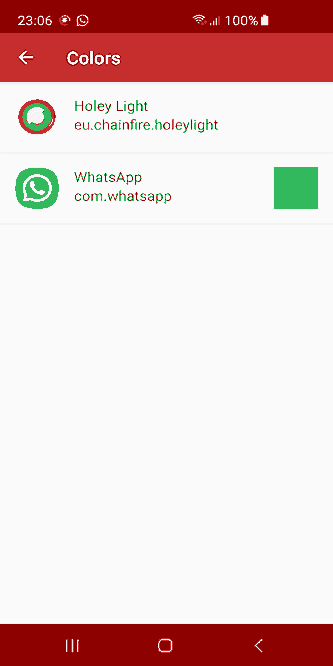
You may also check out Chainfire official thread at XDA Developers for more info.
Hope we are all on the same page here. If not please post a comment below, don’t worry I will help you as soon as possible.
Normal queries for this tutorial
1. How to enable/activate LED notifications on my Samsung Galaxy S10, S10e, S10 Plus or S10 5G?
2. How can we use Holey Light app to enable LED notifications on Samsung Galaxy S10, S10e, S10 Plus or S10 5G?
If “How To Enable LED Notifications On Galaxy S10, S10+ Or S10e?” tutorial really helped you, please give a like/share on social networking websites by using the below given buttons.