Even though the latest Android 7.0 Nougat has yet to be officially rolled out to the Samsung Galaxy Smartphones we all are looking for the new features coming through this freshly baked confection.
When done a study using the lucky Google Pixel, series we have found two very useful features which are introduced in the Android Nougat 7.0 firmware, the data saver for the apps while in standby and the screen scaling feature.
The data saver for apps is a very useful feature introduced in Android Nougat 7.0 because it will indeed save a lot of battery and data when your Galaxy Smartphone is in standby mode, but don't worry you can select which apps to have restricted data access.
Steps to scale the screen on a Galaxy Smartphone running on Android 7.0 Nougat firmware
Before going to the configuration part let me explain the benefits of Data Saver on your Samsung Galaxy Android Smartphone.
- Saves lot of battery charge while in standby mode.
- Saves chunks of data, there by saving lot of money.
- Will keep the phone cool, because more data usage leaves your phone hot and lesser efficiency.
To enable or disable the Data Saver please go to Settings > Data Usage > Data Saver. By default it will be disabled.
Once enabled you can select the apps which must have unrestricted data access or with the restricted data access from the screen shown below.
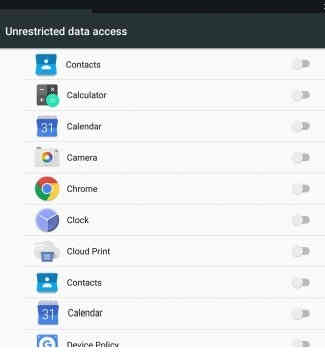
Just tap on the toggle switch to restrict or allow data access to the corresponding apps while in standby mode.
Steps to enable/disable data saver for apps on a Galaxy Smartphone running on Android 7.0 Nougat
Really I am not sure about the full benefits of this feature but let me explain about it. Another new feature on your Galaxy Android Smartphone running on Nougat 7.0, the screen scaling. With this feature you can actually resize the display which in turn resizes the icons, fonts etc.
To resize the screen please go to Settings > Display > Display Size.
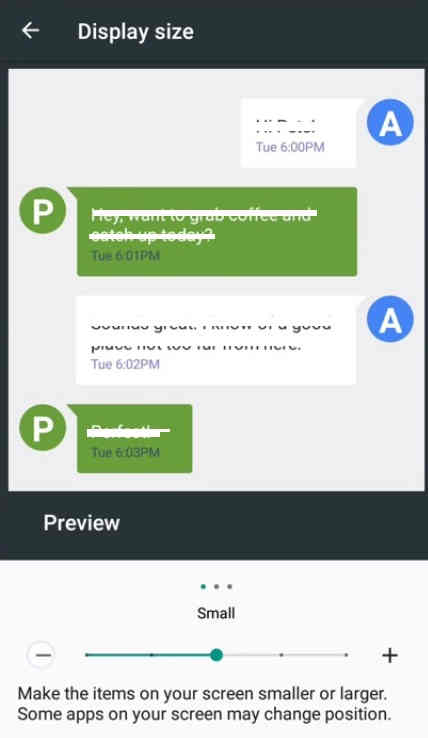
From the above screen you can adjust the screen size. Just drag the dot forward or backward to get a bigger or smaller screen.
This method is compatible on all Samsung Galaxy Nougat updated devices like Samsung Galaxy S8, Samsung Galaxy S8+, Samsung Galaxy C9 Pro, Samsung Galaxy S7, Samsung Galaxy S7 Edge, Samsung Galaxy Note, Samsung Galaxy Note 5, Samsung Galaxy S6, Samsung Galaxy S6 Edge, Samsung Galaxy S6 Edge Plus and also on all Nougat running devices.
Normal queries for this tutorial
1. New features on Galaxy Android Smartphones running on Nougat 7.0 or 7.x
2. How to enable/disable data saver on Galaxy Android Smartphones running on Nougat 7.0 or 7.x?
3. How to scale screen size on Galaxy Android Smartphones running on Nougat 7.0 or 7.x?
If you have faced while performing the above tips, please feel free to post it in the comment section below so that we can help you.
If "How To Enable/Disable Data Saver, Scale Screen On A Galaxy Nougat 7.0 Smartphone?" tutorial really helped you, please give a like/share on social networking websites by using the below given buttons.