Ever planned of buying a new Samsug Galaxy Smartphone or having issues with your current one and forced to do a factory reset, but the first thing which comes to your mind is how can I move/restore the media file, WhatsApp chats etc safely to the new phone or the existing one.
Hi, don't worry eventhough we are not going to explain about the media backup here but surely will help you to backup and restore the WhatsApp chats through the Google drive in very easy steps though.
But if you are looking for the offline WhatsApp backup please try the below tutorial.
Steps to backup/restore WhatsApp chats to Google Drive on a Galaxy Smartphone
1. First please open your WhatsApp Messenger app and tap on the menu on the right top corner and you will get the drop down like the one shown in the screenshot below.
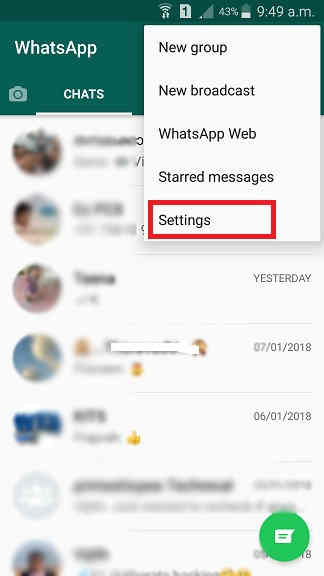
When you get the above drop down tap on "Settings" and you will get the below screen.
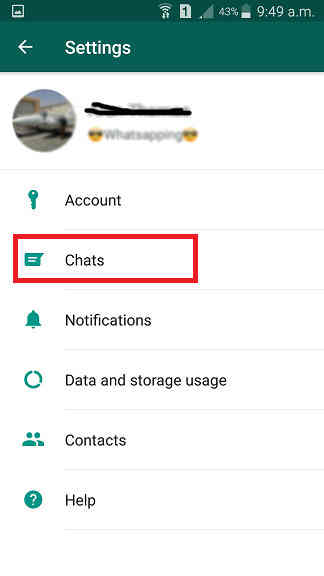
2. Here tap on "Chats" and you will get the below screen, now tap on "Chat backup".
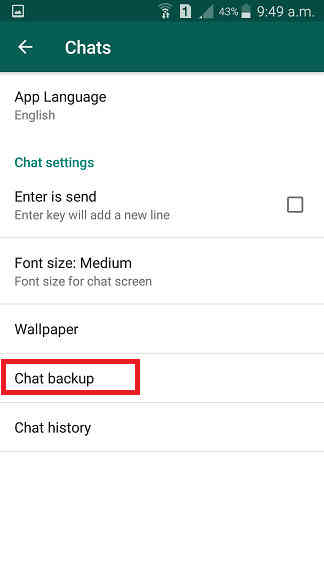
3. Once done you will be guided to the below screen. Here first you need to tap on the "Account" and you will be asked to select the Google Drive account where you want to make the backup if not selected already.
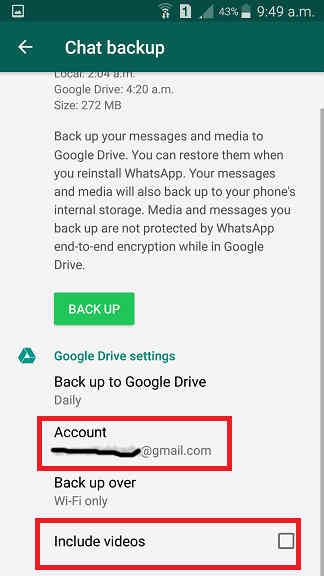
In the next step either select an existing account which is already linked to your Galaxy Smartphone or add a new gmail account to continue with the Google drive WhatsApp backup.
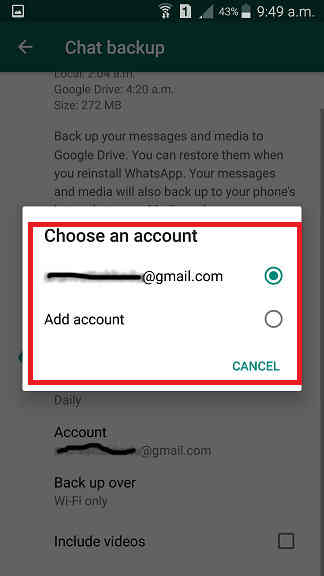
4. Once the account is selected please tap on the green "Back Up" button there and you will get the below popup which says "Backing up messages". You may include or exclude videos to the backup. Please note that in the first stage the backups are made locally and then only it will be uploaded to the Google Drive.
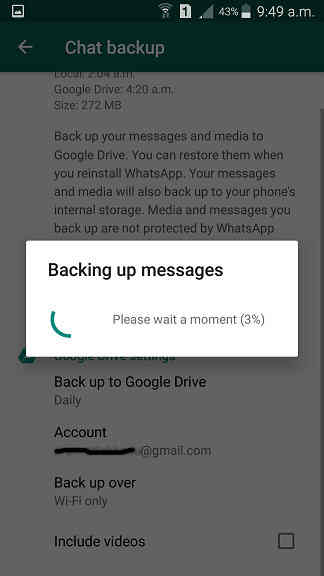
Once the local backup is prepared the popup will be automatically closed and you will get the below screen which says "Preparing Google Drive backup".
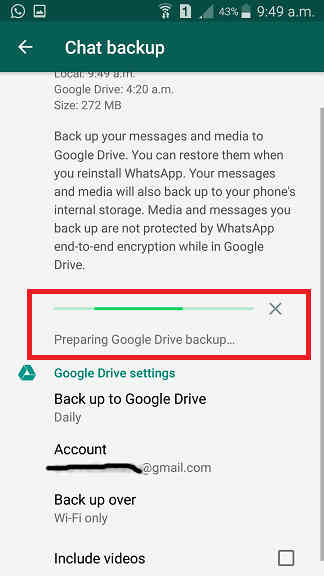
As soon as the Google Drive backups are prepared it will be automatically uploaded to the cloud. Progress can be seen as in the below screenshot.
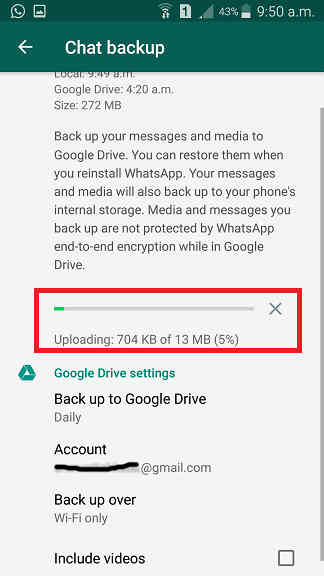
Once the uploading is finished please uninstall the Whatsapp app to start the restore process on the new device.
Now insert the same SIM card on which your WhatsApp account resides to your new phone and install a fresh WhatsApp copy on your new phone and do a restore from Google Drive when prompted. Make sure to gave the same Gmail account you used to backup your WhatsApp account for restoring.
But if you are doing a factory reset just perform the reset after the Google Drive uploading is finished, no need to uninstall the app.
This method is compatible on all Samsung Galaxy Android Smartphones like Samsung Galaxy Note 8, Samsung Galaxy S8, Samsung Galaxy S8+, Samsung Galaxy S7, Samsung Galaxy S7 Edge, Samsung Galaxy S8, Samsung Galaxy S8+, Samsung Galaxy C7, Samsung Galaxy C9 Pro, Samsung Galaxy E5, Samsung Galaxy E7, Samsung Galaxy A3, Samsung Galaxy A5, Samsung Galaxy A7, Samsung Galaxy A8, Samsung Galaxy A9, Samsung Galaxy J2, Samsung Galaxy J3, Samsung Galaxy J5, Samsung Galaxy J7, Samsung Galaxy On5, Samsung Galaxy On7, Samsung Galaxy On8, Samsung Galaxy S6, Samsung Galaxy S6 Edge, Samsung Galaxy Note 4, Samsung Galaxy Note Edge, Samsung Galaxy S5 (SM-G900H, SM-G900R4, SM-G900V), Samsung Galaxy Note 3 Neo (SM-N7500, SM-N7502, SM-N7505), Samsung Galaxy Grand Neo (GT-I9060), Samsung Galaxy Win Pro (SM-G3812), Samsung Galaxy S Duos 2 (GT-S7582), Samsung Galaxy Trend Plus (GT-S7580), Samsung Galaxy Grand 2 (SM-G7100)SM-G7102 (Dual SIM), Samsung Galaxy Star Pro (GT-S7260)GT-S7262 (Dual SIM), Samsung Galaxy Express 2 (SM-G3815), Samsung Galaxy Round (SM-G9105), Samsung Galaxy Trend Lite (GT-S7390)GT-S7392 (Dual SIM), Samsung Galaxy Light (SGH-T399), Samsung Galaxy Core Plus (SM-G3500)SM-G3502 (Dual SIM), Samsung Galaxy Ace 3 (GT-S7270)[8]GT-S7272 (Dual SIM), GT-S7275 (LTE), Samsung Galaxy Note 3 (SM-N9000, SM-N9002, SM-N9005), Samsung Galaxy S4 Mini (GT-I9190)[10]Galaxy S4 Mini I9195 (LTE), Galaxy S4 Mini I9192 (Dual SIM), Samsung Galaxy S4 Active (GT-I9295), Samsung Galaxy S4 Zoom (SM-C1010), Samsung Galaxy Pocket Neo (GT-S5310)GT-S5312 (Dual SIM), Samsung Galaxy Star ((GT-S5280)GT-S5282 (Dual SIM), GT-S5283 (Triple SIM)), Samsung Galaxy Core (GT-S8262)GT-i8262D, Samsung Galaxy Y Plus (GT-S5303), Samsung Galaxy Win (GT-I8550)Galaxy Grand Quattro (GT-I8552), Samsung Galaxy Mega (GT-I9150, GT-I9152, GT-I9200, GT-I9205), Samsung Galaxy Fame (GT-S6810, GT-S6810P), Samsung Galaxy S4 (GT-I9500, GT-I9505, GT-I9506), Samsung Galaxy Xcover 2 (GT-S7710), Samsung Galaxy Young (GT-S6310, GT-S6312), Samsung Galaxy Grand (GT-I9080, GT-I9082), Samsung Galaxy S II Plus (GT-I9105), Samsung Galaxy Pocket Plus (GT-S5301), Samsung Galaxy S III Mini (GT-I8190), Samsung Galaxy Rugby Pro (SGH-I547), Samsung Galaxy Rugby LTE (SGH-i547C, Canadian ket), Samsung Galaxy ExpressSGH-I437, Samsung Galaxy Rush, Samsung Galaxy Note II, Samsung Galaxy Reverb, Samsung Galaxy Victory 4G LTE (SPH-L300), Samsung Galaxy Pocket Duos (GT-S5302), Samsung Galaxy S Duos (GT-S7562), Galaxy S Duos (GT-S7568), Galaxy Trend II Duos (GT-S7572), Galaxy Trend (S7560M), Samsung Galaxy Stellar (SCH-I200), Samsung Galaxy Ch@t (GT-B5330), Samsung Galaxy Appeal (SGH-I827), Samsung Galaxy S III (GT-I9300), Galaxy S III I9305, Samsung Galaxy S Advance, Galaxy S II Lite, Samsung Galaxy Rugby (GT-S5690M), Samsung Galaxy Pocket (GT-S5300), Samsung Galaxy Rugby St (SGH-i847), Samsung Galaxy Beam (i8530), Samsung Galaxy Y DUOS (GT-S6102), Samsung Galaxy Mini 2 (GT-S6500), Samsung Galaxy Ace 2 (GT-I8160), Samsung Galaxy Ace 2 x (GT-S7560M), Samsung Galaxy Ace Plus (GT-S7500), Samsung Galaxy Y Pro Duos (GT-B5510, GT-B5512), Samsung Galaxy Nexus (i9250), Samsung Galaxy Note, Samsung Stratosphere, Samsung Galaxy XCover (S5690), Samsung Galaxy Precedent, Samsung Galaxy Y (GT-S5360), Samsung Galaxy M, Samsung Galaxy W (I8150), Samsung Exhibit II 4G (SGH-T679), , Samsung Galaxy R (I9103), Samsung Galaxy S Plus (GT-i9001), Samsung Galaxy Z, Samsung Exhibit 4G (SGH-T759), Samsung Galaxy S II (GT-I9100), Samsung Galaxy S II Skyrocket, Samsung Captivate Glide, Samsung Galaxy Neo, Samsung Galaxy Pro, Samsung Galaxy Prevail (SPH-M820), Samsung Galaxy Mini (GT-S5570), Samsung Galaxy Next, Samsung Galaxy Pop, Samsung Galaxy Gio (GT-S5660), Samsung Galaxy SL (GT-I9003), Samsung Galaxy Fit (S5670), Samsung Galaxy Ace (GT-S5830, GT-S5830i)[42]Samsung Galaxy Cooper (GT-S5830), Samsung Galaxy K[44], Samsung Galaxy 551, Samsung Galaxy U, Samsung Galaxy 5, Samsung Galaxy Europa, Samsung Galaxy 550, Samsung Galaxy 3Samsung Galaxy Apollo, Samsung Galaxy S (GT-I9000), Samsung Captivate, Samsung Vibrant, Samsung Fascinate,Samsung Epic 4G, Samsung Mesmeriz, Samsung Galaxy Spica GT-I5700 and Samsung Galaxy Portal.
Normal queries for this tutorial
- How To backup the WhatsApp chat to Google Drive On A Galaxy Smartphone?
- How To restore the WhatsApp chat to Google Drive On A Galaxy Smartphone?
If you have faced any issues while trying to perform a Backup/Restore the WhatsApp chat to Google Drive On A Galaxy Smartphone, please feel free to post it in the comment section below, don't worry I will help you as fast as I can.
If "How To Backup/Restore WhatsApp To Google Drive On A Galaxy Smartphone?" tutorial really helped you, please give a like/share on social networking websites by using the below given buttons.
