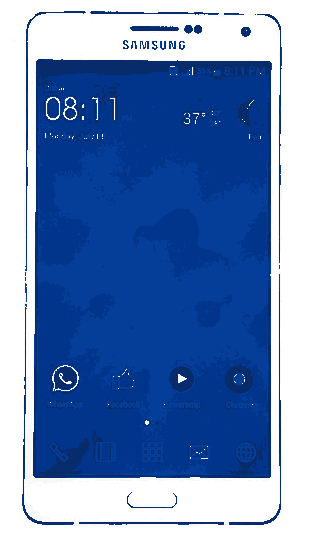Hi folks, this tutorial will help you to take a Screenshot on your Samsung Galaxy A9, Galaxy A8, Galaxy A7, Galaxy A5 or Galaxy A3.
There are many situations where you need to take a screenshot of your Samsung Galaxy mobile screen, but do you know how to do that. Most of you might know it already but there are people who are not that techie. Hai, don’t worry because we have got you covered.
This tutorial will help you to take a screenshot of your Samsung Galaxy A series mobile screen. Please note that there are two different methods are available, and I will explain both the methods step by step so that it is more easier for you to follow.
Compatible Models
Please note that this method is compatible on Galaxy A series smartphones like Samsung Galaxy A9 (2016, 2017), Samsung Galaxy A8 (2016, 2017), Samsung Galaxy A7 (2016, 2017), Samsung Galaxy A5 (2016, 2017), Samsung Galaxy A3 (2016, 2017) and Samsung Galaxy A9 Pro.
Steps to take a screenshot on Samsung Galaxy A9, Galaxy A8, Galaxy A7, Galaxy A5 or Galaxy A3
Method-1
First let me start with the simplest of the two.
The first method is rather straight forward. You just need to press and hold the “Power”+”Home” buttons at the same time for few seconds to take the screenshot. Please note that if you press the buttons at different times it will not work. Please check the below image for reference.
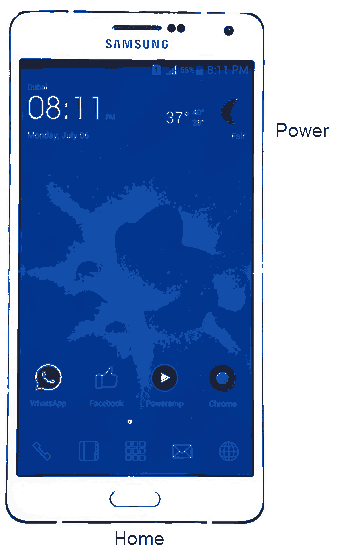
The saved image can be found in the Gallery.
Method-2
In the second method we are going to take the screenshot using a palm swipe. To do that first you need to enable the feature from settings menu.
For that tap on “Settings” from the app drawer.
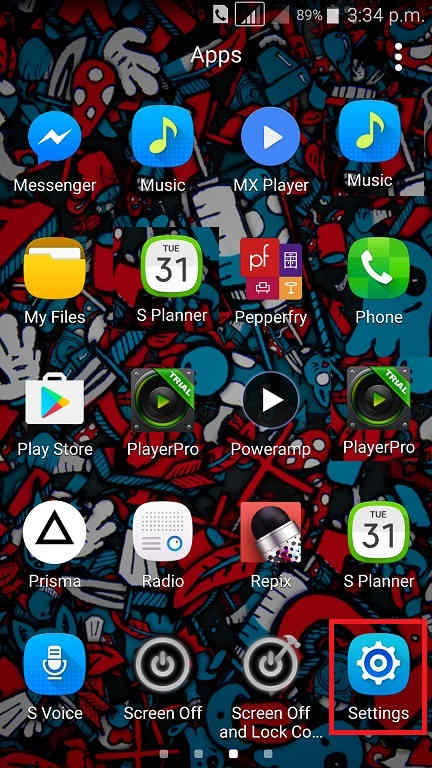
Now scroll down and tap on “Motion and gestures”.
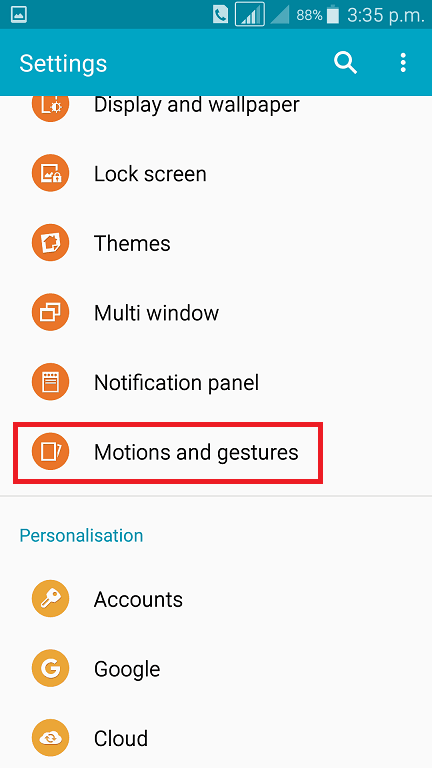
Once you tap on “Motion and gestures” you will get the below screen. Now tap on “Palm swipe to capture”.
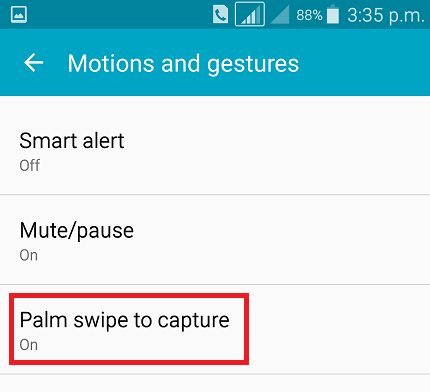
Now you will get the below screen. Here you can use the toggle switch either to enable or disable the feature.
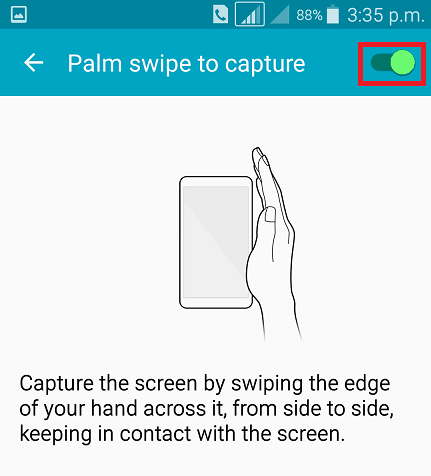
When enabled the switch will turn to green colour and will get greyed out when disabled.
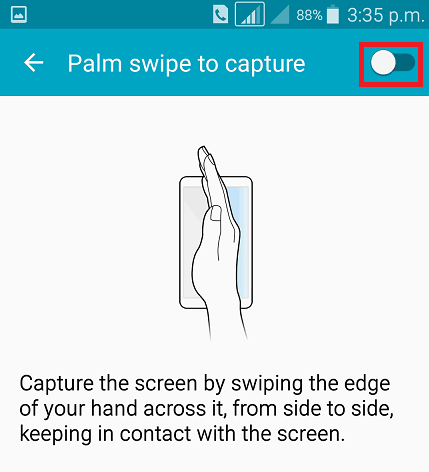
Now as shown in the above image just swipe your palm across the screen of which you want have a screenshot. The images will be saved in the “Gallery” in JPEG format.
Normal queries for this tutorial
- How To Take A Screenshot on Samsung Galaxy A9 (2016, 2017)?
- How To Take A Screenshot on Samsung Galaxy A8 (2016, 2017)?
- How To Take A Screenshot on Samsung Galaxy A7 (2016, 2017)?
- How To Take A Screenshot on Samsung Galaxy A5 (2016, 2017)?
- How To Take A Screenshot on Samsung Galaxy A3 (2016, 2017)?
- How To Take A Screenshot on Samsung Galaxy A9 Pro?
If you have faced any issues while trying to take a screenshot on your Galaxy A9, A8, A7, A5 and A3, please feel free to post it in the comment section below, don’t worry I will help you as fast I can.
If “How To Take A Screenshot On Galaxy A9, A8, A7, A5 and A3?” tutorial really helped you, please give a like/share on social networking websites by using the below given buttons.