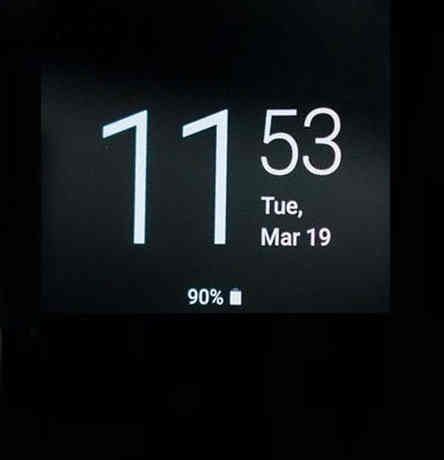Hi folks, this tutorial will help you to set the “Always On Display” on your Samsung Galaxy Smartphone On One UI?
Thanks to the Samsung’s highly energy efficient Super AMOLED display, now we have Smartphones whose display can be turned on 24/7.
But what is the use of it?
The answer is the above image, which shows it’s use in crystal clear letters, yes you will get a brief info about your phone plus the time and date. Which means you don’t have to manually turn the display ON each and every time just to get the time and date.
But do you know how to configure “Always On Display” on your Samsung Galaxy Smartphone running on Android Pie 9.0 having One UI on top of it?
If don’t, then need not to worry because we have got to you covered and this tutorial is the real answer for that.
Steps To Set Always On Display On A Galaxy Smartphone Running On Android Pie 9.0 With One UI?
1. For that first please open the app drawer and tap on “Settings” icon from there.

2. Once you tap on “Settings” icon you will get the below screen.
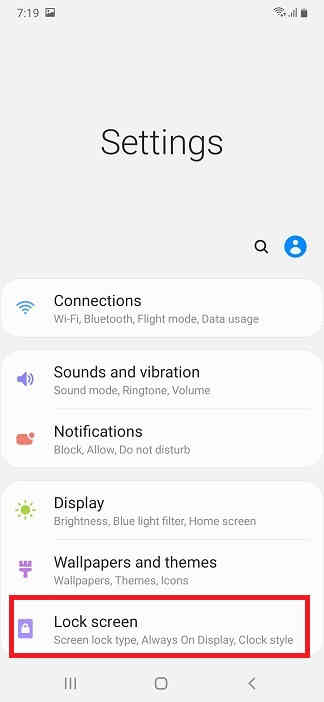
3. From here tap on “Lock screen” and you will get the lock screen inner menu.
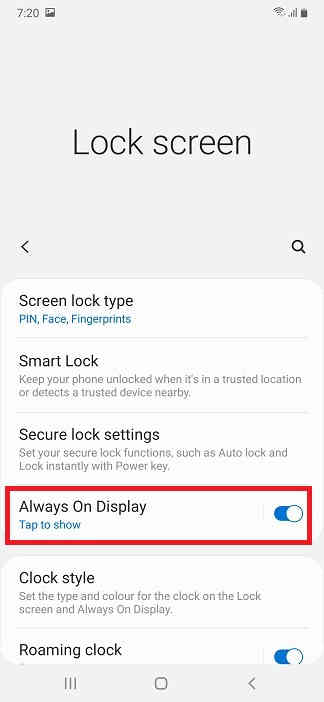
4. Now tap on “Always On Display”. Here you can either switch ON or OFF “Always On Display” using the slider switch or can tap on it to get the configuration options as shown below.
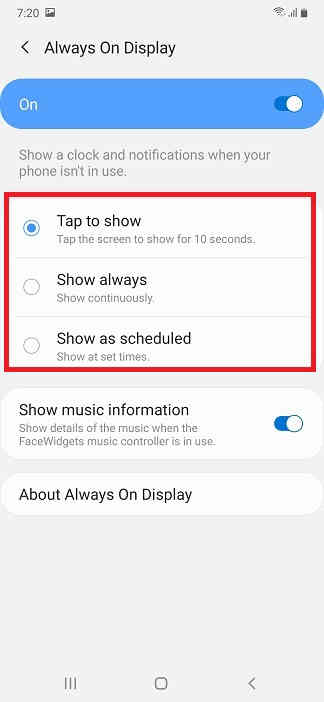
5. From the above inner menu you will get the below options which you can select according to your needs.
a. Tap to show
If you enable this option you will get the time and date when you tap on the screen once it’s in the turned off state. In normal condition the screen will be all blacked out.
b. Show always
If you select this the screen will be always ON with the time and date 24/7 displayed as long as it is in the lock screen.
c. Show as scheduled
With this option you can select time of the day you want to enable the “Always On Display”. At all other times the display will be completely off which will save more power.
That’s all about “Always On Display” on your Samsung Galaxy Smartphone.
Normal queries for this tutorial
- How to set “Always On Display” on Samsung Galaxy Smartphone running on Android Pie 9.0 with One UI on top of it?
- How to configure “Always On Display” on Samsung Galaxy Smartphone running on Android Pie 9.0 with One UI on top of it?
- How to turn ON “Always On Display” on Samsung Galaxy Smartphone running on Android Pie 9.0 with One UI on top of it?
If you have faced any issues while trying to configure “Always On Display” on your Samsung Galaxy Smartphone, please feel free to contact us.
If “How To Set Always On Display On Galaxy Smartphone On Pie 9.0/One UI?” tutorial really helped you, please give a like/share on social networking websites by using the below given buttons