This simple tutorial will help you to enter your Samsung Galaxy S4 into Download Mode.
Image Credits: Samsung Electronics.
Before going to the steps lets explain;
What is Download Mode?
Download mode is an advanced mode suitable for advanced Android users who wants to play around with their Galaxy Smartphones to explore it’s true potential. It can also be said as one of the booting modes in Android devices by entering which flash a custom firmware, install application packages, flash a custom recovery, install custom Kernels or flash the stock firmware.
Steps to enter Samsung Galaxy S4 into Download Mode
First please power of your Galaxy S4 device, then please follow the below steps;
1. Press and hold Volume Down, Home and Power buttons at the same time.
2. Release the buttons when you get the warning message.
3. Now press Volume Up button to confirm.
4. Now you will see the Green Android Bot with “Downloading” message.
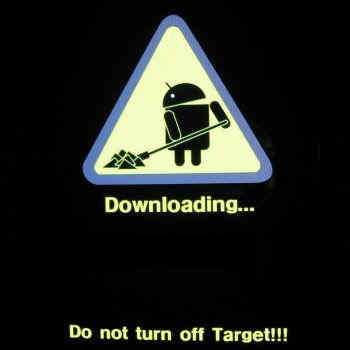
If you are seeing a screen similar to the one shown above on your Samsung Galaxy S4 then your device is in download mode.
Congratulations!… your Samsung Galaxy S4 is into Download Mode.
If “How to enter Samsung Galaxy S4 into Download Mode” tutorial really helped you, please give a like/share on social networking websites by using the below given buttons.
