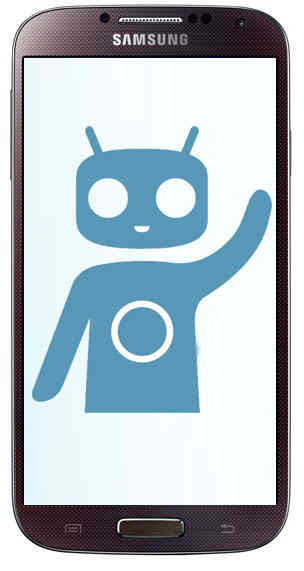Are you a die hard fan of Android custom ROM CyanogenMod then this is for you, but only thing you need to have is the international edition of Samsung Galaxy S4 with root access.
Flashing your Galaxy S4 with custom ROM will void your device warranty so proceed at your own risk (but you can always reinstate warranty by flashing it with any stock ROM). Please note that SamsungSFour.Com will not be liable for any damage caused as a result of any of the steps given below.
Please note that your Galaxy S4 must be rooted with the latest version of clockworkmod recovery, other vice the process will throw some errors like status 7 error or meta error. If your device is not yet rooted please use the below given tutorials to do so.
How to root Samsung Galaxy S4 (GT-I9505) running on Android 4.4.2 KitKat (tutorial)?
How to root Samsung Galaxy S4 (I9505, I9500)?
How To Root All Samsung Android Phones using ROOT Genius?
How to Root or Unroot your Samsung Galaxy Smartphone? All Models
Steps To Install Custom ROM Cyanogenmod 12.1 On Samsung Galaxy S4 International Edition
1. Once rooted first you need to do is download the Cyanogenmod 12.1 for Samsung Galaxy S4 International Edition from the below given link.
Download Cyanogenmod 12.1 for Samsung Galaxy S4 International Edition
Once downloaded please copy it to your galaxy S4 sdcard root.
2. Now you need to switch of your Samsung Galaxy S4 and need to boot it into "Recovery Mode". To enter into recovery mode press and hold "Vol Up"+"Home"+"Power" buttons at the same time. Release the power button alone once you see your phone model number.
Alternatively you can try the below given detailed tutorial to enter your device into recovery mode.
How To Enter Samsung Galaxy S4 In Recovery Mode?
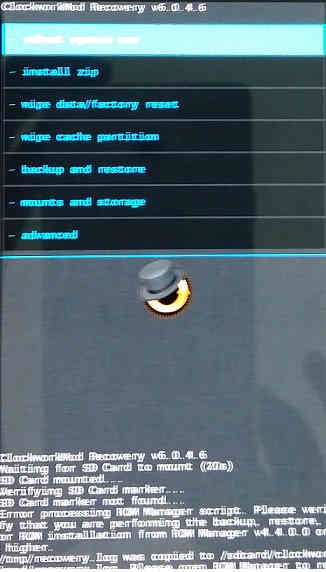
Once you are in "Recovery Mode" you will see a similar screen like the one given above. Please make sure that your clockworkmod recovery is higher than "6.0.4.5". If it is a lower version please update it to the latest version by following this link.
3. Now if you are sure that the clockworkmod recovery is the latest please do a "Wipe data/factory reset", "wipe cache partition" and "wipe dalvik cache".
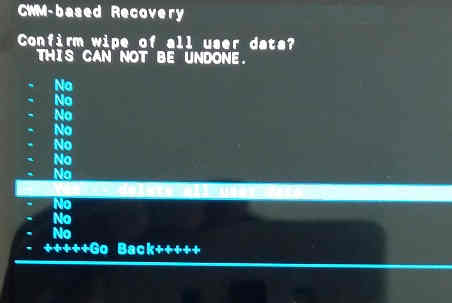

4. Once you have done the above steps we can start the actual cyanogenmod installation process. In the recovery mode select "toggle signature verification" and press the power button. Now you will see the "signature check enabled" message in the bottom of the screen.
5. Now select "install zip" and press the "power" button. In the next window select "choose zip from /storage/sdcard1" and select the "cm-12.1-xxxxxxx-NIGHTLY-jfltexx.zip" file and press the "power" button.
6. Now the installation starts and you will see a similar screen like the one given below if the process was successful.
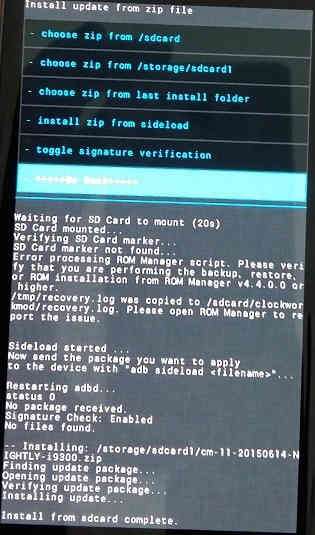
6. Once you get the above screen go back to the main recovery mode menu and select "Reboot System Now" and press the power button.
7. Now the cyanogenmod installation process starts on your Samsung Galaxy S4 and you will see a similar screen like the one below.

And then you will be guided to the below window, there please select your preferred language and click "Next".
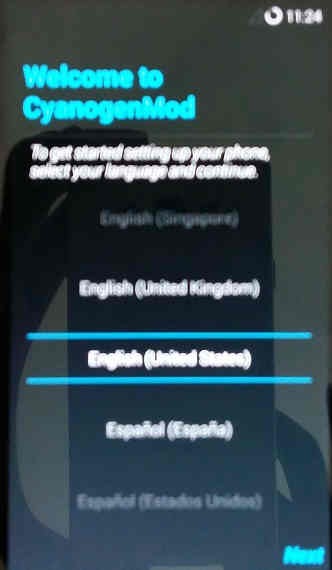
Now you will see the welcome screen from cyanogenmod as shown below.
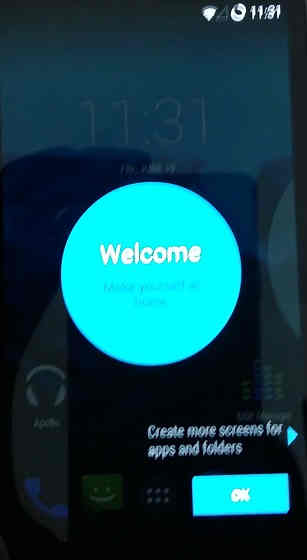
Thats' it guys, you have successfully installed Cyanogenmod 12.1 on your Samsung Galaxy S4 International Edition, now enjoy the powerful yet light weight custom rom on your S4.
If you have faced any issues while installing the Cyanogenmod 12.1 on your Samsung Galaxy S4 International Edition, please feel free to post it in the comment section below, don't worry I will help you as fast I can.
If "How To Install Cyanogenmod 12.1 On Samsung Galaxy S4 International Version?" tutorial really helped you, please give a like/share on social networking websites by using the below given buttons.